Basic operations, Dimming the display screen, Demonstration mode – Philips DVD Micro Theater MCD988 User Manual
Page 24
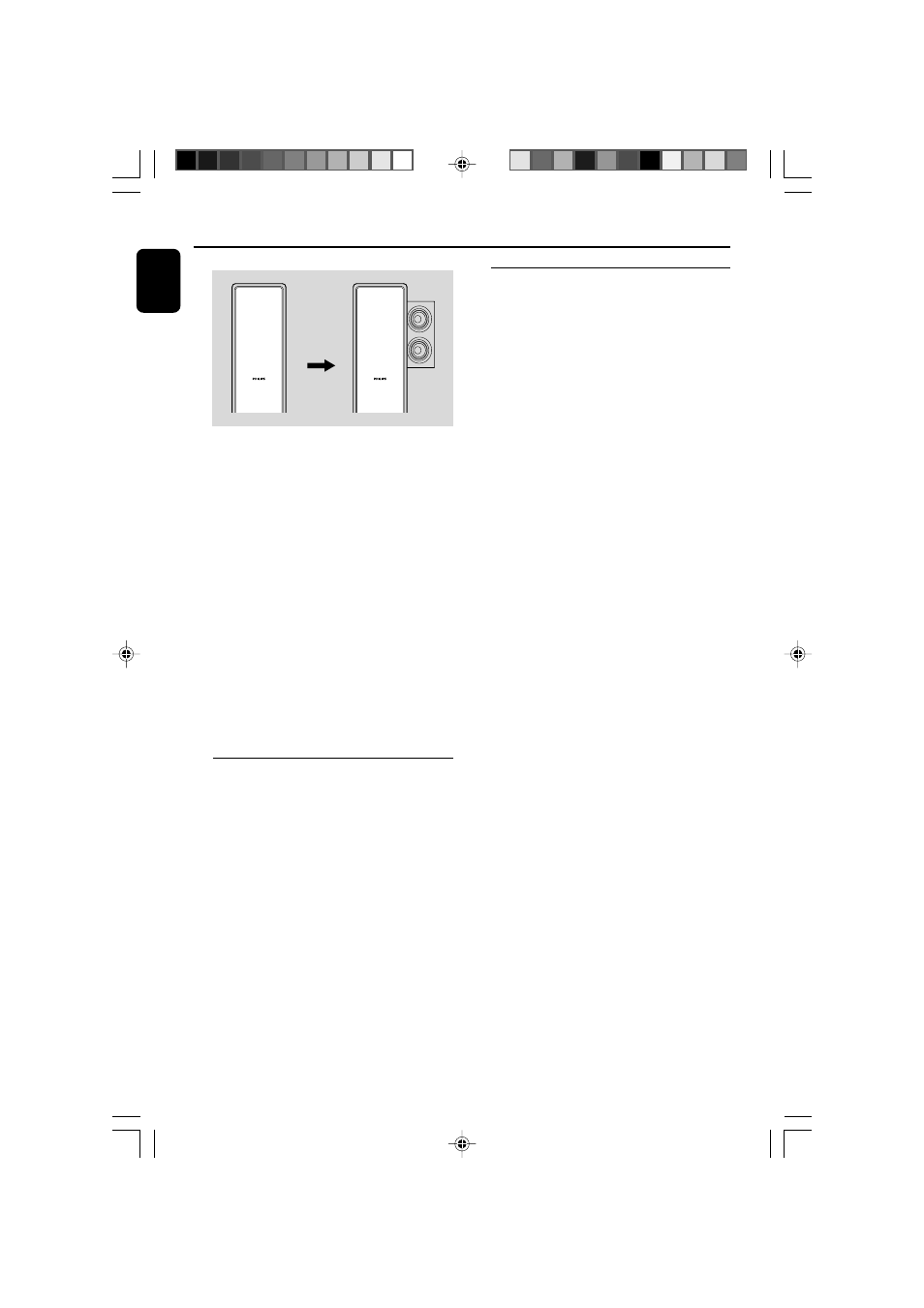
24
English
●
Press MOVING SURROUND to switch
between the surround sound mode and
ordinary music mode.
➜
When the surround sound mode is enabled,
a “MOVING SURROUND” icon will appear on
the display panel and the top parts of the left
and right front speakers will swivel sideways to
achieve the moving surround effect.
➜
When the surround sound mode is disabled,
the “MOVING SURROUND icon will disappear
from the display panel and the top par ts of the
left and right front speakers will return to their
previous positions to resume the ordinary music
mode.
Note:
– See “System Menu Options-AUDIO SETUP
PAGE-ANALOG AUDIO SETUP” for more DVS
setup options.
Dimming the display screen
●
Press DIM repeatedly to select different levels of
brightness for the display screen.
Basic Operations
Demonstration mode
The system has a demonstration mode that
shows the various features offered by the system.
To activate the demonstration
●
In standby mode, press STOP
9 on the system
to activate the demo mode.
➜
Demonstration will begin.
To deactivate the demonstration
●
Press STOP
9 on the system again.
➜
“
DEMO OFF” is displayed.
Note:
– Even if you remove the AC power cord and
reconnect it to the wall socket, the demonstration
will remain off until you activate it again.
pg 001-024_MCD988_Eng-12
2007.6.14, 15:53
24
