Shared lines, Voice mail, The phone supports shared lines – Polycom IP 600 User Manual
Page 20: Select message center
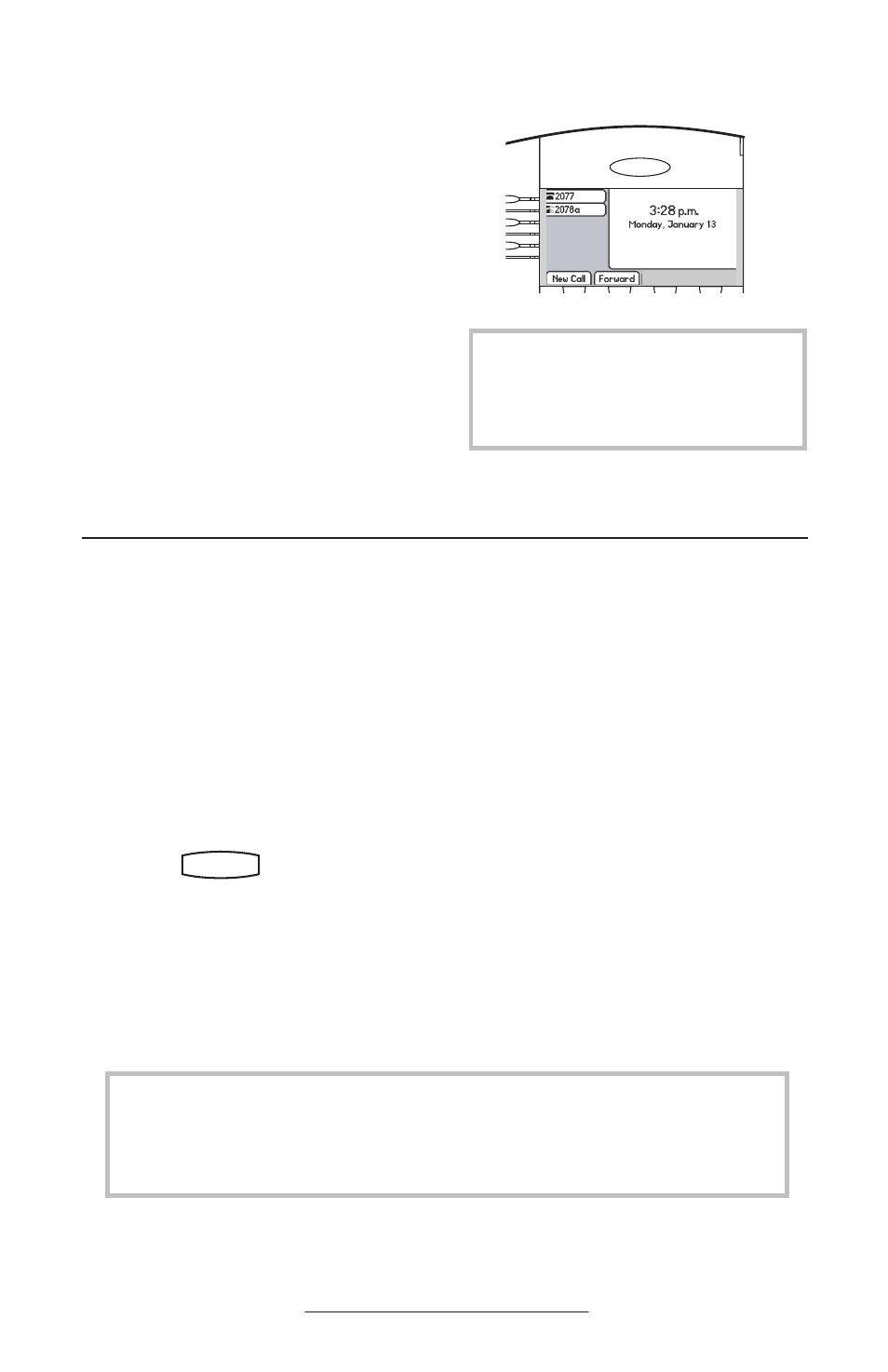
17
Shared Lines
The phone supports shared lines
**
. A
shared line is indicated by a different
line icon. In the figure, the first line is
private and the second line is shared. If
two phones share a line, an incoming call
to that number will cause both phones to
ring. The call can be answered on either
phone but not both.
If a shared line is in use on one of the
phones, it cannot be used on the other
one. The shared line icon changes to a
moving icon and the line LED turns red
when the line is in use remotely.
Calls on shared lines can be transferred,
put on hold, or added to a conference.
Hold
Del
Sel
1
3
DEF
5
JKL
4
GHI
6
MNO
8
TUV
7
PQRS
9
WXYZ
0
OPER
*
#
2
ABC
Hold
Menu
Messages
Do Not Disturb
ABC
2
1
DEF
3
5
4
MNO
JKL
GHI
6
TUV
8
7
WXYZ
9
OPER
PQRS
0
Directories
Services
Conference
Transfer
Redial
Voice Mail
*
*
Shared lines are an optional feature con-
figured on the server and may not be sup-
ported on your particular system. Contact
your system administrator to find out.
Received messages will be indicated by a
flashing Message Waiting Indicator LED
on the front of the phone and optionally a
visual notification on the display.
Individual line indicators reflect voice or
text messages left on that line (useful if
multiple lines are in use).
A stutter dial tone in place of normal dial
tone is used to indicate that one or more
voice messages are waiting at the message
center.
To listen to voice messages:
1. Press
Hold
Del
Sel
1
3
DEF
5
JKL
4
GHI
6
MNO
8
TUV
7
PQRS
9
WXYZ
0
OPER
*
#
2
ABC
Hold
Del
Sel
Directories
Services
Call Lists
Buddy Status
My Status
Redial
Menu
Messages
Do Not Disturb
ABC
2
1
DEF
3
5
4
MNO
JKL
GHI
6
TUV
8
7
WXYZ
9
OPER
PQRS
0
.
2. Select
Message Center
*, †
.
3. (Optional) If multiple lines are in
use, select from which line messages
are to be retrieved.
4. Display indicates number of mes-
sages and their importance. Press
Connect to initiate Voice Mail
retrieval from the Message Center,
OR
Press
Clear to turn off the flashing
LED without listening to messages.
5. Follow voice prompts to listen to
messages.
*
Voice Mail is an optional feature config-
ured on the server and may not be sup-
ported on your particular system. Contact
your system administrator to find out.
†
Screen options may vary with server-
based application.
Voice Mail can be ac-
cessed with a single key press. Contact your
system administrator to configure this option.
