Dvd menu options, Preferences – Philips DVD VIDEO/ SACD PLAYER DVP900SA/00_A User Manual
Page 30
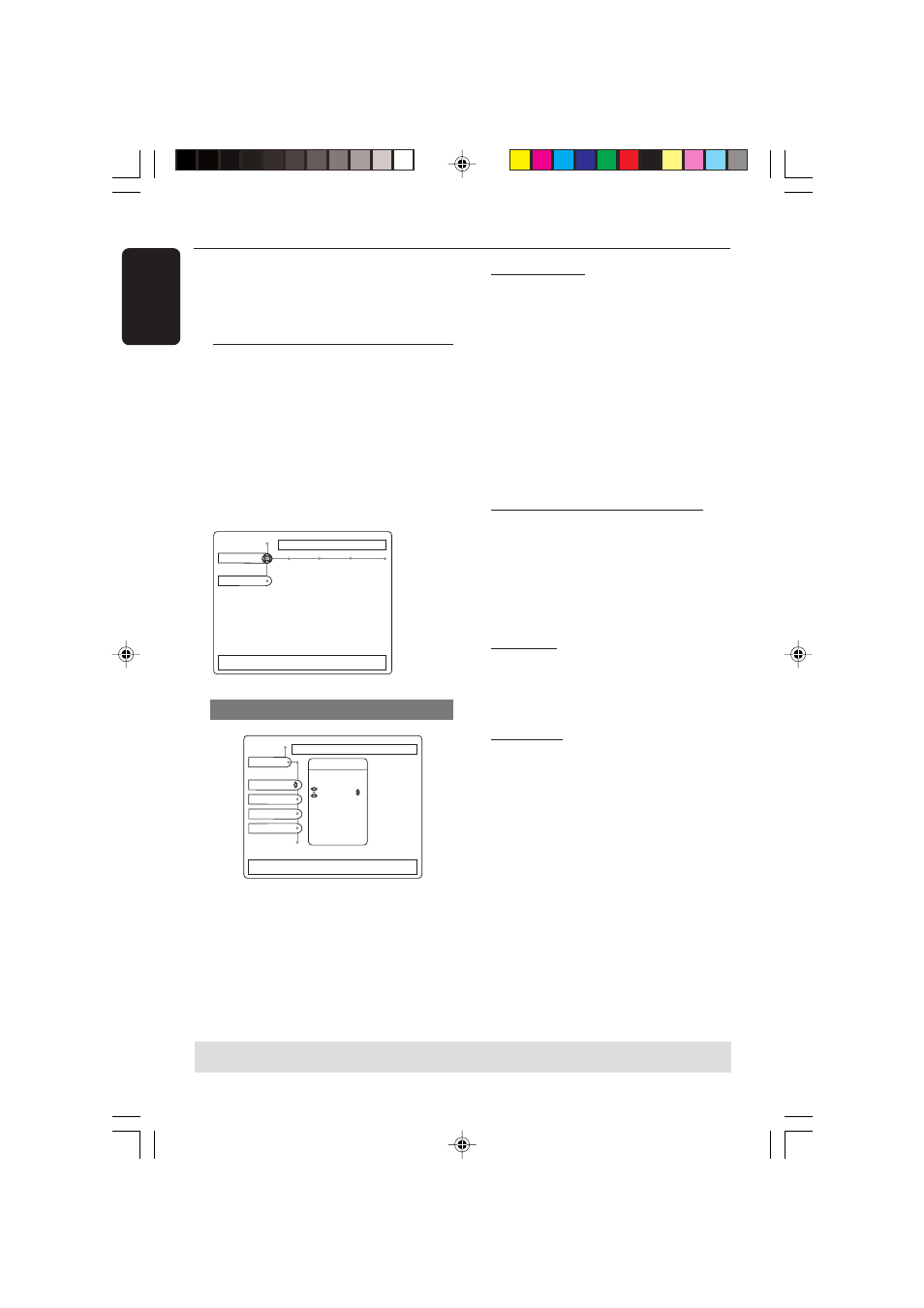
/00_3139 246 13872
English
30
This DVD Player setup is carried out via
the TV, enabling you to customize the
DVD player setting to suit your own
requirements.
Preferences
1
Press SYSTEM MENU.
2
Press
3 4 to select {PREFERENCES}.
3
In {PREFERENCES}, press 1 2 to highlight
one of the preferred option.
4
Use the 1 2 3 4 keys on the Remote
Control to navigate in the menu.
5
Press OK to confirm.
Use
↓ or ↑ to select other options, → to enter options,
RETURN to leave the menu
Picture Adv.Picture Sound
Setup
Preferences
DVD Menu Options
NOTE:
Some of the features in the DVD
Menu Options are described in
“Getting Started”.
TIPS:
To return to the previous menu, press
1.
To remove the menu, press
SYSTEM MENU
.
Picture
Use
↓ or ↑ to change the values, OK to confirm, ← to leave the
submenu
Picture
Color Setting
Contrast
Brightness
Preference
Sharpness
Colour Setting
Animation
Rich
Natural
Soft
Personal
Color Settings (not applicable for
Component Video Output)
You can select from one of five predefined
sets of color settings and one set
{PERSONAL} which you can define
yourself.
1
When {PERSONAL} is selected, it allows
you to fine-tune saturation, brightness,
contrast and sharpness.
2
Press
3 4 to adjust the values of these
parameters.
3
Press OK or 1 to exit.
Saturation/ Contrast/ Brightness
(not applicable for Component
Video Output)
Adjust the video color saturation/
contrast and brightness.
➜
Use 1 2 to select the following option;
{-7 to +7}.
Sharpness (for all video output)
Adjust the sharpness of the video.
➜
Use 1 2 to select the following option;
{0 to +7}.
Video Shift
Video shift can be used to adjust the
horizontal position of the picture on the
TV screen by scrolling the slider to the
left or right.
➜
Use 1 2 to select the following option;
{+1 to +7}.
01-41 DVP900_00A1
15/09/2004, 10:01 AM
30
