Connections, Optional: connecting to a multi- channel receiver, Optional: connecting to a hdmi device - cont’d – Philips DVD VIDEO/ SACD PLAYER DVP900SA/00_A User Manual
Page 13: Receiver has multi-channel audio input jack
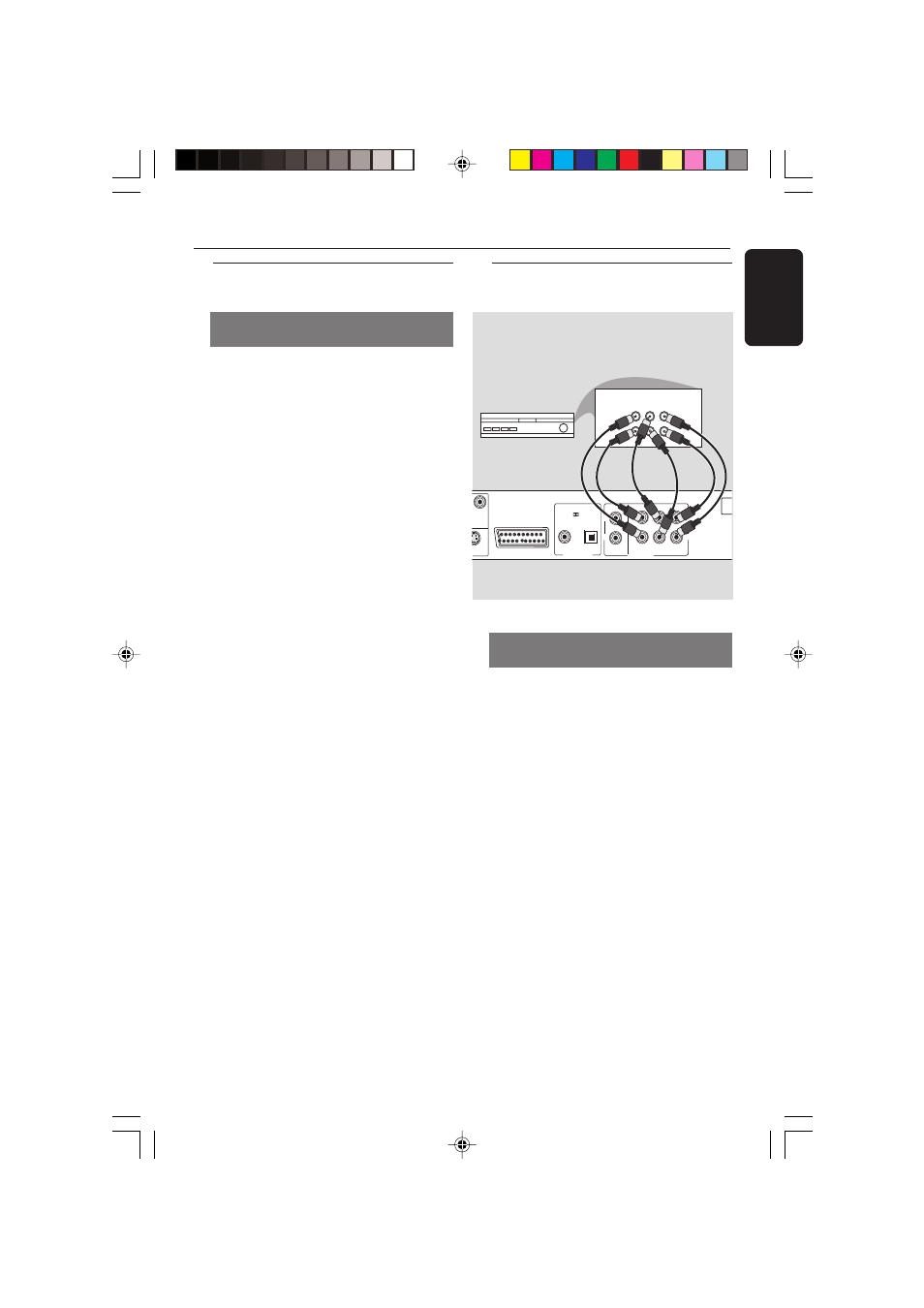
/00_3139 246 13872
English
13
Connections
Receiver has multi-channel audio
input jack
1
Select one of the video connections
(CVBS VIDEO IN, S-VIDEO IN, SCART or
COMPONENT VIDEO IN) depending on
the options available on your TV.
2
Set the PROGRESSIVE/INTERLACE
switch to INTERLACE for CVBS or S-
VIDEO connections.
3
Set the PROGRESSIVE/INTERLACE
switch to PROGRESSIVE for
COMPONENT VIDEO IN connection
with a Progressive Scan TV.
4
Use the audio cables (white/red) to
connect AUDIO OUT (Front L&R,
Center, Surr L&R, Sub Woofer) jacks of
the DVD Player to the corresponding
AUDIO IN jacks on the receiver
(cable not supplied).
VIDEO
Y
MIXED 2CH
MAIN
CENTER
SUB WOOFER
6CH DISCRETE
SURROUND
L
L
R
L
R
NT
PCM / DIGITAL/
DTS / MPEG
COAXIAL
OPTICAL
DIGITAL OUT
R
AUDIO OUT
~ A
MA
AV
MULTICHANNEL AUDIO IN
SUBW.
AV Receiver
REAR
FRONT
CENTER
REAR
FRONT
L
L
R
R
Optional: Connecting to a Multi-
channel Receiver
●
The HDMI is backward compatible with
many DVI devices using an appropriate
adaptor plug.
➜
If a DVI device is connected, an
additional audio cable will be needed for
audio transmission.
➜
Switch {Plug and Play} feature to
“OFF” to get digital output from your
DVD player when using DVI or HDMI
connection
(see page 35 {PLUG AND
PLAY}).
Helpful hint:
– Set the SCAN MODE switch to
PROGRESSIVE.
Optional: Connecting to a HDMI
Device - cont’d
Using HDMI (High Definition
Multimedia Interface) sockets
01-41 DVP900_00A1
15/09/2004, 10:00 AM
13
