Press [ q, Rotate, Zoom in zoom out – Panasonic DMR-ES16 User Manual
Page 25: Properties, Press [status] twice, Mp3, divx still picture
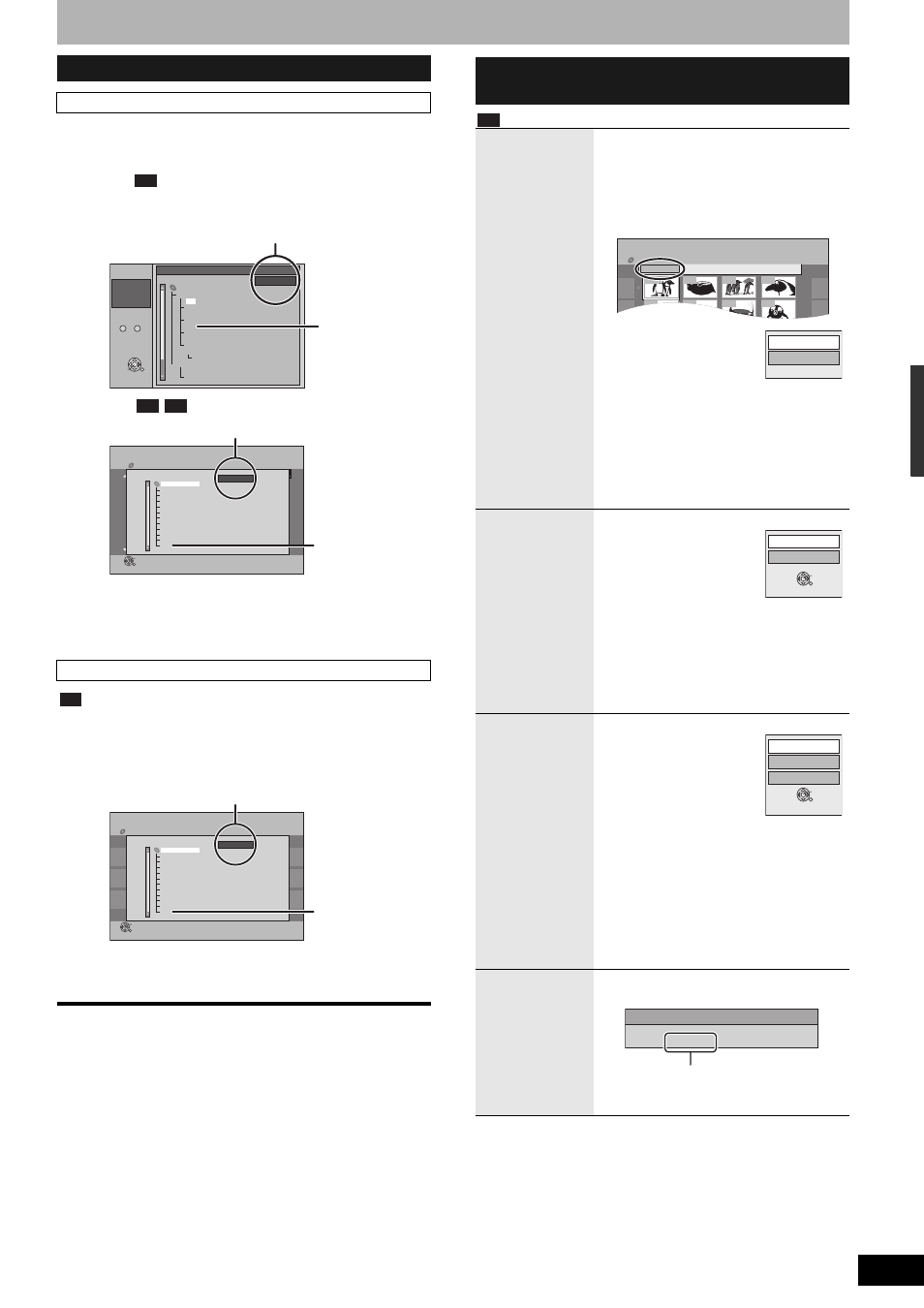
RQT8950
25
1
While the Menu screen is displayed
Press [q].
n
MP3
n
DivX
2
Press [e,r] to select a group (folder)
and press [ENTER].
The file list for the group (folder) appears.
1
While the Pictures Menu is displayed
Press [e,r,w,q] to select “Folder”
and press [ENTER].
2
Press [e,r] to select the folder and
press [ENTER].
To return to the previous screen
Press [RETURN].
To exit the screen
Press [DIRECT NAVIGATOR].
To select other folder (group)
MP3, DivX
Still picture
CD
Next
Prev.
Tree
Track
Total
001-Baby
1
1 : 101
002-Simple
2
003-Aganju
3
004-Around
4
005-River
5
006-Every
6
007-Cada
7
008-O
8
009-Winter
9
010-Distante
10
Group
No.
Menu
Page 001/019
G
8
T
14
Total
40/111
ENTER
No.
--
0
9
MP3 music
111
G
7/25
Tree
001
102
101
211
202
201
104
103
106
105
108
107
109
Groups that
contain no
compatible files.
G: Selected group No. /Total group No.
If the group has no track, “– –” is displayed
as group number.
-R
CD
S SUB MENU
Select
Next
Previous
No.
--
0
9
DivX Menu
CD(DivX)
Select Folder
ENTER
Name of title
No.
Tree
001 004-VIDEO.avi
002 005-VIDEO.avi
Page 001/003
Total Title : 005
F
VIDEO
001 Action
1/ 11
002 Adventure
003 Documentary
004 Comedy
005 Musical
006 SF
007 Sports
008 Suspense
009 Love romance
Data
010 Animation
Folders that contain
no compatible files.
F: Selected folder No./Total folder No. including DivX title
CD
No.
--
0
9
Pictures Menu
CD(JPEG)
Select Folder
Page 001/001
Previous
Next
ENTER
0001
0002
0003
0004
0008
0007
0006
0005
0009
----
----
----
image001
Folder
F
12 02 2004
image001
1/ 21
image002
image003
image004
image005
image006
image007
image008
image009
Data
image010
Folders that contain
no compatible files.
F: Selected folder No./Total folder No.
Useful functions during still picture
play
Start
SlideShow
Slide Interval
You can display still pictures one by one with
constant interval.
While the Pictures Menu is displayed
1
Press [e,r,w,q] to select
“Folder” and press
[SUB MENU].
2
Press [e,r] to
select “Start Slide
Show” and press
[ENTER].
To change the slide interval
1
In step 2 above, press [e,r] to select
“Slide Interval” and press [ENTER].
2
Press [w,q] to select the slide interval
and press [ENTER].
• You can select a slide interval between
0-30 seconds.
Rotate
While playing
1
Press [SUB MENU].
2
Press [e,r] to
select “Rotate
RIGHT” or “Rotate
LEFT” and press
[ENTER].
To return the rotated picture to its original
position
Press [e,r] to select the opposite rotation in
step 2 and press [ENTER].
• Rotation information will not be stored.
Zoom in
Zoom out
While playing
1
Press [SUB MENU].
2
Press [e,r] to
select “Zoom in”
and press [ENTER].
To return the picture to its
original size
Press [e,r] to select “Zoom out” in step 2
and press [ENTER].
• When zooming in, the picture may be cut
off.
• The enlargement information will not be
stored.
• The “Zoom in/Zoom out” function is only
available for still pictures smaller than
640 x 480 pixels.
Properties
While playing
Press [STATUS] twice.
To exit the picture properties screen
Press [STATUS] again.
CD
Pictures Menu
CD(JPEG)
Picture View
Folder001
Folder
001
002
003
004
008
007
006
005
Slide Interval
Start Slideshow
ENTER
Rotate Left
Rotate Right
Rotate Left
Zoom in
Rotate Right
ENTER
11/30 12:03 AM
11/26/2005
Date :
2/ 30
No. :
Shooting date
Using menus
to play
M
P
3,
DivX and st
ill pict
ures
(
JPEG/TIFF
)
