Enabling and disabling video clarity, Enabling and disabling video clarity™ -72 – Polycom DOC2560A User Manual
Page 150
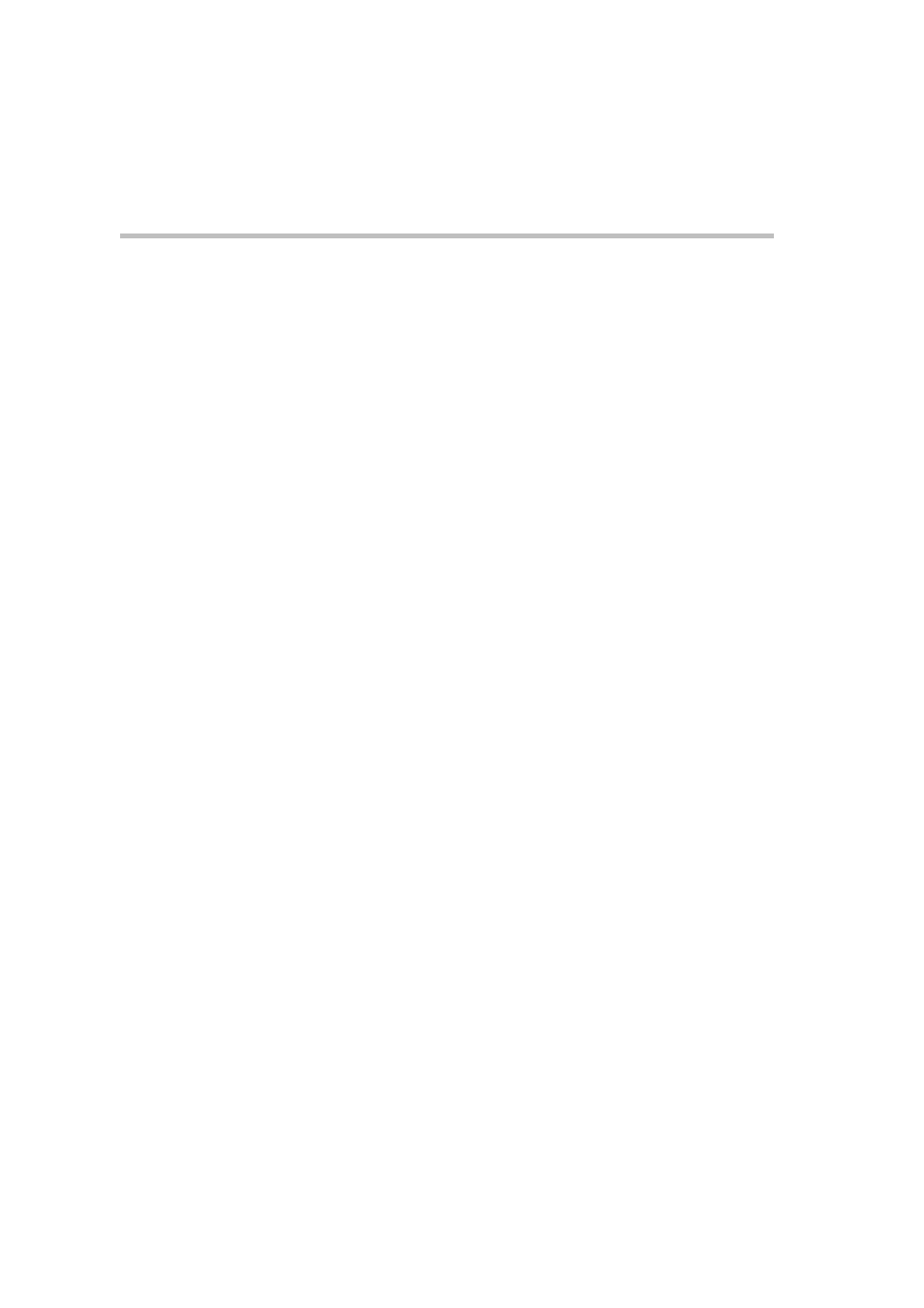
Chapter 3-Basic Operation
3-72
Enabling and Disabling Video Clarity™
The user can enable or disable Video Clarity™ during an ongoing
conference.
To enable or disable Video Clarity:
1
In the Conference List pane, double-click the name of the conference
for which you want to enable or disable Video Clarity
or
right-click the conference name and then click Conference
Properties.
2
Click the Video Settings tab.
3
Select or clear the Video Clarity check box as required.
4
Click OK.
See also other documents in the category Polycom Computers:
- DOC2564A (20 pages)
- SpectraLink SVP020 (51 pages)
- PDS 725-78600-002A2 (32 pages)
- PathNavigator (2 pages)
- DOC2558B (45 pages)
- SpectraLink SVP010 (47 pages)
- SpectraLink SVP100 (40 pages)
- 3725-32870-002 (78 pages)
- RMX DOC2551A (20 pages)
- DOC2559B (65 pages)
- DOC2565A (2 pages)
- RMX DOC2557C (33 pages)
- RMX DOC2554A (2 pages)
- DOC2562A (20 pages)
- KIRK 623128UK (2 pages)
- DOC2566A (2 pages)
- DOC2553A (2 pages)
- SpectraLink 1725-36028-001 (110 pages)
- DOC2232A (132 pages)
- KIRK 623152UK (2 pages)
- KIRK KWS300 (60 pages)
- DOC2558C (45 pages)
- DOC2557B (29 pages)
- RMX DOC2567A (2 pages)
- KIRK KWS1500 (48 pages)
- KIRK 1416 8711 (6 pages)
- DOC2559A (65 pages)
- RSS 2000 (36 pages)
- RSS 2000 (24 pages)
- DOC2547A (42 pages)
- 3150-16966-002 (167 pages)
- KIRK KWS8000 (38 pages)
- KIRK Wireless 600v3 KWS600v3 (220 pages)
- 3725-32871-002/A (13 pages)
- 3725-18101-001B (28 pages)
- V4.0 INTEGRATION RMX 1000 V1.1.1 (23 pages)
- 3150-30828-001 (14 pages)
- DOC2560C (188 pages)
- DOC2557A (29 pages)
- RSS 2000 V1.0 (11 pages)
- RMX DOC2579D (160 pages)
- DOC2558A (45 pages)
- DOC2585A (160 pages)
- RMX DOC2560B (188 pages)
