Edit a record, Delete a record, Delete all records – Philips CD190 User Manual
Page 18: Edit a record 1, Delete a record 1, Delete all records 1
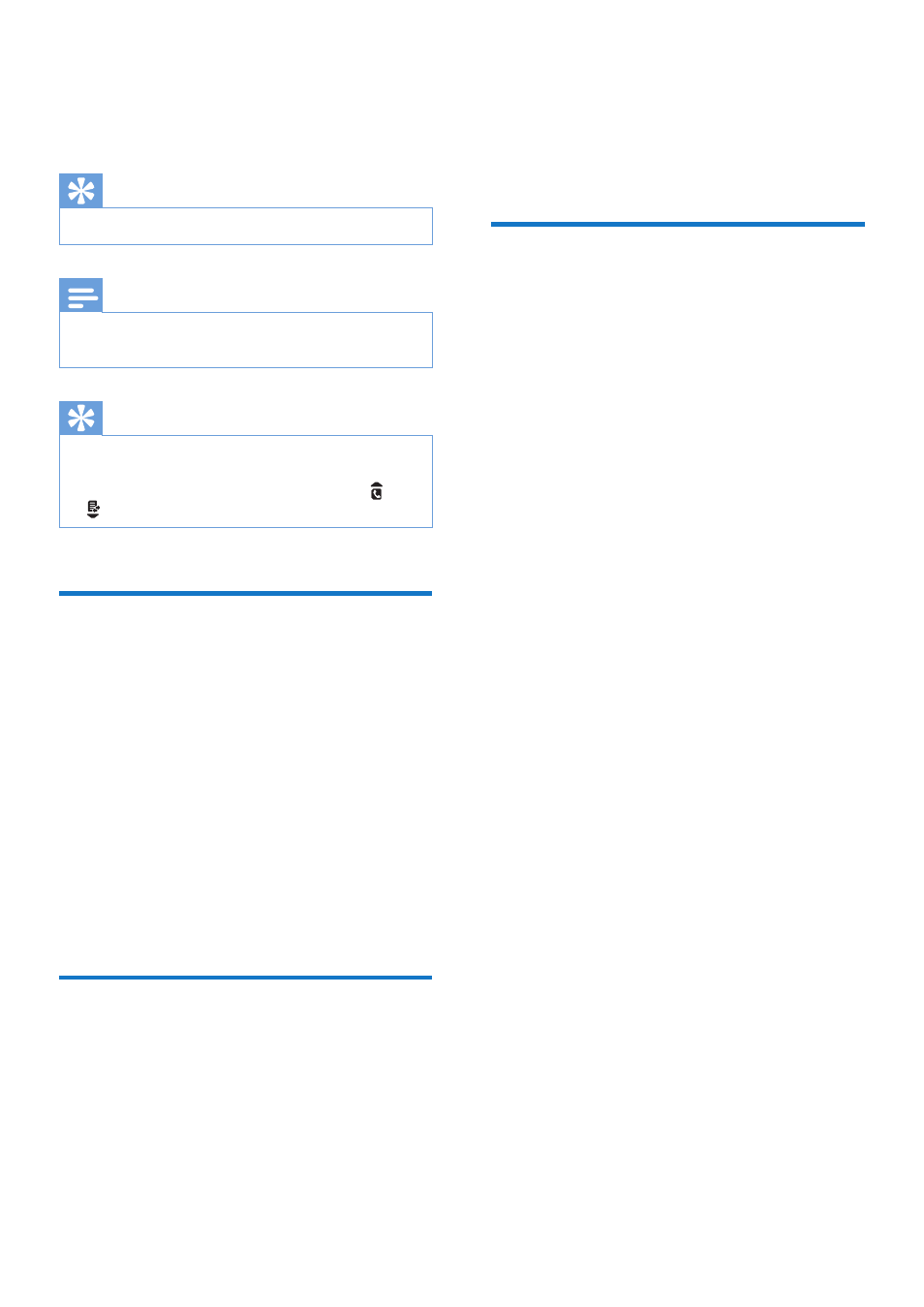
16 EN
4
Enter the number, then press MENU/OK
to confirm
»
Your new record is saved.
Tip
•
Press and hold # to insert a pause.
Note
•
The phonebook overwrites the old number with the
new number.
Tip
•
Press once or several times on the alphanumeric key to
enter the selected character.
•
Press REDIAL/C to delete the character. Press and
to move the cursor left and right.
Edit a record
1
Press MENU/OK.
2
Select [PHONEBOOK] > [EDIT], then
press MENU/OK to confirm.
3
Select a contact, then press MENU/OK to
confirm.
4
Edit the name, then press MENU/OK to
confirm.
5
Edit the number, then press MENU/OK to
confirm.
»
The record is saved.
Delete a record
1
Press MENU/OK.
2
Select [PHONEBOOK] > [DELETE], then
press MENU/OK to confirm.
3
Select a contact, then press MENU/OK to
confirm.
»
The handset displays a confirmation
request.
4
Press MENU/OK to confirm.
»
The record is deleted.
Delete all records
1
Press MENU/OK.
2
Select [PHONEBOOK] > [DELETE ALL],
press MENU/OK to confirm.
»
The handset displays a confirmation
request.
3
Press MENU/OK to confirm.
»
All records (except the 2 direct access
memory records) are deleted.
