Chapter 4. user interface, Accessing csa, Csa user screen – Planet Technology USB ADSL Modem ADU-2120 User Manual
Page 21
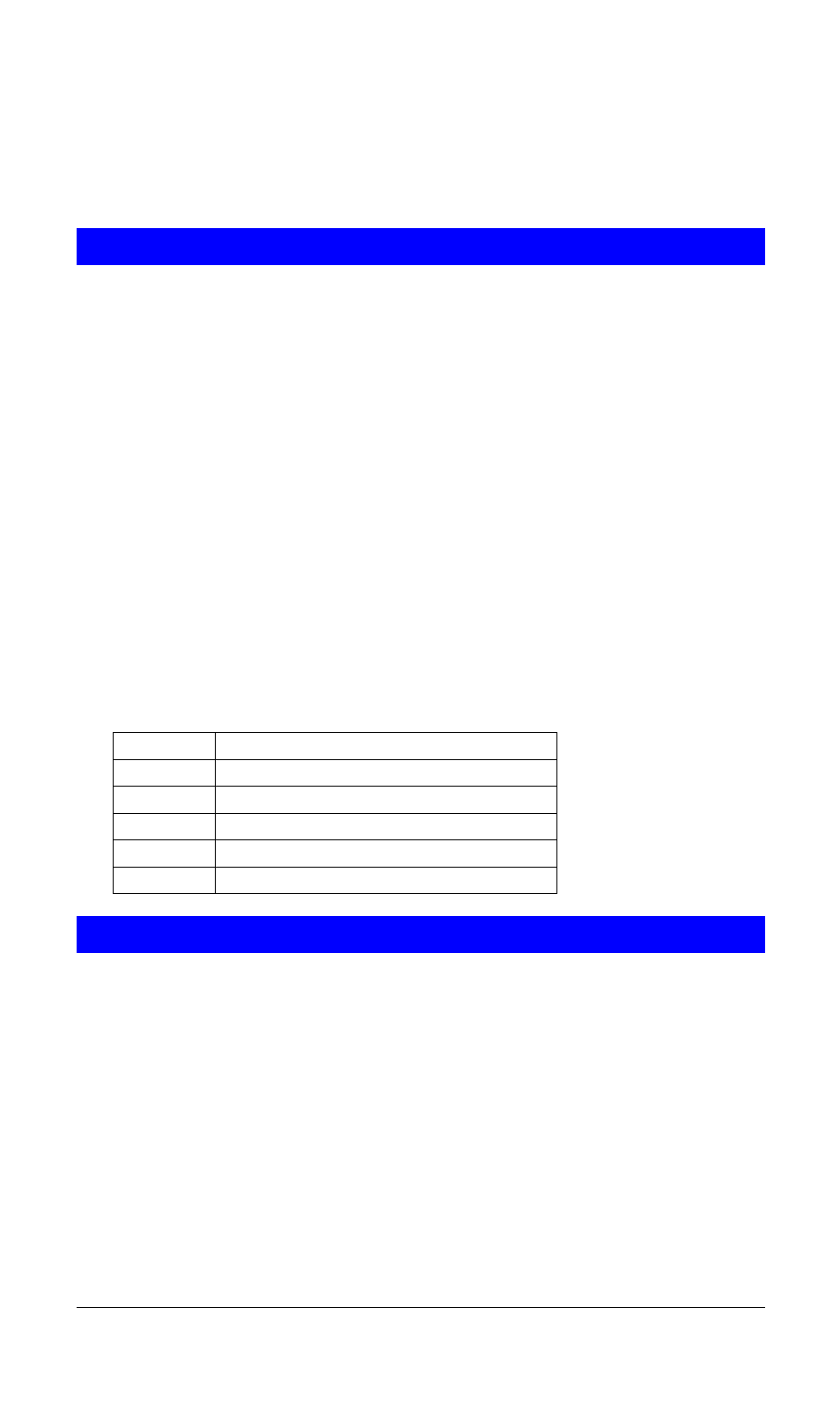
17
Chapter 4.
User Interface
ACCESSING CSA
The User Interface to the ADSL Modem is provided by the Control and Status
Application (CSA). You can access the CSA by double-clicking on the CSA icon
in the System Tray, located near the clock on the task bar. The icon, which ap-
pears as two monitor screens, also changes color to indicate the status of the mo-
dem (see Table 1. ICON Condition.).
If the icon does not appear in the System Tray, it can be restored by any of the fol-
lowing methods:
• Restart the PC.
• Click the Windows START button, then Programs, ADSL Modem Driver, and
Add CSA Tray Icon.
• Go to the CONTROL PANEL and double-click the ADSL Control and Status
icon.
While connected, the System Tray CSA icon provides pop-up text that gives infor-
mation about the current ADSL connection. This text appears when the cursor is
placed over the icon. The information displayed is:
• bytes transmitted
• bytes received
• connection rate.
Table 1. ICON Condition
Color
Condition
Black
The modem is not available.
Red
The modem is disconnected.
Blue
The modem is waiting for initialization.
Yellow
The modem is initializing.
Green
The modem is connected and functioning.
CSA USER SCREEN
