52 helpful hints – Philips VRZ264 User Manual
Page 52
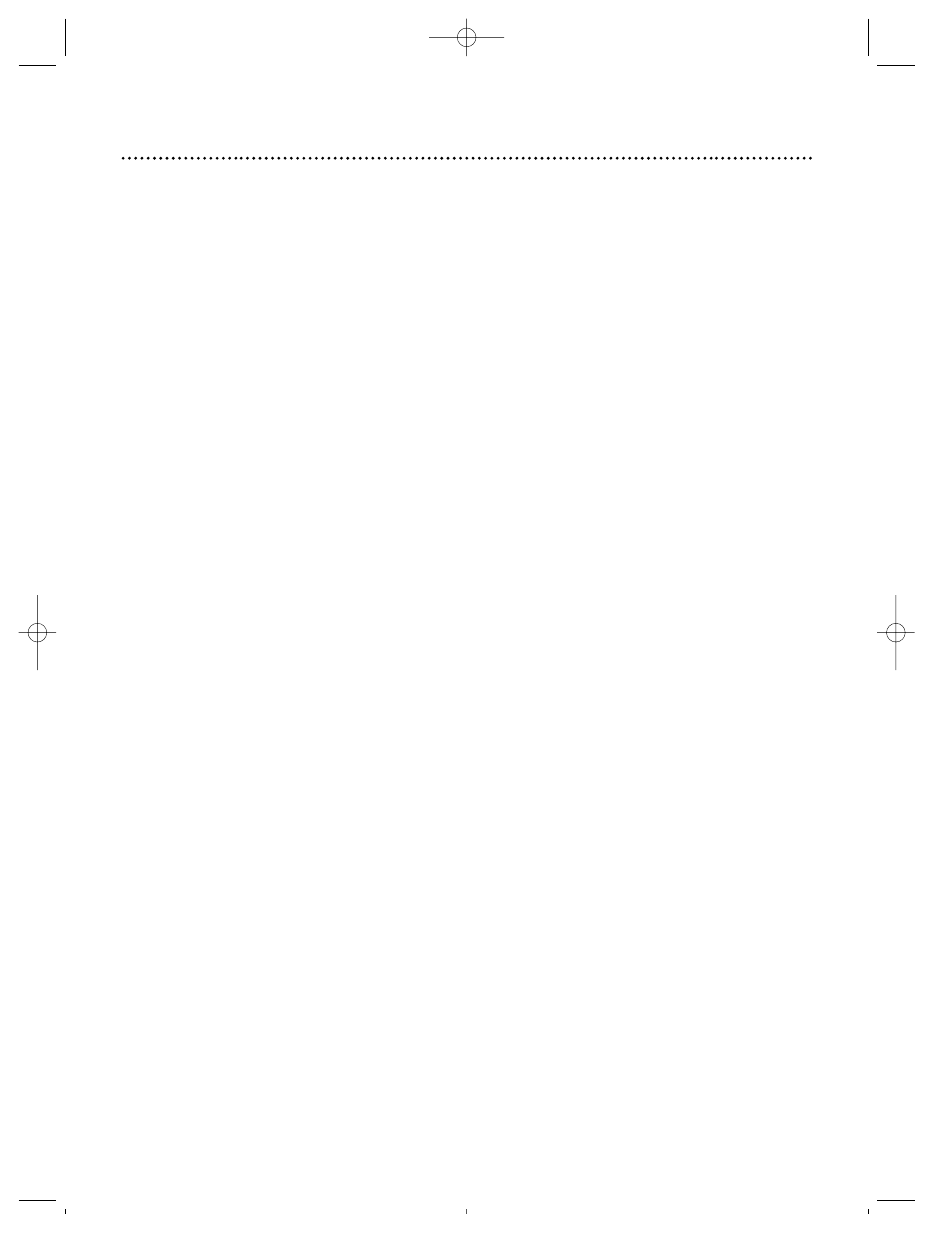
52 Helpful Hints
If you are having problems with your VCR, check the following list of problems and possible solutions
before requesting service. You may be able to solve the problem yourself.
If you need to call a customer service representative, please know the model number and serial number of
your product before you call. This information is displayed on the back of the product. Also, please take a
moment to identify the problem you are having, and be prepared to explain this to the representative. If
you believe the representative will need to help you with operations, please stay near the product. Our
representatives will be happy to assist you.
The VCR has no power.
• Make sure the power plug is completely connected to an AC (alternating current) outlet.
• Make sure the power is turned on.
A power failure occurred.
• Select a language and set up channels, if prompted to do so. Details are on pages 11 - 12 and 19. Reset the
clock. Details are on pages 13 - 17. You may also need to reprogram your timer recordings. Details are on
pages 34 - 39.
The VCR cannot be controlled with the remote control.
• Aim the remote control directly at the VCR’s remote sensor. Details are on pages 5 and 22.
• Remove all obstacles between the remote control and the VCR.
• Inspect and/or replace the batteries in the remote control. Details are on page 5.
• Press the VCR button, then try the other buttons.
The VCR does not respond normally to the remote control. (For example, the VCR may
change channels multiple times when you press the CH(annel) 8 button once.)
• Install new batteries (preferably alkaline) in the remote control.
The VCR will not perform a timer recording.
• Make sure the recording start and stop times are set correctly. Details are on pages 34 - 39.
• Make sure there is a tape in the VCR.
• Make sure the tape has a record tab. Details are on page 5.
• Make sure the VCR power is off.
• Make sure the clock is set. Details are on pages 13 - 17.
• The VCR may not perform or continue a timer recording if a power interruption of more than 10 min-
utes occurs, even if the power comes back on. If timer recordings are lost, - - : - - should appear on the
display panel. But, even if you do not see this indication and the VCR operates normally, check pro-
grammed timer recordings.
• When you turn on the VCR after a power failure, this on-screen message may appear: POWER FAILURE
OCCURRED/TIMER MEMORY CLEARED (IF PROGRAMMED)/PLEASE SET PROGRAMS TO BE
RECORDED/TO END PUSH EXIT. First, reset the clock. Details are on pages 13 - 17. Then, set up chan-
nels. Details are on pages 11 - 12. Finally, program the timer recordings again. Details are on pages 34 - 39.
• Finish programming a timer recording at least five minutes before the recording is scheduled to begin.
• If two timer recordings overlap, CLASH will appear on-screen. The earlier program has priority; the later
program will not be recorded.
• If the VCR power is turned off for a timer recording and there isn’t a tape in the VCR, the
r
and
Cassette-Inside lights will blink on the display panel.
• If the record tab on a tape is missing and you turn off the VCR to set a timer recording, the VCR will
eject the tape. The
r
and Cassette-Inside lights will blink on the display panel.
• Noon is 12 p.m.; midnight is 12 a.m.
• Enter the Cable Box/DBS output channel (03 or 04) at step 3 on page 36, then select the channel to be
recorded at the Cable Box/DBS. Leave the Cable Box/DBS on for the timer recording.
Tape can’t be inserted.
• Insert the tape window side up, with the record tab facing you.
• Make sure a tape isn’t already in the VCR by pressing the STOP/EJECT button on the VCR or the EJECT
button on the remote control.
• Gently push the center of the tape as you put it in the VCR. Never force a tape into the VCR.
VRZ264 4/8/99 7:29 PM Page 52
