Information / help button, Volume, Mute – Philips DTR 100 User Manual
Page 16: Swap, Text/mheg, Text, Exit, Additional functions
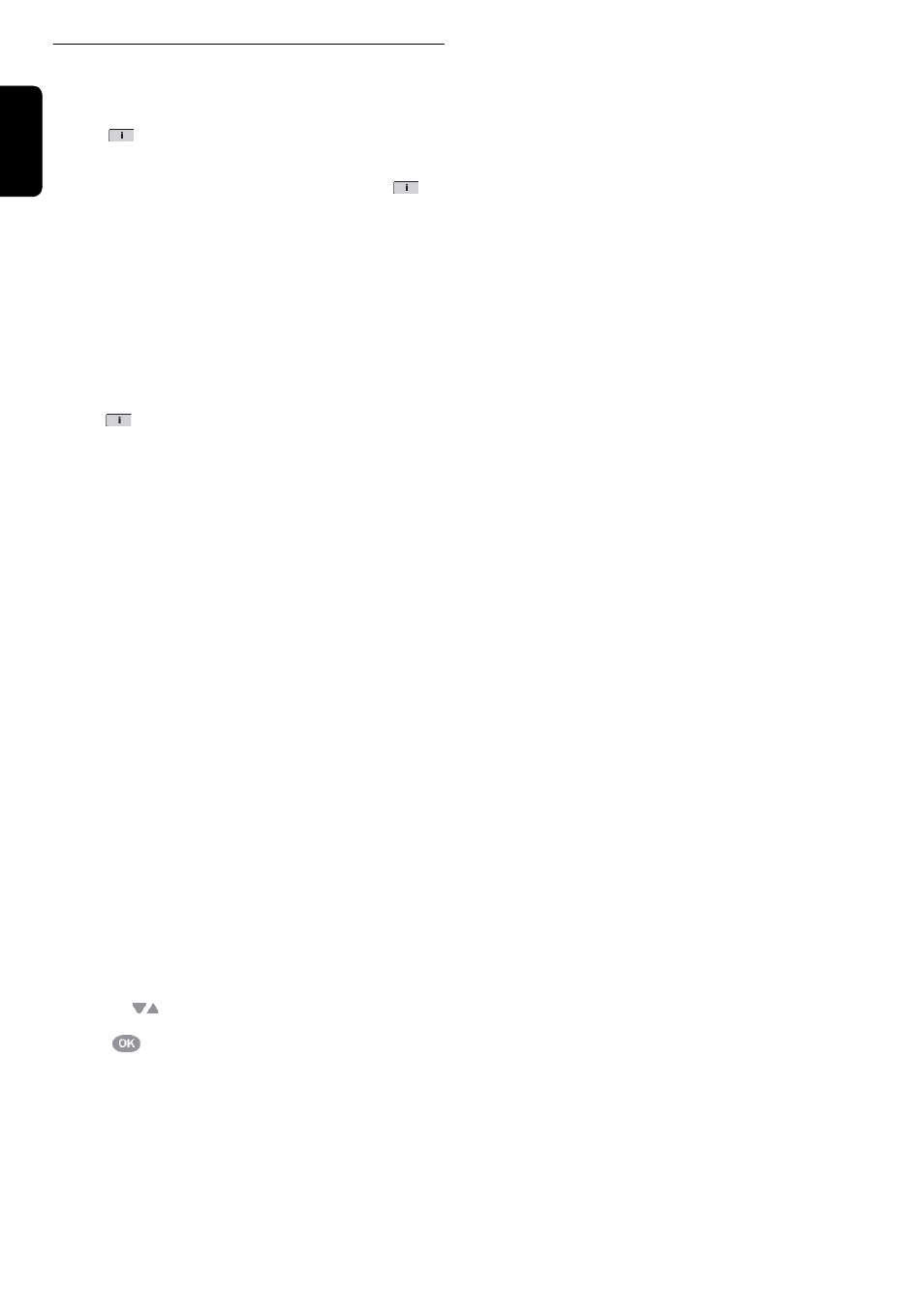
16
U
SING
THE
S
ET
T
OP
B
OX
En
glis
h
Additional Functions
Information / Help button
The
has two functions according to the current sta-
tus.
1
When a TV or Radio channel is playing, press the
button to display program information:
- Channel name and number.
- Current program name, start and end play times.
- Next program name and start and end play times.
- Signal level for current channel.
- Time of day.
- TV or Radio icon.
2
To get help about the current selection in a window, press
the
button for relevant information.
Volume
To increase or decrease the volume of the channel playing,
press the
Vol+
and
Vol-
buttons respectively. The maxi-
mum volume is set by the volume control setting on the
TV.
A volume slider icon appears on the TV screen for visual
feedback.
Mute
Press the
Mute
button to turn of the sound. Press again
to restore the sound to the previous level.
Swap
Press the
Swap
button to switch between the two previ-
ously selected channels.
Text/MHEG
With the text button you can access certain Text and Mul-
timedia contents.
MHEG (Multimedia and Hypermedia Expert Group) is a
standard that offers you information about various con-
tents like life style, shopping or sports events and results.
1
Press the
Text
or Red button to bring up the text menu
for the current channel.
2
Use the
buttons to navigate through the menu.
3
Use
to select an item.
Additionally you now have the four colour buttons (Red,
Green, Yellow and Blue) to navigate through the content
of the page. How they will be used will vary for different
stations; read their meaning from the bottom line (usually)
or wherever they appear on the screen and use them as
required.
4
Press the Text button again to leave the MHEG, or press
the
Exit
button.
