Pc fax – Panasonic KX-FLB756E User Manual
Page 60
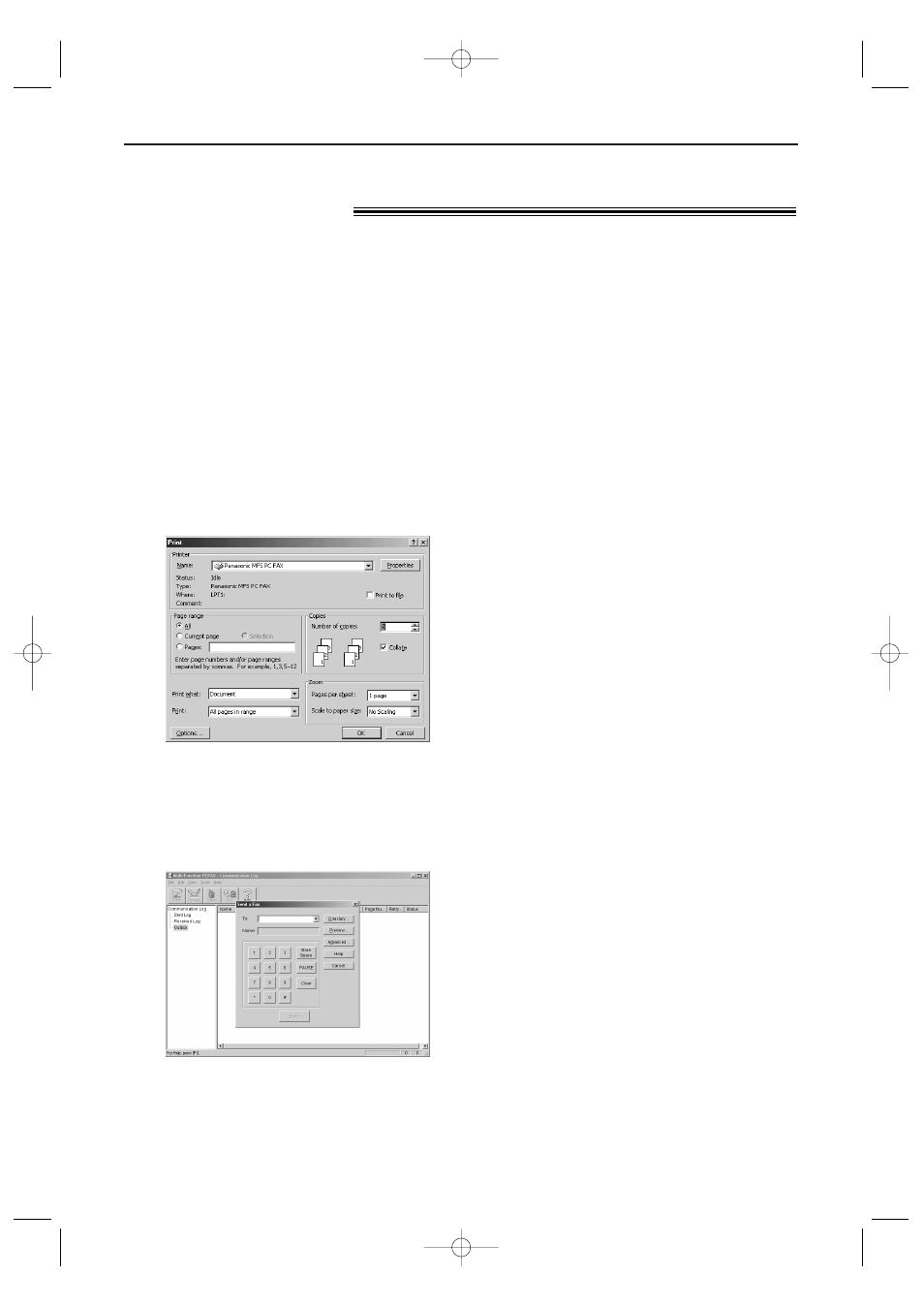
PC Fax
58
Fax sending/receiving using Multi-Function
Station software
!
Sending a PC document as
a fax message from your PC
You can access the fax function from a
Windows application using Multi-Function
Station software.
For example, to send a document created
from Microsoft Word, proceed as follows:
1
Open the document you want to send.
2
Select [Print...] from the [File] menu.
●
The [Print] dialogue box will appear.
3
Select [Panasonic MFS PC FAX] as
the active printer.
4
Click [OK].
●
The [Send a fax] dialogue box will
appear.
5
Enter the fax number using the keypad
display or the directory.
Note:
●
To stop transmission, press
{
on the fax
machine.
●
If the document exceeds the memory capacity of
your fax machine, sending will be cancelled.
6
Click [Send].
●
The document will be sent through
the fax machine from your PC.
KX-FLB756E (050-059) 03.2.19 4:20 PM Page 58
- KX-FT21RS (166 pages)
- UF-490 (121 pages)
- UF-490 (120 pages)
- 2000 (84 pages)
- UF-560 (184 pages)
- KX-FPC96 (112 pages)
- KX-FPC95 (112 pages)
- KX-F780RS (80 pages)
- KX-FP86 (88 pages)
- DP-1510P (60 pages)
- KX-PW506DL (20 pages)
- KX-FHD351 (104 pages)
- KX-FM260 (144 pages)
- KX-PW503DW (20 pages)
- 8035 (196 pages)
- PNQX2904ZA (92 pages)
- PANAFAX UF-333 (148 pages)
- FV-11VHL2 (12 pages)
- Panafax UF-766 (142 pages)
- KX-FC195AL (86 pages)
- KX-FP101AL (140 pages)
- KX-PW301DL (32 pages)
- KX-FP81AL (92 pages)
- KX-F2581NZ (82 pages)
- KX-FP141AL (74 pages)
- KX-FLM651 (90 pages)
- KX-PW608DW (24 pages)
- KX-FT932HK (44 pages)
- KX-FC228HK (80 pages)
- KX-PW507DL (20 pages)
- KX-PW30CL (12 pages)
- KX-FL511 (82 pages)
- KX-PW57CL (28 pages)
- KX-FL513HK (2 pages)
- KX-FHD301 (76 pages)
- KX-FP121NZ (124 pages)
- 2-LINE PLAIN PAPER FAX KX-FPW111 (132 pages)
- KX-FPC141 (156 pages)
- WHISPER GREEN FV-13VKS2 (8 pages)
- DX-600 (255 pages)
- Panafax UF-121 (72 pages)
- Panafax UF-750 (166 pages)
- KX-FT21HK (70 pages)
- KX-PW36CW (24 pages)
- KX-FC225AL (80 pages)
