Video / audio menu, Video menu audio menu – Panasonic PV-27DF4 User Manual
Page 28
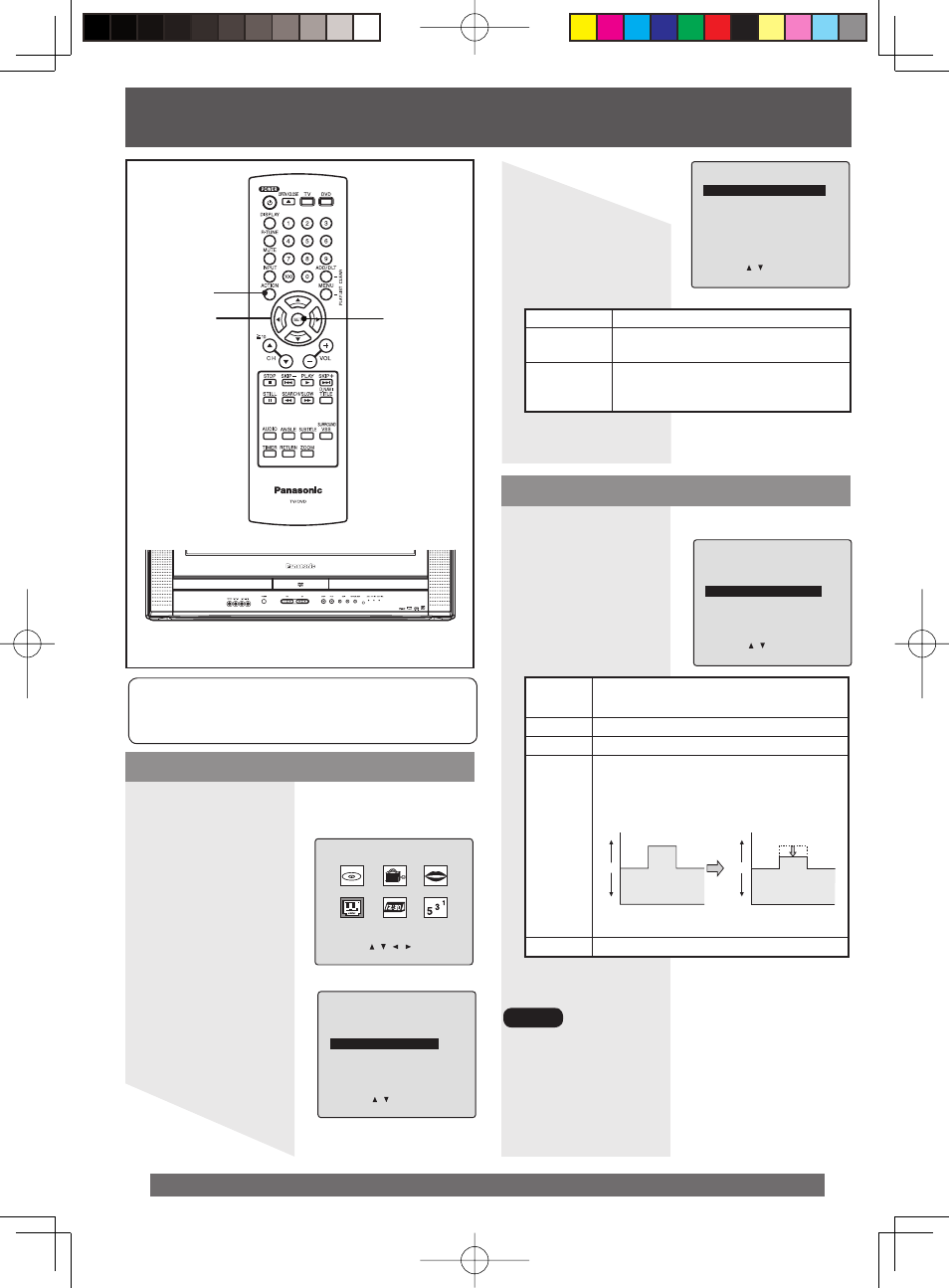
28
For assistance, please call : 1-800-211-PANA(7262) or, contact us via the web at:http://www.panasonic.com/contactinfo
1 Do steps 1 - 5 at left.
2 Press ▲▼ to
select “AUDIO
MENU.”
3 Press SET to
select desired
mode.
4 Press ACTION three times to end
setup.
• The effects of this feature on the signal are not
output to the Audio/Video Output Connector.
• When AUDIO MENU mode is “AUTO,” the
AUDIO ADJUST setting will be “STANDARD.”
• AUDIO MENU settings remain in memory.
• VIDEO MENU settings do not remain in memory.
6 Press ▲▼ to
select “VIDEO
MENU.”
7 Press SET
repeatedly to
select desired
mode.
8 Press ACTION three times to end
setup.
NORMAL
Factory setting.
MOVIE
Picture is adjusted for a movie-like
feel.
NIGHT
Color and picture intensity are
adjusted to be easier on the eyes for
night viewing.
This feature allows easy setting of picture
and sound suitable for each program
source.
1 Press ACTION to display MAIN
MENU.
2 Press ▲▼◄► to
select “TV.”
3 Press SET to
display SET UP
TV screen.
4 Press ▲▼ to
select “SET UP
VIDEO/AUDIO.”
5 Press SET to
display.
MUSIC
Sound suited to music.
(Factory setting)
SPEECH Sound suited to dialogue.
NORMAL
AUTO
[Audio AGC (Auto Gain Control)] The
sound level is automatically adjusted to
suit the program source.
Low
Standard
High
Volume level
TV
TV
CD
AUDIO MENU : NORMAL
Volume level
Low
Standard
High
TV
TV
CD
AUDIO MENU : AUTO
MOVIE
Sound suited to movies.
SET UP TV
CAPTION
INPUT SELECT
:TUNER
SET UP VIDEO/AUDIO
DVD VOL ADJUST :+2
SELECT:
SET:SET
END
:ACTION
SET UP VIDEO/AUDIO
VIDEO MENU
:NORMAL
VIDEO ADJUST
AUDIO MENU
:MUSIC
AUDIO ADJUST
SELECT:
SET:SET
END
:ACTION
SET UP VIDEO/AUDIO
VIDEO MENU
:NORMAL
VIDEO ADJUST
AUDIO MENU
:MUSIC
AUDIO ADJUST
SELECT:
SET:SET
END
:ACTION
Video Menu
Audio Menu
Video / Audio Menu
Notes
ACTION
SELECT
▲▼◄►
SET
MAIN MENU
DVD
LOCK LANGUAGE
TV
CLOCK
CH
SELECT:
SET:SET
END
:ACTION
