Led indicators, Isp settings, Connect the system – Philips CPWBS154 User Manual
Page 8: Connect the adsl line
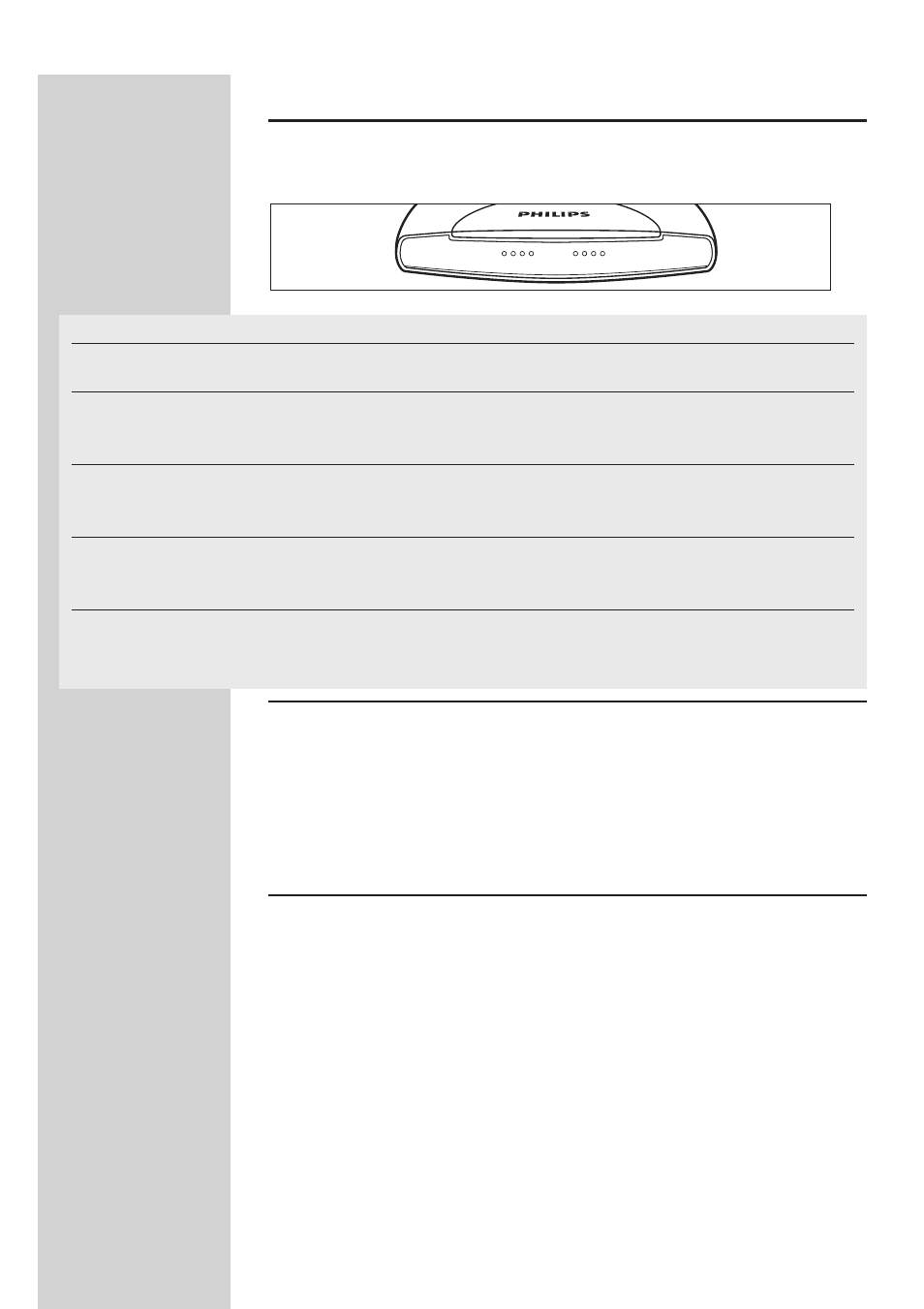
ENGLISH
8
LED Indicators
The power and port LED indicators on the front panel are illustrated by
the following figure and table.
LED Status
Description
PWR (Power)
On
Power on, normal operation.
Off
Power off or failure.
xDSL (DSL sync)
On
ADSL loop is brought UP.
Blinking
Start up.
Off
ADSL loop is down.
Online
On
Link is up.
Blinking
Send/Receive data.
Off
No data transfering.
WL (Wireless)
On
Link is up.
Blinking
Send/Receive data.
Off
No data transfering.
LAN 1-4
On
Ethernet Connection is established.
Blinking
Send/Receive data.
Off Without
Link.
ISP Settings
Please collect the following information from your ISP before setting up the
ADSL Wireless Base Station:
• ISP account user name and password
• Protocol, encapsulation and VPI/VCI circuit numbers
• DNS server address
• IP address, subnet mask and default gateway (for fixed IP users only)
Connect the System
The ADSL Wireless Base Station can be positioned at any convenient
location in your office or home. No special wiring or cooling requirements
are needed.You should, however, comply with the following guidelines:
• Keep the ADSL Wireless Base Station away from any heating devices.
• Do not place the ADSL Wireless Base Station in a dusty or wet environment.
You should also remember to turn off the power, remove the power cord
from the outlet, and keep your hands dry when you install the ADSL
Wireless Base Station.
Connect the ADSL Line
Connect the supplied RJ-11 cable from the ADSL Microfilter/Splitter to the
ADSL port on your ADSL Wireless Base Station. When inserting an ADSL
RJ-11 plug, be sure the tab on the plug clicks into position to ensure that it
is properly seated.
L1
L2
L3
WL
On Line
XDSL
PWR
L4
