Menu system – PhatNoise KDC-MP8029 User Manual
Page 36
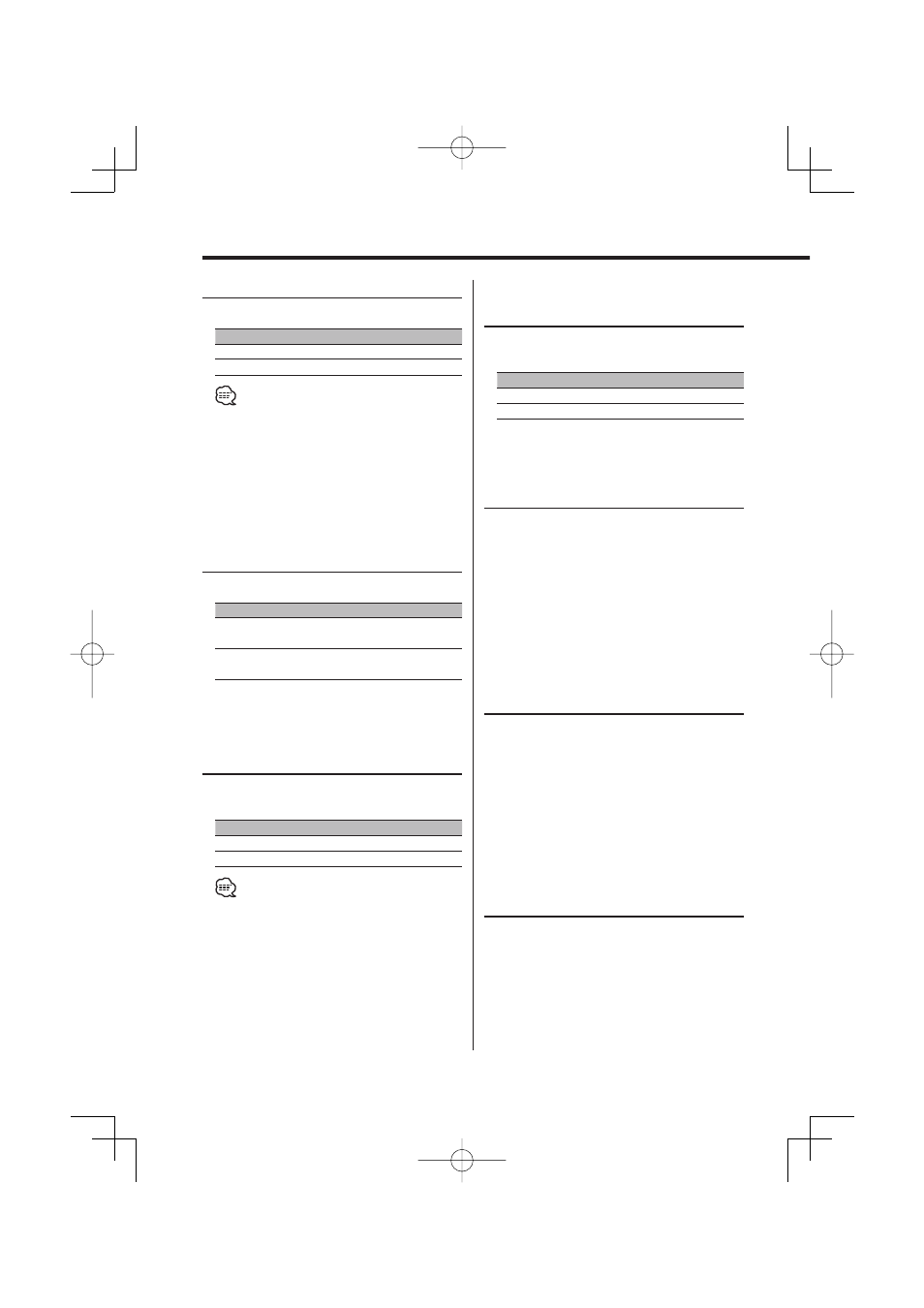
36
|
English
Menu system
Text Scroll
Setting the displayed text scroll.
Display
Setting
"Scroll : Auto"
Scrolls when the display changes.
"Scroll : Manual"
Doesn’t scroll.
• The text scrolled is shown below.
- CD text
- Folder name/ File name/ Song title/ Artist name/
Album name
- MD title
In Standby mode
Built-in Auxiliary input Setting
Set the Built-in Auxiliary Input function.
Display
Setting
"Built in AUX : OFF" When selecting the source there’s no Auxiliary
Input.
"Built in AUX : ON"
When selecting the source there’s Auxiliary
Input.
In Standby mode
CD Read Setting
When there is a problem on playing a CD with
special format, this setting play the CD by force.
Display
Setting
"CD Read : 1"
Play CD and Audio file.
"CD Read : 2"
Play CD by force.
• Setting "CD Read : 2" cannot play Audio file.
Some music CDs may not be played back even in the
"CD Read : 2" mode.
Function of the KDC-X8529
Function of ACDrive disc
Voice Index
Set the anounce to guide during the play of
ACDrive disc.
Display
Setting
"Voice Index : ON"
Guide is announced.
"Voice Index : OFF"
Not be announced.
Function of the KDC-X8529
In CD mode
Unique ID display
Displaying the serial number for each product.
1
Select the unique ID display mode
Push the Control knob to [FM] or [AM].
Select the "ACD Unique ID" display.
2
Display the unique ID
Push the Control knob to [
4] or [¢].
Function of the KDC-X8529
In CD mode
ACDrive firmware version display
Displaying the firmware version with the ACDrive
function.
1
Select the firmware version display mode
Push the Control knob to [FM] or [AM].
Select the "ACD F/W Version" display.
2
Display the ACDrive firmware version
Push the Control knob to [
4] or [¢].
Other than Standby mode
Audio Preset Memory
Registering the value setup by Sound Control. The
memory can't be erased by the Reset button.
1
Setup Sound Control
Refer to the following operations to setup the
Sound Control.
-
