Planar PD370 User Manual
Page 20
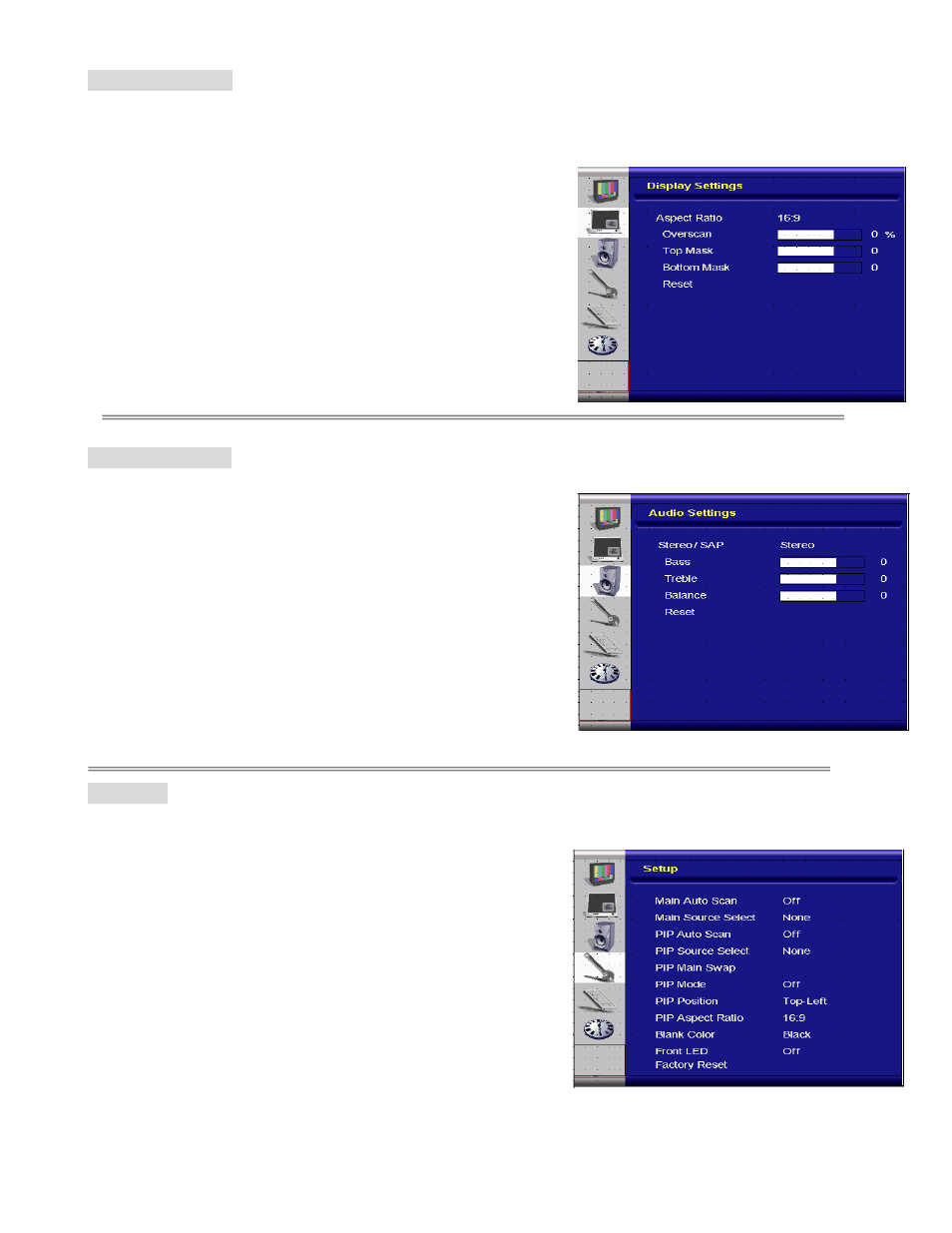
B. Display Setting
On side of controller:
1.
Press the “MENU/EXIT” to enter “Display Settings” item.
2.
Press” ” to enter sub-item menu.
3.
Press “
” or “
” to select items.
4.
Press” ” to enter sub-item for adjustment.
5.
Press “ ” or “ ” to adjust.
6.
Press “MENU/EXIT” to exit the item and save the adjusted value.
On REMOTE CONTROL:
1.
Press the “MENU” to enter “Display Settings” item.
2.
Press” ” to enter sub-item menu.
3.
Press “
” or “
” to select items.
4.
Press”ENTER” to enter sub-item for adjustment.
5.
Press “ ” or “ ” to adjust.
6.
Press “EXIT” to exit the item and save the adjusted value.
C. Audio Setting
On side of controller:
1.
Press the “MENU/EXIT” to enter “Audio Settings” item.
2.
Press” ” to enter sub-item menu.
3.
Press “
” or “
” to select items.
4.
Press” ” to enter sub-item for adjustment.
5.
Press “ ” or “ ” to adjust.
6.
Press “MENU/EXIT” to exit the item and save the adjusted value.
On REMOTE CONTROL:
1.
Press the “MENU” to enter “Image Setting” item.
2.
Press” ” to enter sub-item menu.
3.
Press “
” or “
” to select items.
4.
Press”ENTER” to enter sub-item for adjustment.
5.
Press “ ” or “ ” to adjust.
6.
Press “EXIT” to exit the item and save the adjusted value.
D. Setup
On side of controller:
1.
Press the “MENU/EXIT” to enter “Setup” item.
2.
Press” ” to enter sub-item menu.
3.
Press “
” or “
” to select items.
4.
Press” ” to enter sub-item for adjustment.
5.
Press “ ” or “ ” to adjust.
6.
Press “MENU/EXIT” to exit the item and save the adjusted value.
On REMOTE CONTROL:
1.
Press the “MENU” to enter “Setup” item.
2.
Press” ” to enter sub-item menu.
3.
Press “
” or “
” to select items.
4.
Press”ENTER” to enter sub-item for adjustment.
5.
Press “ ” or “ ” to adjust.
6.
Press “EXIT” to exit the item and save the adjusted value.
19
