Structure of osd menus (video mode) – Planar PD370 User Manual
Page 19
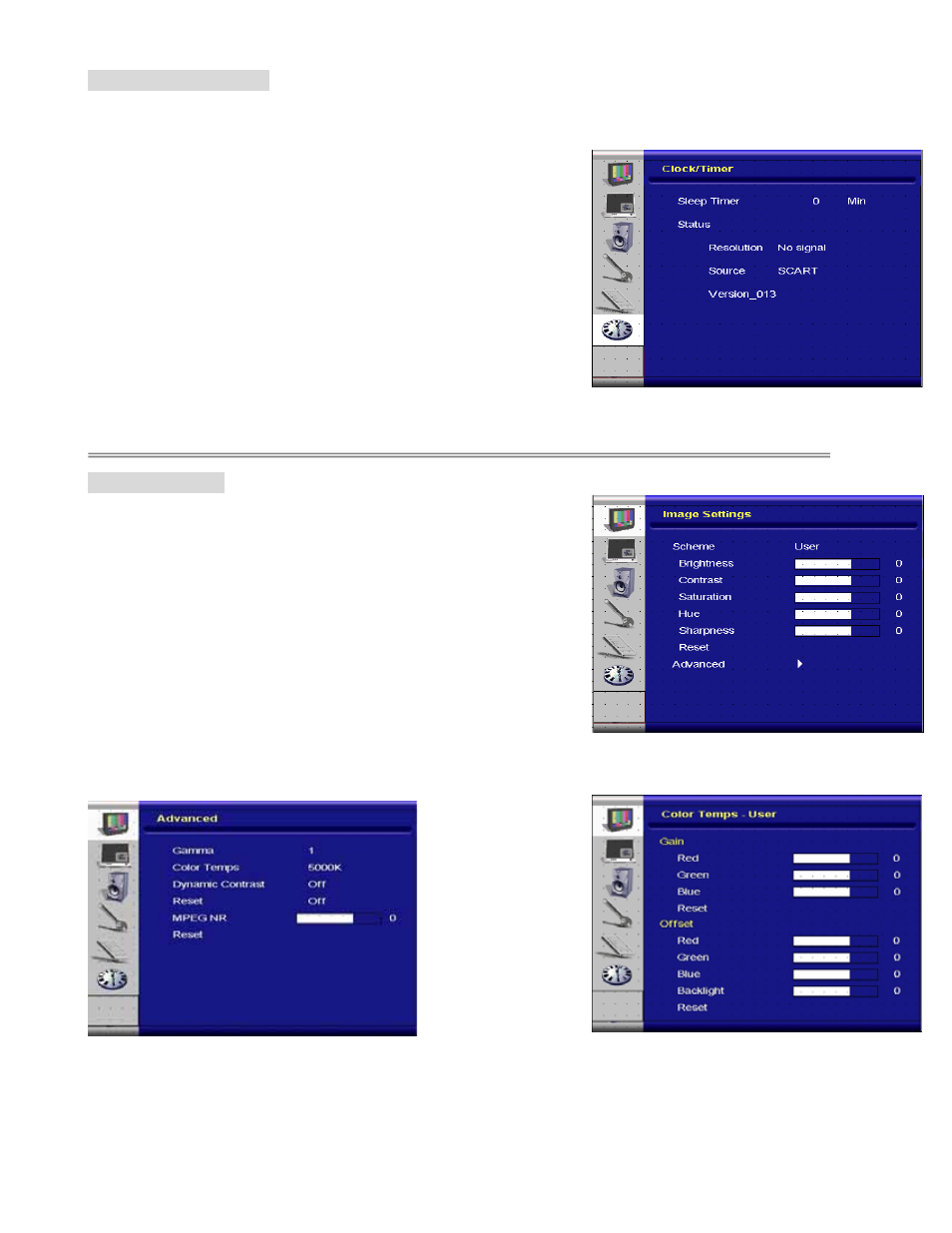
F. Clock/Timer Setting
On side of controller:
1. Press the “MENU/EXIT” to enter “Clock/Timer” item.
2. Press” ” to enter sub-item menu.
3. Press “
” or “
” to select items.
4. Press” ” to enter sub-item for adjustment.
5. Press “ ” or “ ” to adjust.
6. Press “MENU/EXIT” to exit the item and save the adjusted value.
On REMOTE CONTROL:
1. Press the “MENU” to enter “Clock/Timer” item.
2. Press” ” to enter sub-item menu.
3. Press “
” or “
” to select items.
4. Press”ENTER” to enter sub-item for adjustment.
5. Press “ ” or “ ” to adjust.
6. Press “EXIT” to exit the item and save the adjusted value
Structure of OSD Menus (Video Mode)
A. Image Setting
On side of controller:
1.
Press the “MENU/EXIT” to enter “Image Settings” item.
2.
Press” ” to enter sub-item menu (Brightness, contrast, Hue….),
3.
Press “
” or “
” to select items.
4.
Press” ” to enter sub-item for adjustment.
5.
Press “ ” or “ ” to adjust.
6.
Press “MENU/EXIT” to exit the item and save the adjusted value.
On REMOTE CONTROL:
1.
Press the “MENU” to enter “Image Settings” item.
2.
Press” ” to enter sub-item menu (Brightness, contrast, Hue….)
3.
Press “
” or “
” to select items.
4.
Press”ENTER” to enter sub-item for adjustment.
5.
Press “ ” or “ ” to adjust.
6.
Press “EXIT” to exit the item and save the adjusted value.
18
