Prep ara tion prep ara tion – Pioneer VSX-45TX User Manual
Page 29
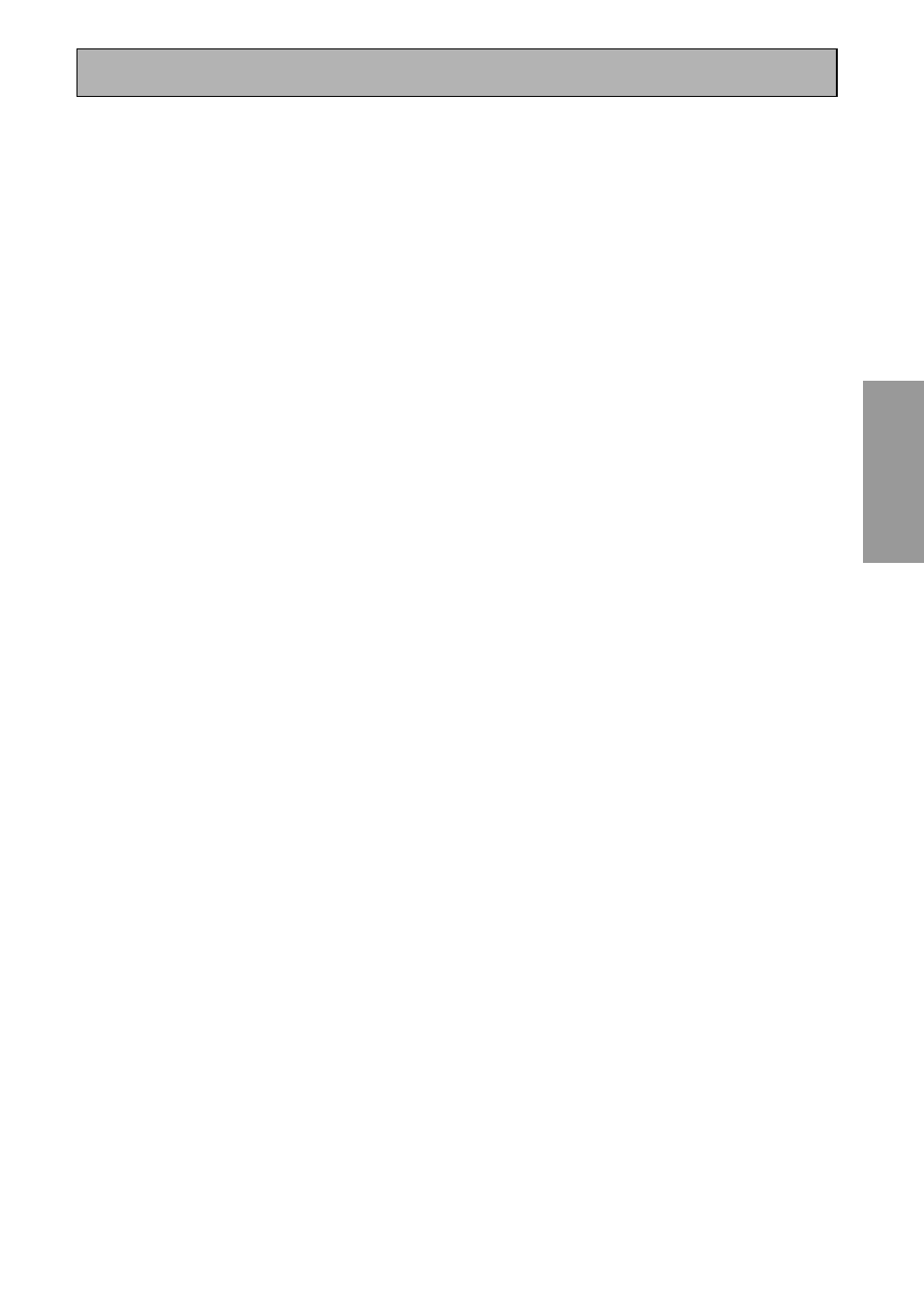
29
PREP
ARA
TION
PREP
ARA
TION
Displays & Controls
8 MCACC indicator (see pages 13–15, 50)
Lights when the ACOUSTIC CAL EQ is on.
(After the Auto Surround Sound Setup has
been completed the ACOUSTIC CAL EQ is set
on and this display will light.)
9 MULTI CH IN button
Use this button to select the component you
have hooked up to the MULTI CH IN terminals
(for example, a DVD-Audio player).
10 ACOUSTIC EQ button (see page 50,
100–102)
Press to switch on/off and select the type of
acoustic calibration EQ.
11 MASTER VOLUME dial
Use to raise or lower the volume of the receiver.
12 MULTI JOG CONTROL buttons
SET UP
Press to switch the SYSTEM SETUP mode.
RETURN
Press to move back one step in the SYSTEM
SETUP process.
13 SIGNAL SELECT button (see page 45)
Press SIGNAL SELECT repeatedly to select one
of the following:
AUTO – If there are analog and digital signals
input, the receiver automatically selects the
digital signal.
DIGITAL – To select an optical or coaxial
digital signal.
ANALOG – To select an analog signal.
14 Hi-BIT Hi-SAMPLING button (see page
53)
Use this button to switch the HI-BIT
HI-SAMPLING mode on or off. Use to hear CD
and DVD, as well as other digital soundtracks,
at a wider dynamic range, allowing for finer
audio reproduction.
15 SB CH MODE button (see page 54)
Use this button to turn the surround back
channels ON/OFF/AUTO or switch the VIRTU-
AL SURROUND BACK mode between ON/
OFF/AUTO.
16 TUNER CONTROL buttons (See pages
57-61)
BAND
Press to select the AM or FM band.
CLASS
Press repeatedly to switch the preset station
classes.
SELECT
Switches the –/+ buttons between station
memory and frequency select modes.
–/+
Selects station memories or frequencies when
using the tuner.
TUNER EDIT
Press to memorize and name a station for recall
using the MULTI JOG and ENTER buttons.
17 MULTI ROOM & SOURCE buttons (See
pages 74–79)
Press to use the multi room feature (requires
an optional PIONEER Multi-Room Remote
Sensor Unit MR-100 or another IR receiver).
CONTROL button (see pages 74–79)
Used together with the INPUT SELECTOR to
select the function or use with the MASTER
VOLUME to select the volume of the MULTI
ROOM system.
ON/OFF button (see pages 74–79)
Use to switch MULTI ROOM function on or off.
18 PHONES jack
Connect headphones for private listening (no
sound will be heard through the speakers).
19 SPEAKERS (A/B) button
The use of this button depends on how the
SURRBACK SYSTEM (see page 37) is set. If
NORMAL SYSTEM or MR&S is chosen this
button toggles between A and OFF. If SECOND
ZONE is chosen this button toggles between A,
B, A+B and OFF.
20 TONE control buttons (see page 52)
TONE button
This button switches between TONE ON and
TONE BYPASS, which bypasses the tone
circuitry.
BASS/TREBLE button
Use to select whether the bass or treble will be
adjusted.
–/+ buttons
Use to adjust the frequency levels.
21 SET UP MIC jack (see page 13)
Plug in the set up mic here. This is very
important in order to set up your system and
get proper surround sound.
22 VIDEO INPUT jacks (see page 18)
DIGITAL IN
Digital input for connecting a game console,
DVD player, video camera (etc.), that has an
optical digital connection.
S-VIDEO
Video input for connecting a portable DVD player,
video camera (etc.), that has an S video out.
RCA VIDEO /AUDIO (L/R)
Video input for connecting a portable DVD
player, video camera, etc. That has standard
RCA video/audio outputs.
