Connecting video components, Connecting a dvd player, Prep ara tion prep ara tion – Pioneer VSX-45TX User Manual
Page 17: Connecting your equipment, Dvd player, The arrows indicate the direction of the signal, Not a pcm-only output)
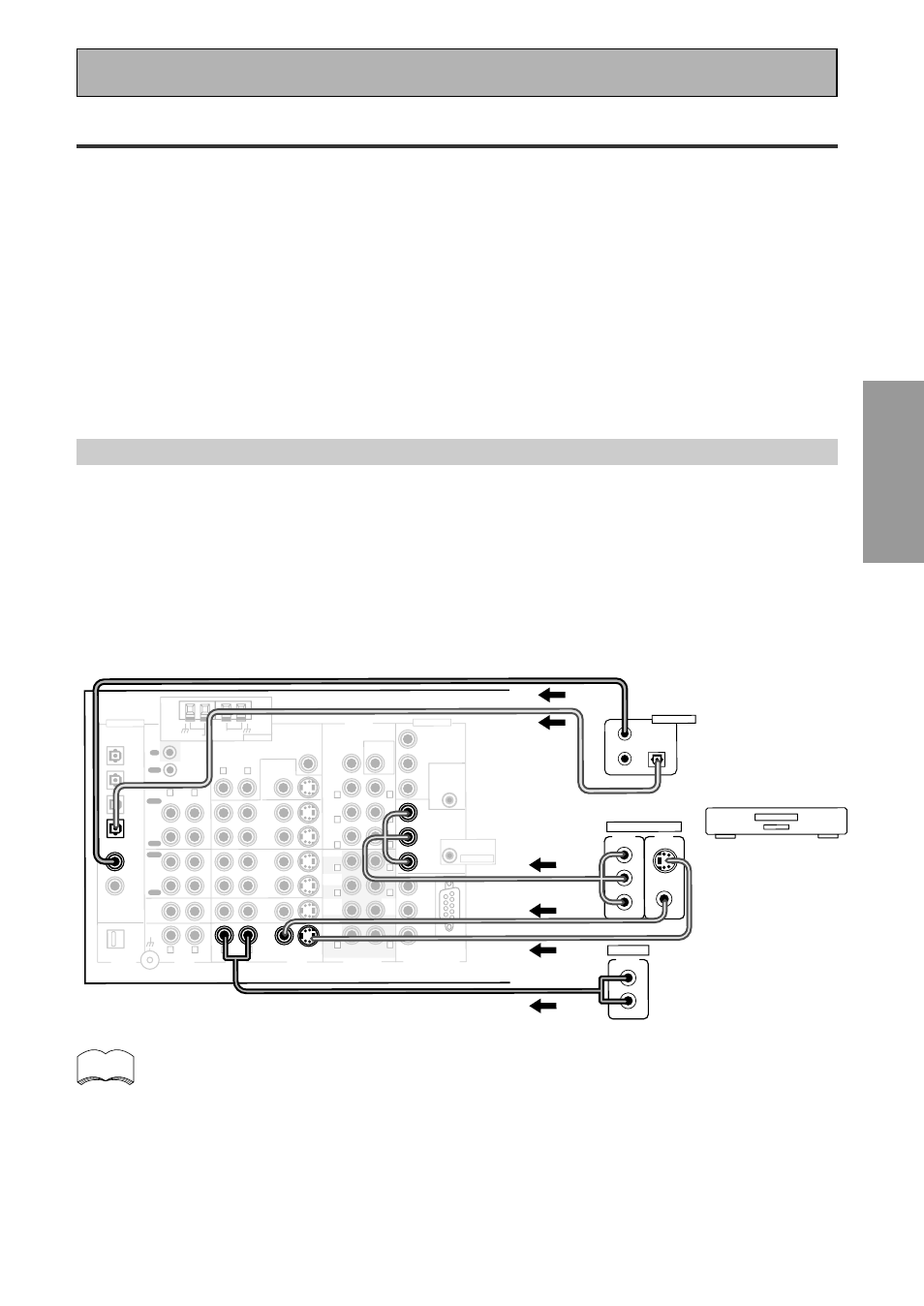
17
PREP
ARA
TION
PREP
ARA
TION
Connecting Your Equipment
Connecting Video Components
Before making or changing the connections, switch off the power and disconnect the power cord from
the AC outlet.
Connect your video components as shown on this and the following page. For video components (for
example, a DVD player) there are two types of connections to make, video and audio.
Hook up your video signal with either component video, S video or composite video cords (the
quality descends in this order) but you must use the same type of cord as you used to hook up
your TV.
For the audio signal, in order to use digital soundtracks like Dolby Digital or DTS you must hook up a digital
input, with either a coaxial or optical cord (see pages 22 & 23). It is also a good idea to hook up your
components with analog audio connections as well.
If you want to record from your DVD player composite (or S video) cord connections and analog audio
connections are necessary.
Connecting a DVD player
Before making or changing the connections, switch off the power and disconnect the power cord from
the AC outlet.
Hook up your audio signal with either a coaxial or optical digital cords (you don't need to do both). If you
hook up your DVD/LD player using component video cable connections you might need to setup your
DVD player for component video output as well. See your DVD manual for details. If you have a DVD-
Audio or Super Audio CD (SACD) compatible player, see "Connecting to the Multi Channel Analog Inputs"
on page 21.
You need to hook up your audio with analog connections as well.
memo
• Be sure to make either a digital coaxial or digital optical connection (pictured as DIGITAL
jack 3 or DIGITAL jack 2 in this diagram) but you don't need to make both.
• If your digital connections are different than the default settings you will need to assign
the digital jacks to the proper component(s) with the "Assigning the Digital Inputs"
procedure. See page 91 to do this.
• If your component video connections are different from the default settings, you will
need to assign them with "Assigning the Component Video Inputs". See page 92 to do
this.
(not a PCM-only output)
*The arrows indicate the direction of the signal.
PCM/
2
DIGITAL /
DTS/MPEG
OUT1
OUT2
IN
R
L
(TV/
SAT)
1
IN
1
IN
2
IN
(CD-R/
TAPE1)
2
IN
3
(DVD/
LD)
IN
4
(CD)
USB
AUDIO
PLAY
PLAY
CD-R/
TAPE1
VCR1/
DVR
TV/
SAT
IN
DVD/
LD
IN
SUR-
ROUND
BACK
(Single)
(DVD/LD)
(TV/SAT)
FRONT
CENTER
SUR-
ROUND
SUB
WOOFER
PRE OUT
COMPONENT VIDEO
MONITOR OUT
Y
P
B
P
R
Y
P
B
P
R
Y
P
B
P
R
VCR2
CD
PHONO/
LINE
DIGITAL
AUDIO
AUDIO
VIDEO
IN
IN
IN
OUT
OUT
IN
OUT
IN
OUT
IN
OUT
VIDEO
S VIDEO
MD/
TAPE2
REC
REC
ASSIGNABLE
MULTI CH IN
RS-232C
MULTI-ROOM
& SOURCE
OUT
IN
MONITOR
OUT
CONTROL
75
Ω
ANTENNA
AM LOOP
FM UNBAL
R
L
R
L
R
L
L
R
L
R
L
R
MULTI-ROOM
& SOURCE
REMOTE IN
ASSIGNABLE
SUR-
ROUND
BACK
SUR-
ROUND
FRONT
SUB
WOOF-
ER
CEN-
TER
L
R
L
R
L
R
DVD player
1
2
3
DIGITAL OUT
COMPO-
NENT
VIDEO
OUT
VIDEO
S-VIDEO
P
B
Y
P
R
AUDIO
L
R
ANALOG
MONITOR OUT
MULTI-ROOM
& SOURCE
12V
TRIGGER
(DC OUT12V/
100mA MAX)
