Programming utility (kbm.exe), General – POSIFLEX Business Machines PST KB136 User Manual
Page 22
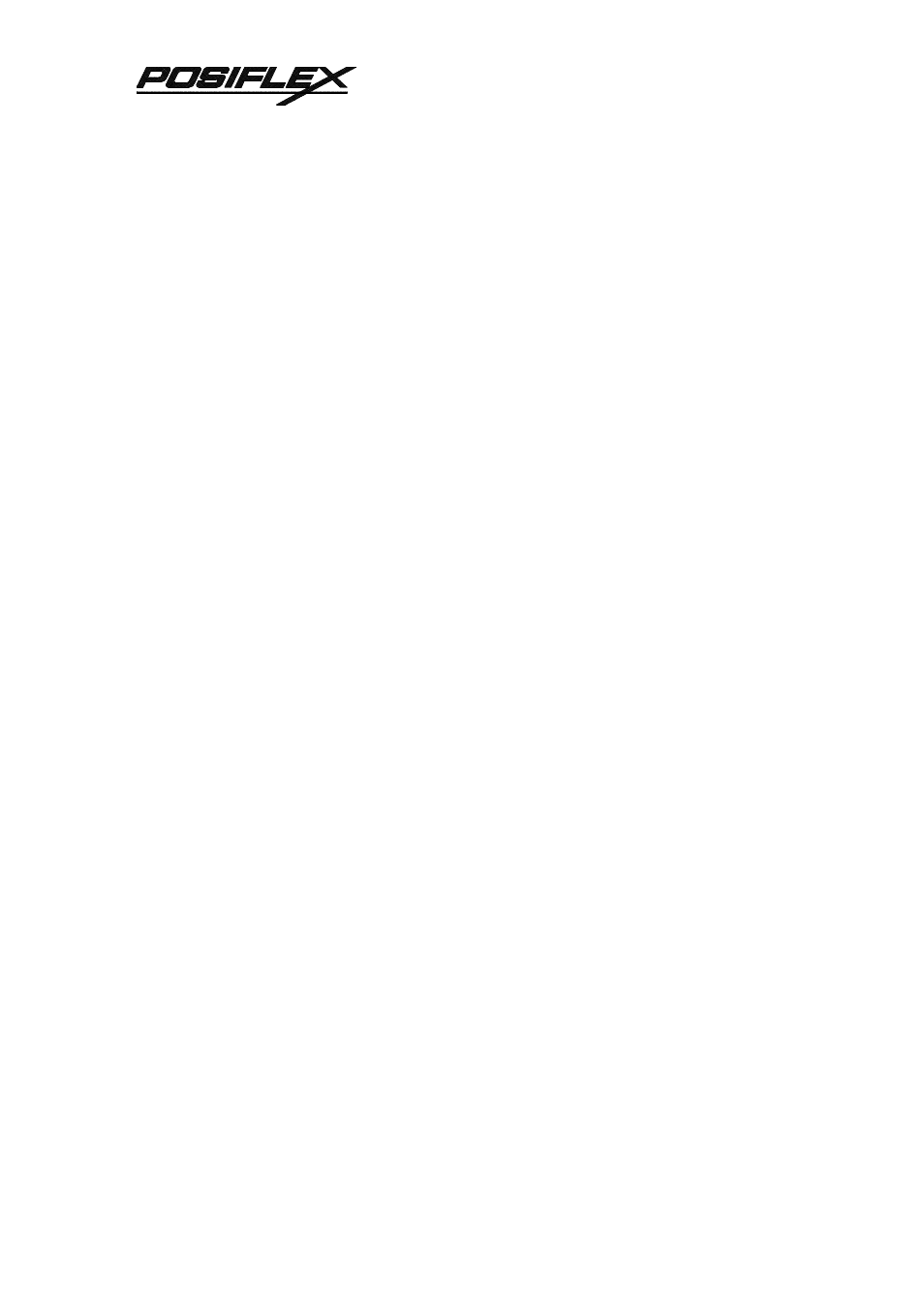
4 - 4
TM
PROGRAMMING UTILITY (KBM.EXE)
GENERAL
Using the “KBM” utility for KB136 is quite similar to the way to use the
“KBM” utility for KB112 though they may be of different versions and should be
used distinctively. However, the screen display for KB136 is different from that for
KB112 as the physical layout is different. Therefore, the screen display is explained as
the following, whilst the user may refer to the relevant Technical Manual of PST
systems or the web site for the rest.
An illustration of each part of the screen display for programming this
keyboard is in Fig. 4-1, each area of the screen is labeled with its function. The user
may start programming right away with the arrow keys to move around in the key
layout map to select the key or the position control key to edit the content. The user
may also use the “PgUp” / “PgDn” key to select for different page (total 5 pages).
As demonstrated in example Fig. 4-2, the actual key layout of KB136 is
composed of 3 rows by 17 columns matrix of programmable keys (white area) at the
top and a “qwerty” portion plus numerical keypad (shaded area) with two
programmable keys at the bottom. The programming utility can in principle define the
white area indicated in Fig. 4-2 and the answer back codes of the 6 position control
key. The key definitions for the 3 by 17 matrix part can be altered according to the
Therefor, position of the 6 position key while the lower part (including the two
programmable keys and a reserved key) keeps unique definition for each key.
Please note in Fig. 4-2 that all programmable keys are put in parentheses even
the reserved possibility “RES”, which is in the shaded area indicating that this key is
in general non-accessible for normal use. Please also note that the keys 1A1 ~ 1Q3
shall be defined as 2A1 ~ 2Q3 or 3A1 ~ 3Q3 etc. if the 6 position key is turned to
position L2, L3 etc.. The font color of any programmed key in the key-layout map
will be changed into light blue on the screen for identification (though not
distinguishable on this manual as it is printed in black and white).
