8 erasing caller information, Erasing caller information, 8 erasing caller information – Panasonic KX-FC231NZ User Manual
Page 40: 1 with the handset, 2 with the base unit
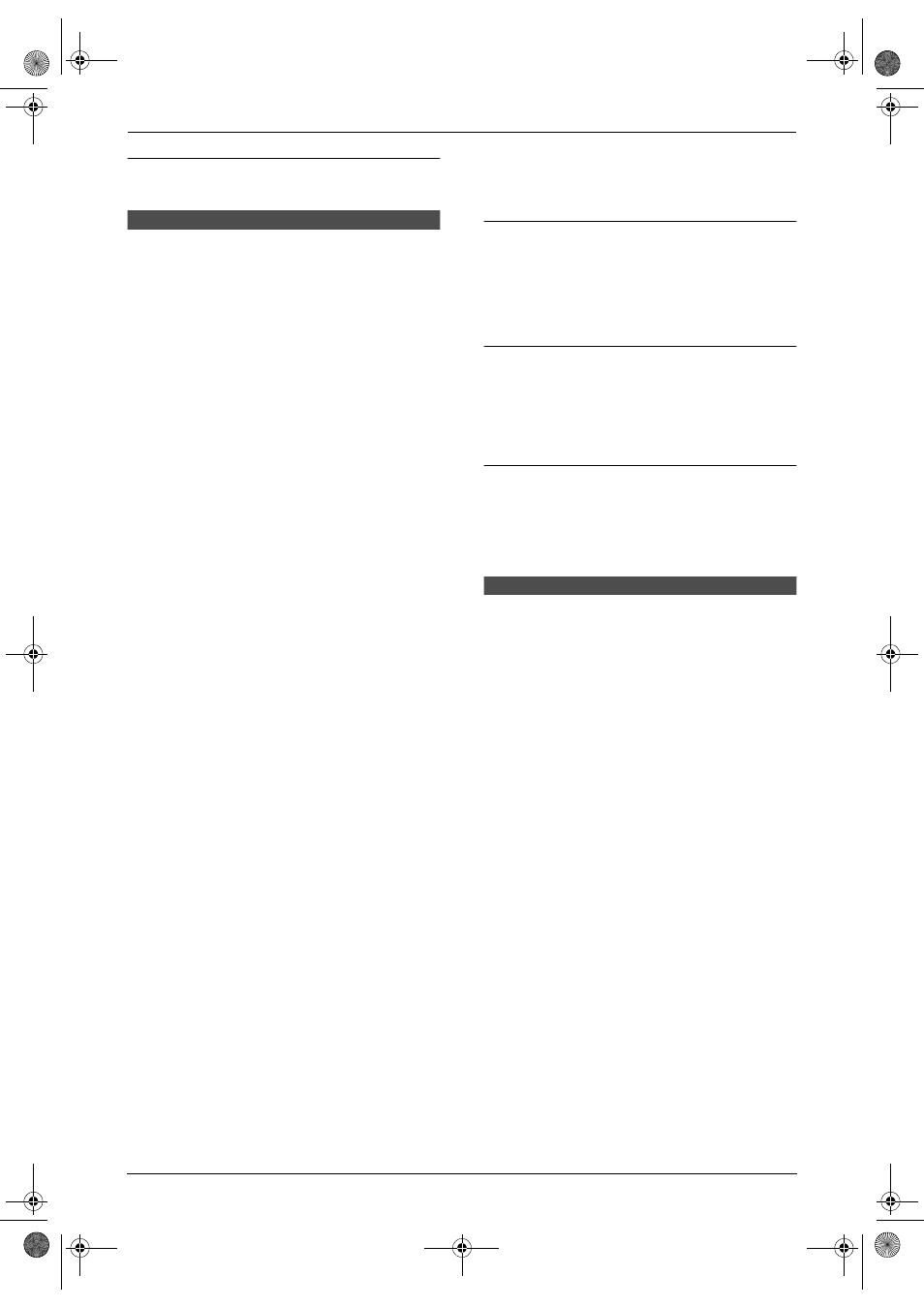
4. Telephone
38
To stop viewing
Press {STOP} after step 2.
4.7 Editing a caller’s
telephone number before
calling back
L
Keep the front cover page open for button
locations.
Note:
L
Telstra, Optus, Telecom New Zealand and
TelstraClear do not currently send caller
name information.
The caller’s telephone number, which is sent to
your telephone from your local telephone
exchange, includes “
0” and an area code prefix.
For local calls, “
0” and the area code prefix can
be omitted (For New Zealand users only).
4.7.1 With the handset
1
Press {j/OK}.
2
Select “
Caller List”, then press {>}.
3
Press {e} or {v} repeatedly to display the
desired item.
4
To add a number
Press the dial key ({0} to {9}).
L
The number you pressed is added to the
top of the current number.
To erase a number
Press {j/OK}, select “
Edit and Call”,
then press {>}.
Press {<} or {>} to place the cursor on the
number you wish to erase, then press {C/T}.
5
Press {C} or {s}.
4.7.2 With the base unit
1
Press {CALLER ID}.
2
Press {A} or {B} repeatedly to display the
desired item.
3
Press {CALLER ID} repeatedly to display
the telephone number.
4
To insert a number in front of the telephone
number, press the desired dial key ({0} to
{
9}).
L
You can also initiate the editing mode by
pressing {*}.
5
Press {DIGITAL SP-PHONE} to call back
the edited number.
L
The unit will start dialling automatically.
L
To send a fax, insert the document FACE
DOWN and press {FAX/START}.
To correct a mistake
1. Press {<} or {>} to move the cursor to the
incorrect number.
2. Press {STOP} to delete the number.
3. Enter the correct number.
To delete a number
Press{<} or {>} to move the cursor to the
number you want to delete and press {STOP}.
L
To erase all numbers, press and hold
{
STOP}.
To insert a number
1. Press {<} or {>} to move the cursor to the
position to the right of where you want to
insert the number.
2. Enter the number.
4.8 Erasing caller
information
L
Keep the front cover page open for button
locations.
Note:
L
Telstra, Optus, Telecom New Zealand and
TelstraClear do not currently send caller
name information.
4.8.1 With the handset
1
Press {j/OK}.
2
Select “
Caller List”, then press {>}.
3
Press {e} or {v} repeatedly to display the
desired item, then press {j/OK}.
4
Select “
Erase”, then press {>}.
L
To erase all items, select “
Erase All”,
then press {>}.
5
Select “
Yes”, then press {>}.
6
Press {ih}.
4.8.2 With the base unit
To erase all caller information
1. Press {CALLER ID}.
2. Press {ERASE}.
3. Press {SET}.
L
To cancel erasing, press {STOP}.
FC235AL-PFQX2248ZA_en.book Page 38 Thursday, May 19, 2005 1:47 PM
