Philips SPF2307 User Manual
Page 15
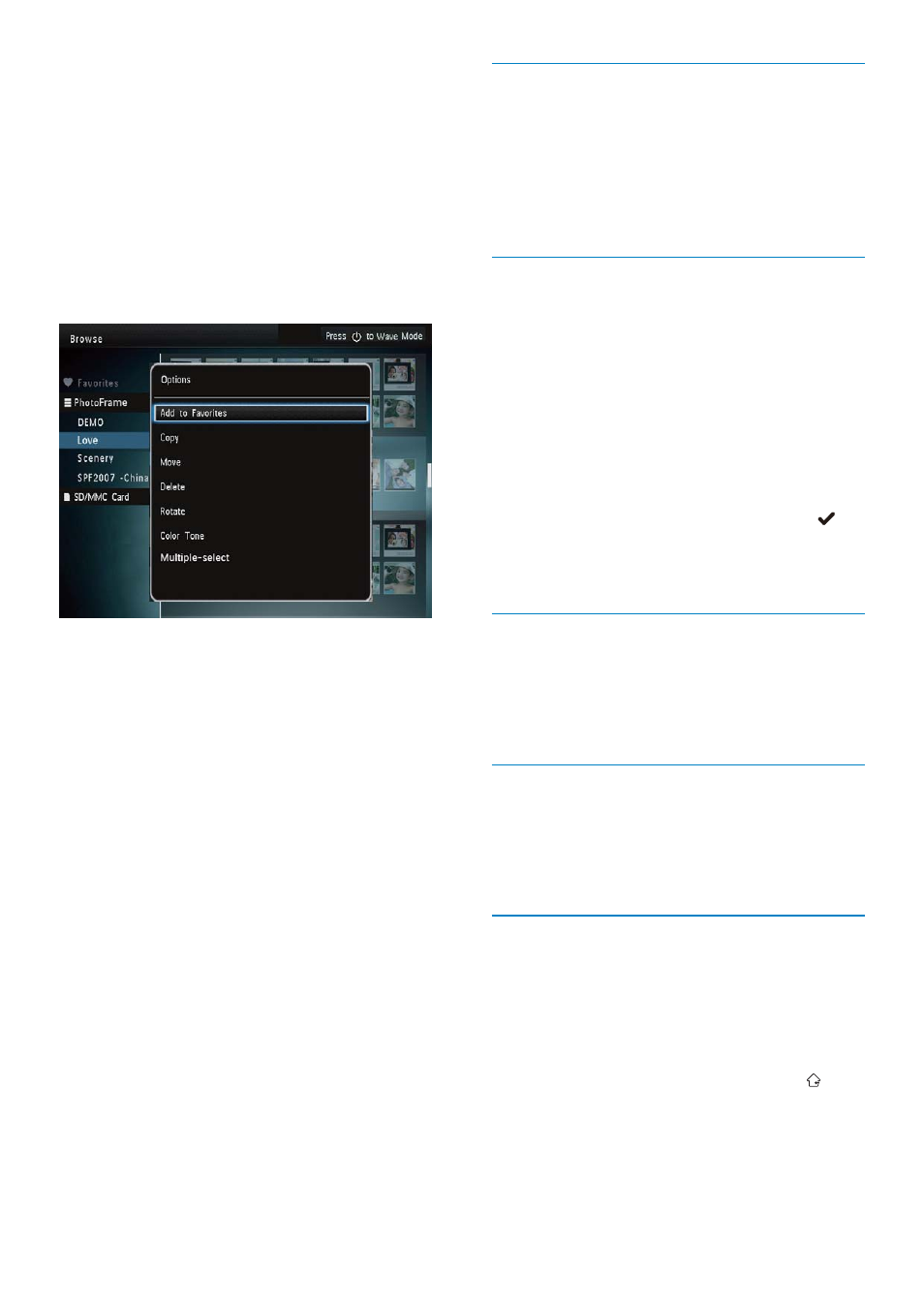
16
Add media to the favorite album
To add media in the album to the [Favorites]
album:
1
Select
[Add to Favorites], and then press
OK.
Create an album
1
Select
[Create New Album], and then
press OK.
2
To enter the name (about 24 characters),
select an alphabet/number and then press
OK.
To switch between uppercase and
•
lowercase, select aA on the displayed
keypad and then press OK.
3
When the name is complete, select
and then press OK.
4
Press
OK to start the saving process.
Copy media
1
Select
[Copy], and then press OK.
2
Select a destination album, and then
press OK to start copy.
Move media
1
Select
[Move], and then press OK.
2
Select a destination album, and then
press OK to start move.
Delete media
1
Select
[Delete], and then press OK.
A confirmation message is displayed.
»
2
Select
[Yes], and then press OK to start
deletion.
To cancel the operation, hold
•
.
•
[Copy]: Copy media in the album to
another album
•
[Move]: Move media in the album to
another album
•
[Delete]: Delete media in the album
•
[Rename]: Rename the album
•
[Multiple-select]: Select multiple photos
to manage
Thumbnail photo menu:
•
[Add to Favorites]: Add media in the
album to the [Favorites] album
•
[Copy]: Copy media in the album to
another album
•
[Move]: Move media in the album to
another album
•
[Delete]: Delete media in the album
•
[Rotate]: Rotate the photo in the album
•
[Color Tone]: Select a color for the
photo
•
[Multiple-select]: Select multiple photos
to manage
When you select the [Favorites] album, a
different menu is displayed.
•
[Delete]: Delete media in the album
•
[Copy]: Copy media in the album to
another album
EN
