Switching dvd-rw audio channels, Switching dvd-audio audio channels, Switching camera angles – Pioneer DV-989AVi-G User Manual
Page 49: Displaying disc information, Playing discs 05
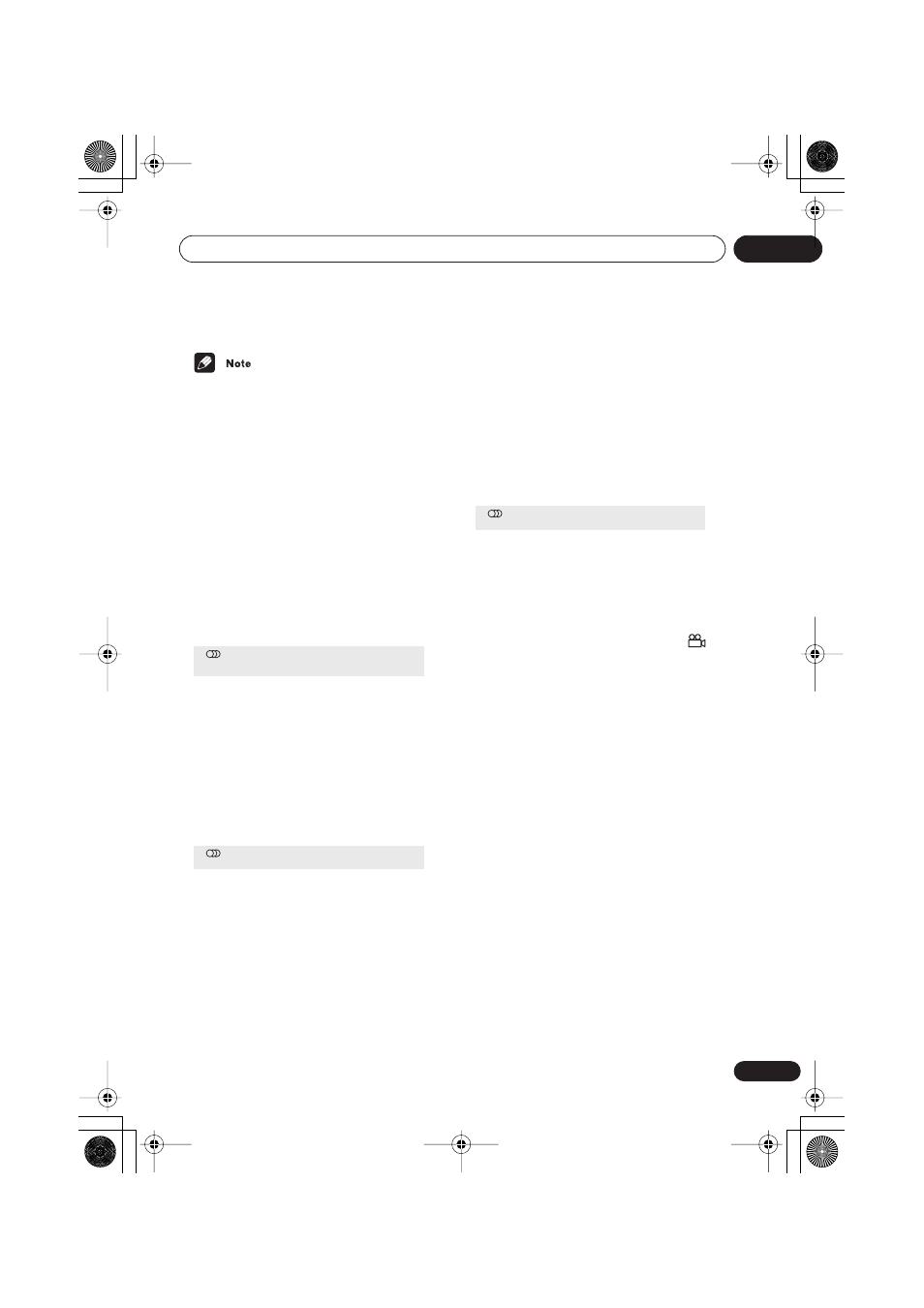
Playing discs
05
49
En
• Some discs only allow you to change
audio language from the disc menu.
Press
TOP MENU
to access.
• To set audio language preferences, see
Audio Language
on page 61.
Switching DVD-RW audio
channels
When playing a DVD-RW disc recorded with
dual-mono audio, you can switch between the
main, sub, and mixed channels during play-
back.
1
Press AUDIO repeatedly to select an
audio channel option.
Switching DVD-Audio audio
channels
Depending on the disc, you may be able to
switch channels when playing DVD-Audio
discs—see the disc box for details.
1
Press AUDIO repeatedly to select an
audio channel option.
Switching CD/MP3/Video CD/
Super VCD audio channels
You can switch between stereo, just the left
channel or just the right channel of a CD/
MP3/Video CD/Super VCD. (To change the
audio channel of a CD it must be playing.)
1
Press AUDIO repeatedly to select an
audio channel option.
Switching camera angles
Some DVD discs feature scenes shot from
two or more angles—check the disc box for
details.
When a multi-angle scene is playing, a
icon appears on screen to let you know that
other angles are available (this can be
switched off if you prefer—see
Angle Indicator
on page 63).
•
During playback (or when paused),
press ANGLE to switch angle.
Displaying disc information
Various track, chapter and title information,
as well as the video transmission rate for DVD
discs, can be displayed on-screen.
1
During playback, press DISPLAY to
show/switch the information displayed.
Keep pressing
DISPLAY
to change the
displayed information.
Audio
Dolby Digital 1+1CH
1L
Audio
Dolby Digital
1
Audio
Stereo
DV-989AVi _YP.book Page 49 Thursday, August 11, 2005 3:28 PM
