Let’s get started, Getting started 04 – Pioneer DV-989AVi-G User Manual
Page 29
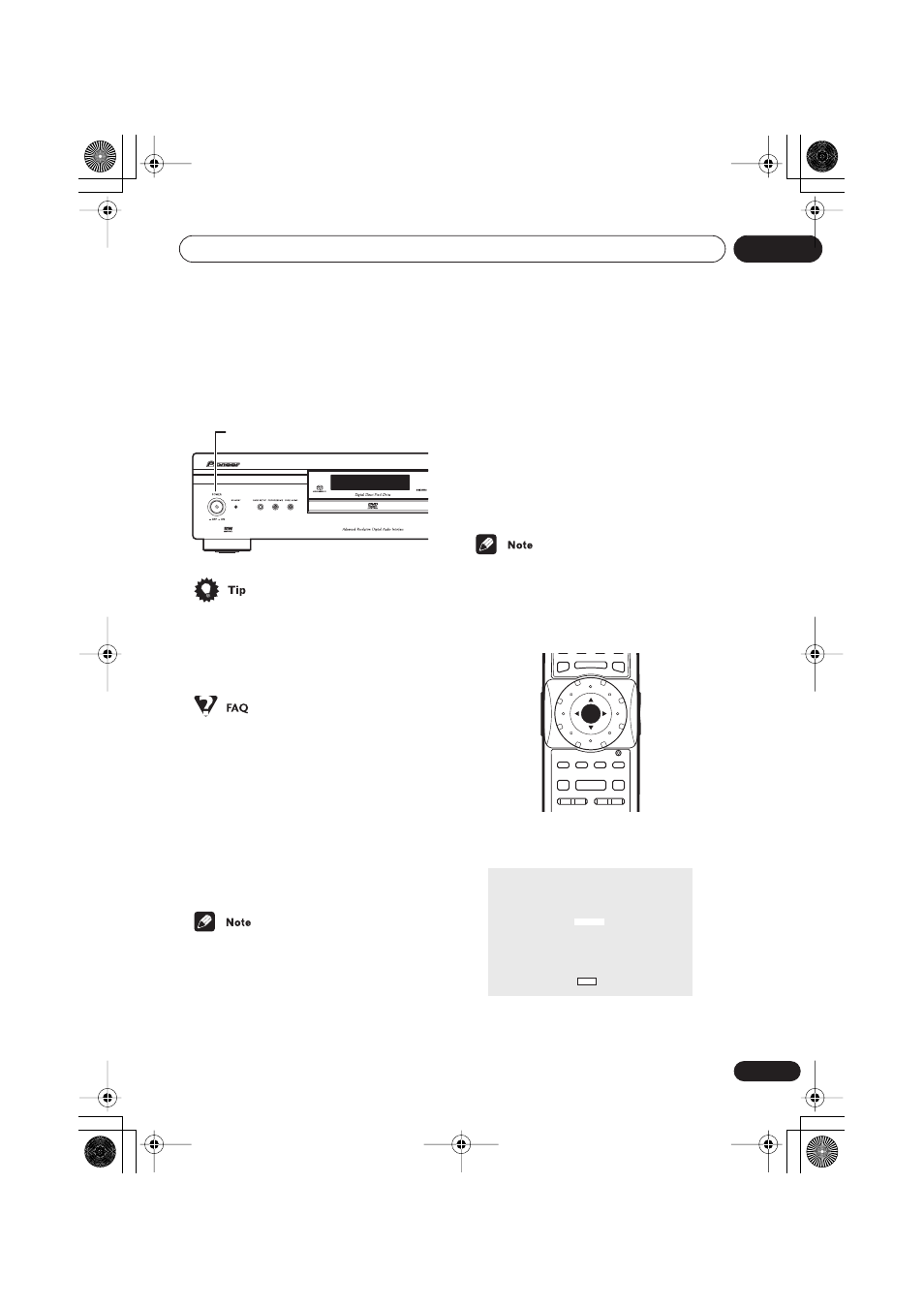
Getting Started
04
29
En
• Press to switch the player on or off (the
player can be put into standby using the
remote control; the
STANDBY
indicator
above the button lights when in standby).
• When the player is in standby, you can
use the
OPEN/CLOSE
and
(play)
buttons to switch the player on and open
the disc tray/start playing a loaded disc.
• My DVD player switches on but there is
nothing displayed on my TV.
Make sure that the TV is set to the correct
video input (not a TV channel). For
example, if you connected this player to
the
VIDEO 1
inputs on your TV, switch
your TV to
VIDEO 1
.
• If you connected this player to an AV
receiver, make sure that the receiver is
switched on and set to the correct input.
• This player features a screen saver. When
on, If the player is stopped or paused and
no button is pressed for five minutes, the
screen saver starts. See
Screen Saver
on
page 64 for how to switch it on.
Let’s Get Started
When you switch on the player for the first
time, you should see a welcome screen
displayed on your TV. From here you can let
the player know what kind of TV you have,
then either use the Setup Navigator to make
more settings, or jump right in and start
playing some discs.
Before continuing, make sure that you’ve
loaded the batteries in the remote control.
• If you have connected an HDMI-compat-
ible device, the HDMI settings screen will
appear instead of the setup screens
below. See
HDMI Settings
on page 68 to
make the necessary settings.
1
Use the Joystick (up/down) to choose
a language, then press ENTER.
POWER
E/
E/
SETUP
TOP MENU
MENU
– MULTI SPEED +
ENTER
VIDEO
ADJUST
DIMMER JOG MODE
RETURN
V.ADJ
FL
JOG
PLAY MODE SURROUND
8
7
3
4
¢
1
¡
Let's Get Started Menu
Select the display language
using the cursor keys on the remote
English
français
Deutsch
Italiano
Español
Nederlands
Choose one then press Enter
DV-989AVi _YP.book Page 29 Thursday, August 11, 2005 3:28 PM
