About progressive scan video, Controls and displays 03 – Pioneer DV-989AVi-G User Manual
Page 24
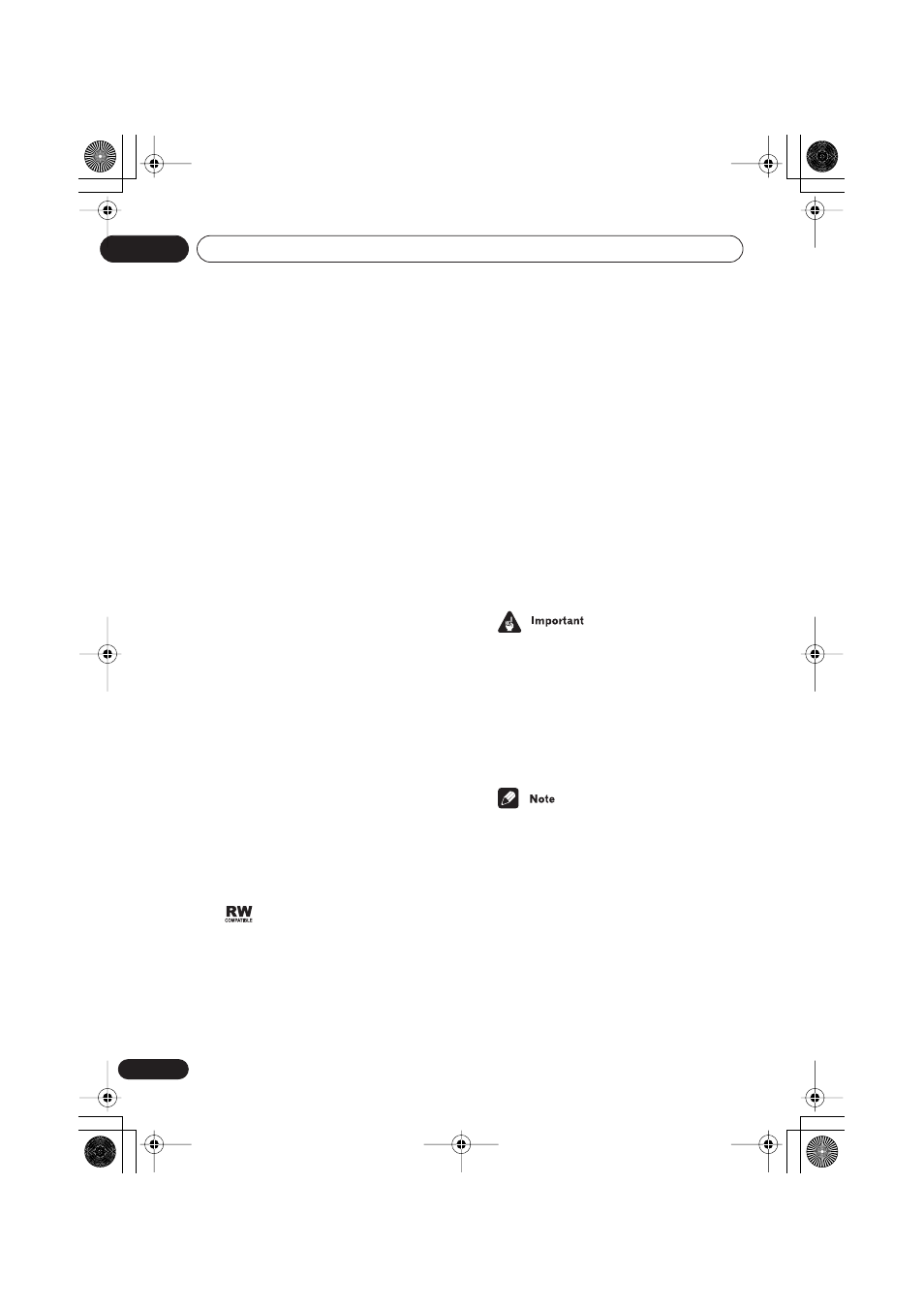
Controls and displays
03
24
En
8
HDMI indicator
Lights when this player is recognized by
another HDMl or DVI/HDCP compatible
component.
9
i.LINK indicator
Lights when this player is recognized by
another i.LINK compatible component.
10
OPEN/CLOSE
Press to open or close the disc tray (when in
standby, this button will also switch the power
on).
11
(reverse scan/skip)
• Press and hold for fast reverse scanning
• Press to jump back to the beginning of the
current chapter or track, then to previous
chapters/tracks
12
(forward scan/skip)
• Press and hold for fast forward scanning
• Press to jump to the next chapter or track
13
(stop)
Press to stop the disc (you can resume
playback by pressing
(play)).
14
(pause)
Press to pause playback. Press again to
restart.
15
(play)
Press to start or resume playback (when in
standby, this button will also switch the power
on).
16 Disc tray
17
This mark indicates compatibility with DVD-
RW discs recorded on a DVD recorder in
Video Recording mode.
About progressive scan video
Compared to interlace video, progressive
scan video effectively doubles the scanning
rate of the picture, resulting in a very stable,
flicker-free image.
Progressive scan video is available only from
the component video output. Use the
PROGRESSIVE
button on the front panel to
switch the component video output and
(except Australian model) the D video out
between interlace and progressive. With a
DVD-Video disc you can do this during
playback, or when the disc is stopped. For
other types of disc, the player must be
stopped.
• If you connect a TV that is not compatible
with a NTSC or PAL progressive scan
signal and switch the player to
progressive, you will not be able to see any
picture at all. In this case, press the
PROGRESSIVE
button on the front panel
to switch back to interlace (the
PROGRESSIVE
indicator should be unlit).
• You can’t switch video output when an
OSD is on-screen.
• The picture on some TVs may
momentarily break up when you switch
the video output of this player.
DV-989AVi _YP.book Page 24 Thursday, August 11, 2005 3:28 PM
