03 controls and displays, Front panel, Controls and displays – Pioneer DV-989AVi-G User Manual
Page 23: Controls and displays 03, Chapter 3
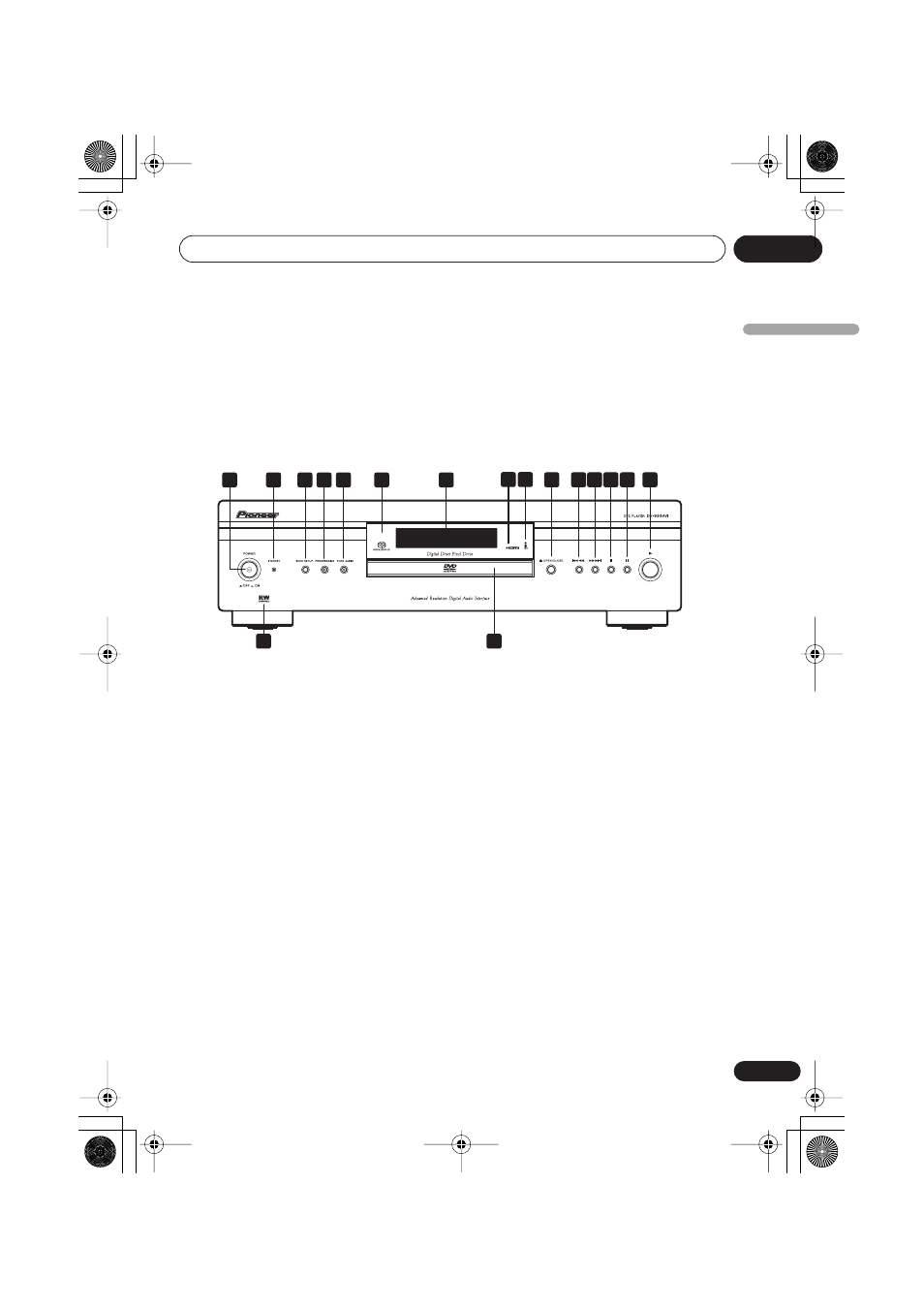
Controls and displays
03
23
En
English
Chapter 3
Controls and displays
Front panel
1
POWER switch
Press to switch the player on (the power
indicator lights blue when the power is on) or
off. (The player can be put into standby using
the remote control.)
2
STANDBY indicator
Lights when in standby.
3
SACD SETUP button
Press to select which part of an SACD disc
you want to listen to — stereo audio (
2ch
Area
), multi-channel audio (
Multi-ch Area
)
and, for hybrid SACDs, standard CD audio
(
CD Area
).
• See
SACD Playback
on page 68 for more
on this.
4
PROGRESSIVE button/indicator
Press to switch the component video output
mode between progressive and interlace. The
indicator lights in progressive scan mode.
See also
Component Out
on page 60.
• This player is compatible with both PAL
and NTSC progressive scan formats.
However, your TV must also be
progressive scan compatible to take
advantage of this feature.
5
PURE AUDIO button/indicator
When the player is stopped, press to switch
off/on the front panel display and disable the
video and digital outputs*. Use this when you
want to hear audio from the analog outputs
with no interference from other signals (when
listening to a DVD-Audio disc, for example).
The indicator lights when the Pure Audio
feature is switched on.
* These include i.LINK, HDMI, and the
coaxial and optical digital outputs.
6
Remote control sensor
The remote control has a range of up to about
7m.
7
Display
See page 27 for a description of the display.
11
10
9
8
3
2
1
5
4
7
6
12 13 14 15
16
17
DV-989AVi _YP.book Page 23 Thursday, August 11, 2005 3:28 PM
