Adjusting the osd information, Selecting the sound channel, T tiipp – Philips VR 510/07 User Manual
Page 40
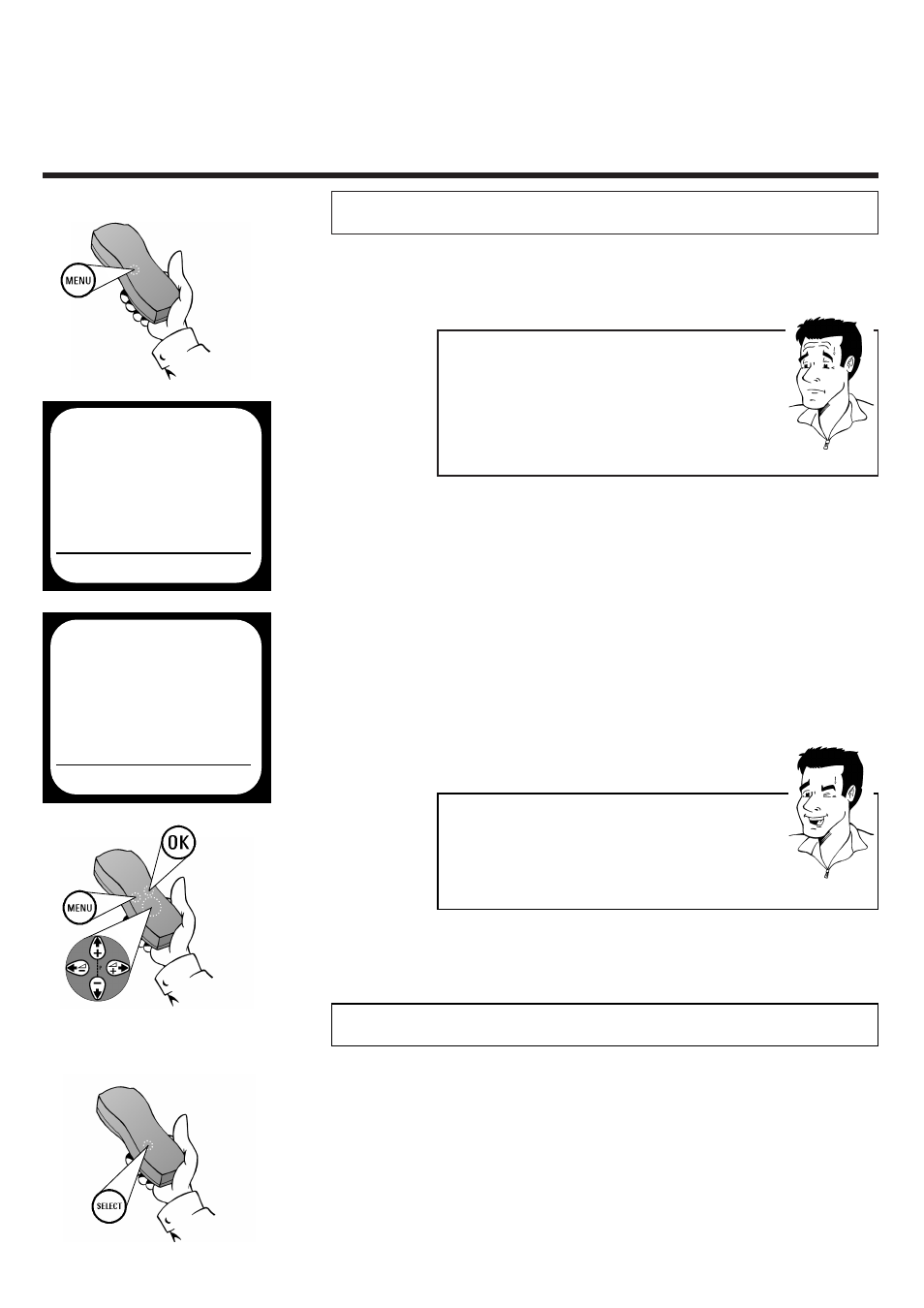
40
40
A
DJUSTING
OSD
INFORMATION
/
SELECT SOUND CHANNEL
E
NGLISH
A
Addjjuussttiinngg tthhee O
OSSD
D iinnffoorrm
maattiioonn
If this function is activated, the current operating
details of the video recorder will be briefly displayed
on the screen
W
Whhaatt iiss aann O
OSSD
D??
The on-screen menu or OSD (On Screen Display takes
the mystery out of using your new video recorder. Using
the main menu (MENU button on your remote control),
all settings and recording steps can be done easily via the
on-screen menu by following the corresponding
instructions on the screen.
PP
A
ARRD
DO
ON
N
??
T
TIIPP
1 During playback press the M
MEEN
NU
U button on
the remote control. The on-screen menu
appears
2 Use ==PP-- or ;;PP++ to select the option
SPECIAL SETTINGS and confirm with
O
OK
K
4 Use S
S++ P
P or Q
QS
S-- to select the setting
ON (OSD information on) or OFF (OSD
information off) and confirm with O
OK
K
3 Use ==PP-- or ;;PP++ to select the option OSD
5 Complete the adjustment of the OSD
information with the M
MEEN
NU
U button
SPECIAL SETTINGS
OSD
ON
CLOCK DISPLAY
OFF
COUNTER
QT.LEFTP
SAT RECORDING
OFF
REPEAT PLAY
OFF
OK
MAIN MENU
CLOCK
AUTO INSTALL
MANUAL SEARCH
TV CHANNEL ALLOC.
RECORD SPEED
AUTO STANDBY
TV SYSTEM
SPECIAL SETTINGS
OK
SSeelleeccttiinngg tthhee ssoouunndd cchhaannnneell
During playback or while receiving a TV channel via the video
recorder, one or more sound channels can be selected. This
means, for example, if there are multilingual transmissions, you
can select the language you want.
1 Press the SSEELLEEC
CTT button on the remote
control.The current sound channel setting is
displayed
W
Whhaatt ggooeess oonn bbeehhiinndd tthhee sseettttiinnggss??
ON:
For each type of operation selected
(playback, recording, etc.) the corresponding
symbol appears briefly on the screen
OFF:
OSD information is not shown
