Deleting old events, Managing events, Events views – Philips E-GSM 1800 User Manual
Page 18: World clock
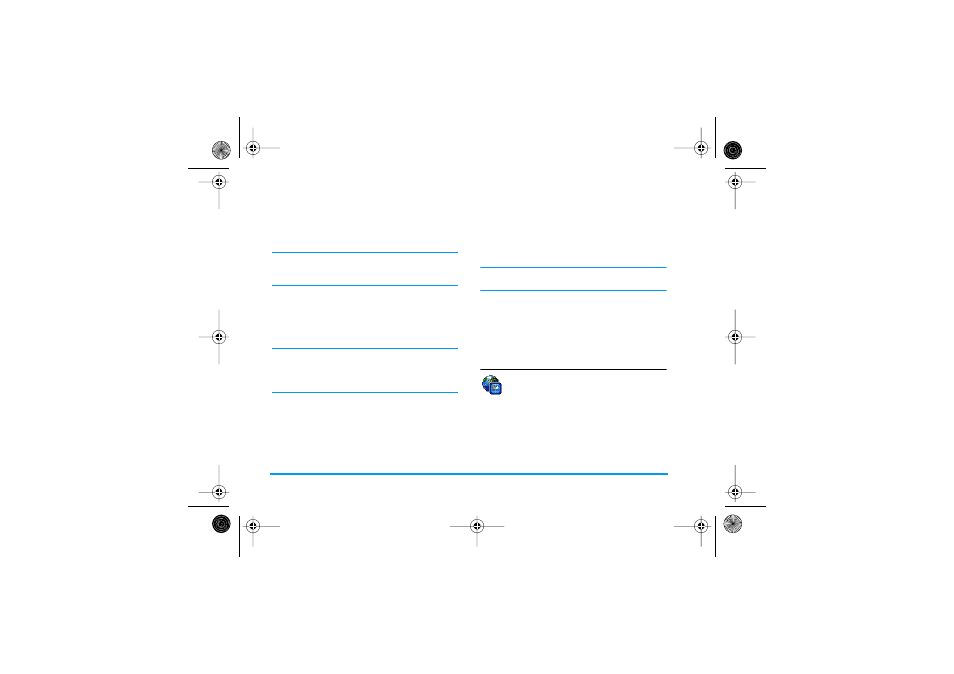
12
Business
2.
Enter the starting and ending date and time of
the event and name it (e.g. "Meeting with
Smith").
3.
Set a reminder and a frequency: alerts will be
triggered at the chosen time.
The reminder only applies to Meeting and To Do
events. It will be updated when changing time zones
(see “World clock” below).
Deleting old events
This menu allows you to delete past events. Enter the
starting date (past or future) from which all previous
events will be deleted and press
OK
twice to delete all
events preceding this date.
To delete all events set in your organiser, enter a
starting date several years ahead (e.g. 31st of
December 2010) to make sure all events preceding this
date are deleted at once.
Managing events
Select an event in the list and press
OK
or
L
Options
to access the options described below.
Changing a repeating event modifies all instances of
this event.
Events views
Events stored in your organiser can be displayed in
Day view
,
Week view
and
Month view
. Select a view
format and press
OK
, then use
<
or
>
to display
the previous or next day, week or month.
World clock
This menu allows you to set and display both
the local time and the time in the foreign time
zone of your choice. Note that if you choose
to display the local and foreign time on your home
screen, the image you selected as your wallpaper will
no longer be displayed there, but will be replaced with
the standard World clock wallpaper.
Delete
To delete the selected event.
Change
To change the selected event.
Send by
infrared
To transmit the selected event to
another infrared-compatible device.
Change
sound
To change the sound associated with
the alarm type of the selected event.
Philips362-V2_GB_4311 255 63391.book Page 12 Mardi, 5. juillet 2005 2:42 14
