46 language settings, Helpful hints – Philips Magnavox 20MC4206 User Manual
Page 46
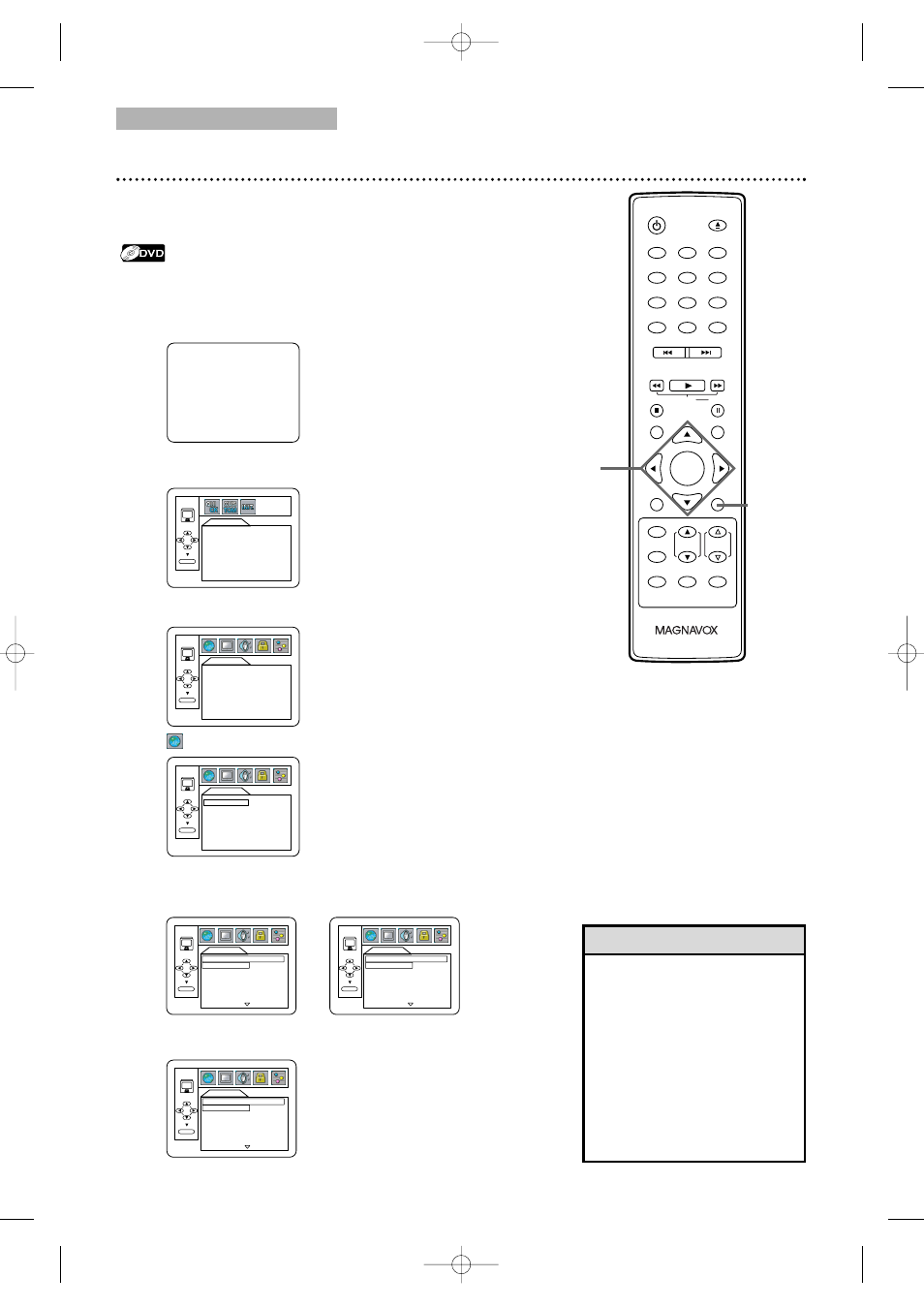
DVD
46 Language Settings
●
To put the TV/DVD in DVD mode, press SELECT.
Then, press PLAY B or OPEN/CLOSE A to activate
the DVD mode.
You can use the LANGUAGE Settings to select different languages for
the Audio or Subtitles of DVDs, as well as languages for DVD Disc
Menus.
1
Press SET-UP once so the TV SETUP Menu appears.
2
While playback is stopped, press SET-UP again.
The QUICK SETUP Screen appears.
3
Press s or B to select CUSTOM at the top of the
menu, then press ENTER.
4
(LANGUAGE) will be selected. Press ENTER.
5
Press K
K
or L
L
to select AUDIO, SUBTITLE or DISC MENU.
Then, press ENTER. The language options for the selected
item will appear.
• If the DVD’s default settings
for Audio and Subtitle are the
same language, the subtitles
may not show unless you turn
them on.
• Use MODE to select Audio
and Subtitles available on the
DVD. Details are on pages 37
and 39.
• If you set AUDIO to
ORIGINAL, the default setting
of the DVD Audio will play.
0
1
2
3
4
5
6
7
8
9
+10
+100
CLEAR
PREV
NEXT
PLAY
STOP
RETURN
MODE
SELECT
PICTURE
/SLEEP
DISPLAY
CH.
VOL.
MUTE
DISC
SET-UP
MENU
SLOW
PAUSE
TITLE
STANDBY-ON
OPEN/CLOSE
ENTER
1-2
Helpful Hints
– TV SETUP –
LANGUAGE [ENGLISH]
B
QUICK SETUP
TV MODE
DOLBY DIGITAL
4:3 LETTER BOX
BITSTREAM
ENTER
LANGUAGE
AUDIO
SUBTITLE
DISC MENU
ORIGINAL
OFF
ENGLISH
ENTER
LANGUAGE
AUDIO
SUBTITLE
DISC MENU
ORIGINAL
OFF
ENGLISH
ENTER
LANGUAGE
AUDIO
ORIGINAL
ENGLISH
FRENCH
SPANISH
GERMAN
ITALIAN
SWEDISH
LANGUAGE
SUBTITLE
OFF
ENGLISH
FRENCH
SPANISH
GERMAN
ITALIAN
SWEDISH
ENTER
ENTER
LANGUAGE
DISC MENU
ENGLISH
FRENCH
SPANISH
GERMAN
ITALIAN
SWEDISH
DUTCH
ENTER
3-5
AUDIO:
The DVD’s audio plays
in the selected language.
SUBTITLE:
Subtitles appear in the
selected language.
DISC MENU:
A DVD’s Disc Menu appears
in the selected language.
T9201UB_EN 3/7/06 11:07 AM Page 46
