Password, Setup menu – Philips DVD762K User Manual
Page 30
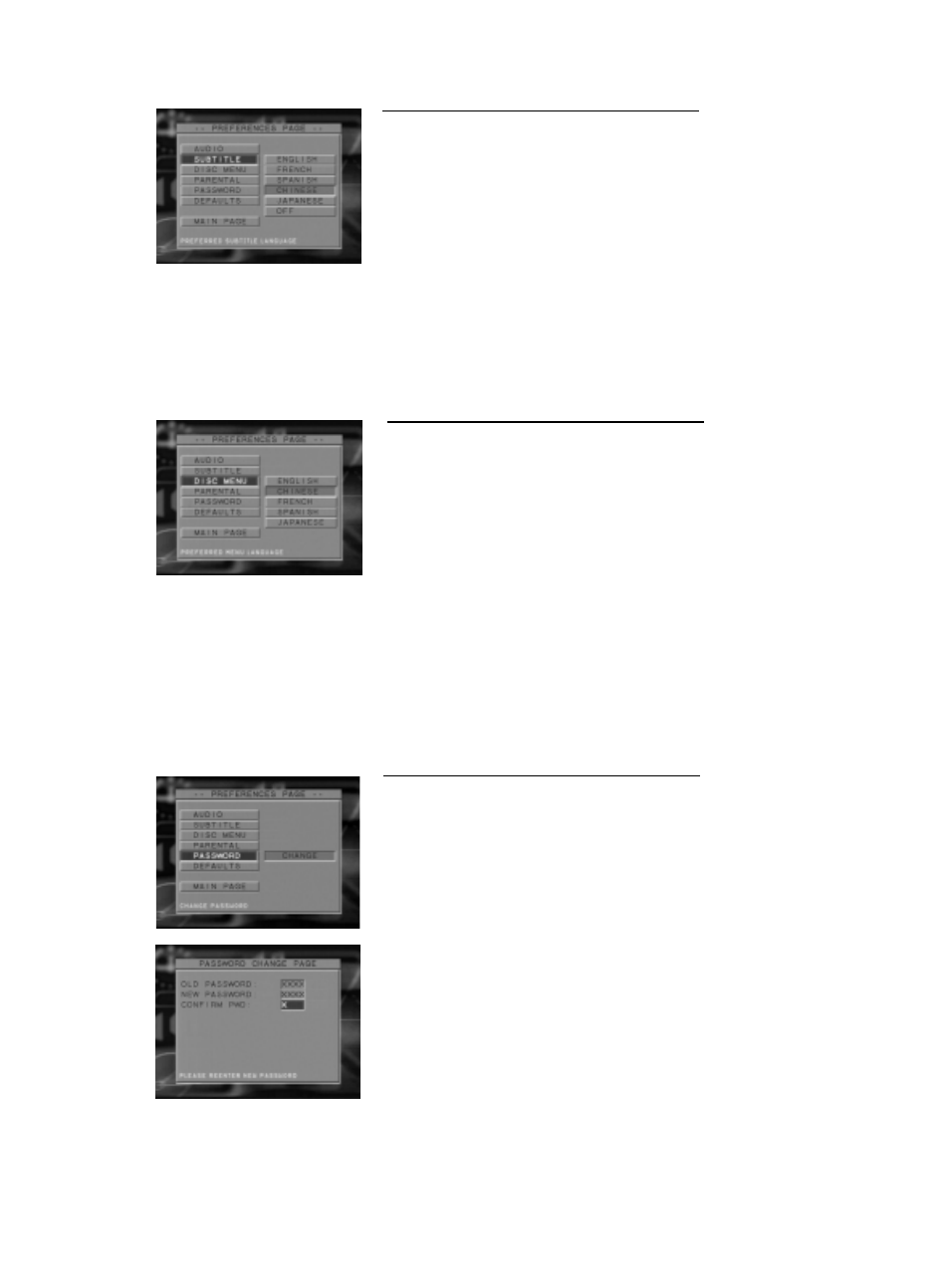
Disc menu language
DVD discs are available for multiple disc menu languages. This item is used to
choose default disc menu language.
1. Press the
34 keys to highlight the DISC MENU item.
2. Press the SELECT key to open its submenu.
3. Enter its submenu by pressing the
2
key.
4. Move the cursor by pressing the
34 keys to highlight the selected tem.
5. Press the SELECT key.
6. Press the
1 key to return to the PREFERENCES menu.
NOTE: If your DVD disc doesn’t include disc menu language you have set, the
player will use other recorded language instead.
Subtitle language
DVD discs are available for multi-subtitle language. This item is used to choose
default subtitle language.
1. Press the
34 keys to highlight the SUBTITLE item.
2. Press the SELECT key to open its submenu.
3. Enter its submenu by pressing the
2
key.
4. Move the cursor by pressing the
34 keys to highlight the selected item.
5. Press the SELECT key.
6. Press the
1 key to return to the PREFERENCES menu.
NOTE: Your DVD disc may not include the subtitle which you set in the SETUP
menu. If so, the player will use other audio language and subtitle instead.
Password
This password is used for the parental control and disc lock. Enter your password
when you are required by the DVD player.
1. Press the
34 keys to highlight the PASSWORD item.
2. Press the SELECT key to open its submenu.
3. Enter its submenu by pressing the
2
key.
4. Move the cursor by pressing the
34 keys to highlight the selected item.
5. Input the four digits original password.
6. If successful, the player will prompt for a new one.
7. After that, enter the new password again to reconfirm.
8. Press the PLAY key to return to the PREFERENCES menu.
NOTE:
1. You can change the setup of parental control and disc lock with a recognise
password being entered.
2. If you forget the password, you can enter the default password 3308 and replace
your password after logging on.
Setup Menu
31
