Connection – Philips DVD762K User Manual
Page 11
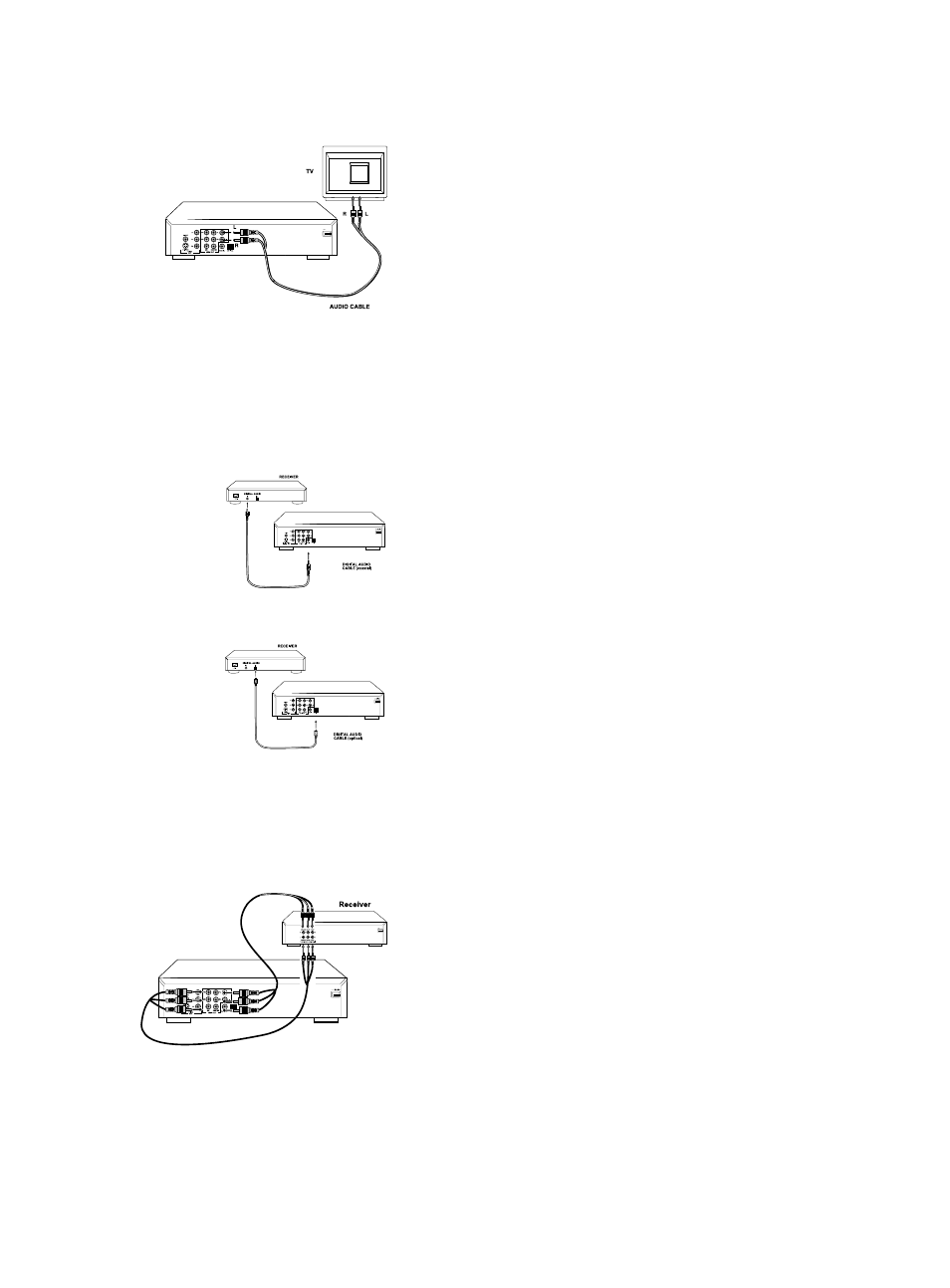
12
MAINS
Audio connection
Connect Audio output to TV
0
Use the TV speaker for sound reproduction, connect the audio left and right
channel sockets on the player rear panel to the corresponding sockets on your
TV with the audio cable. (supplied)
Connecting to an A/V receiver equipment
0
Digital multi-channel connection provides the best sound quality. For this you
need a multi-channel receiver that supports one or more of the audio formats
supplied by your DVD player ( Dolby Digital
TM
, MPEG 2 and DTS). Check
the receiver manual and the logos on the front of the receiver.
Connect to A/V receiver with digital coaxial cable
0
Connect the player's digital coaxial output to the corresponding input on the
receiver using the normal audio or video cable which is supplied in the package.
0
You might need to set the item[ SPDIF setup] in the setup menu for adapting
your receiver. Please refer to the chapter [ Setup Menu] for details.
0
In this case, do not use the player's audio left and right output.
Connect to A/V receiver with digital optical cable
0
Connect the player's digital optical output to the corresponding input on the
receiver using the digital optical cable(not supplied).
0
You might need to set the item[ SPDIF setup] in the setup menu for adapting
your receiver. Please refer to the chapter [ Setup Menu] for details.
NOTE: If the audio format of the digital output does not match the capabilities
of your receiver, the sound will be muted.
Connection
Analog connection to a multi-channel A/V receiver with 6CH connectors
0
This DVD player contains a multi-channel decoder. This enables playback of
DVDs recorded in multi-channel surround without the need of optional decoder.
Connect the audio out jacks to the coresponding jacks of your A/V receiver
with six cables. In the SPEAKER SETUP menu, select DOWNMIX to OFF
and enable the 6CH decode function by the method introduced on the chapter
[ Setup Menu ].
MAINS
