Connection – Philips DVD762K User Manual
Page 10
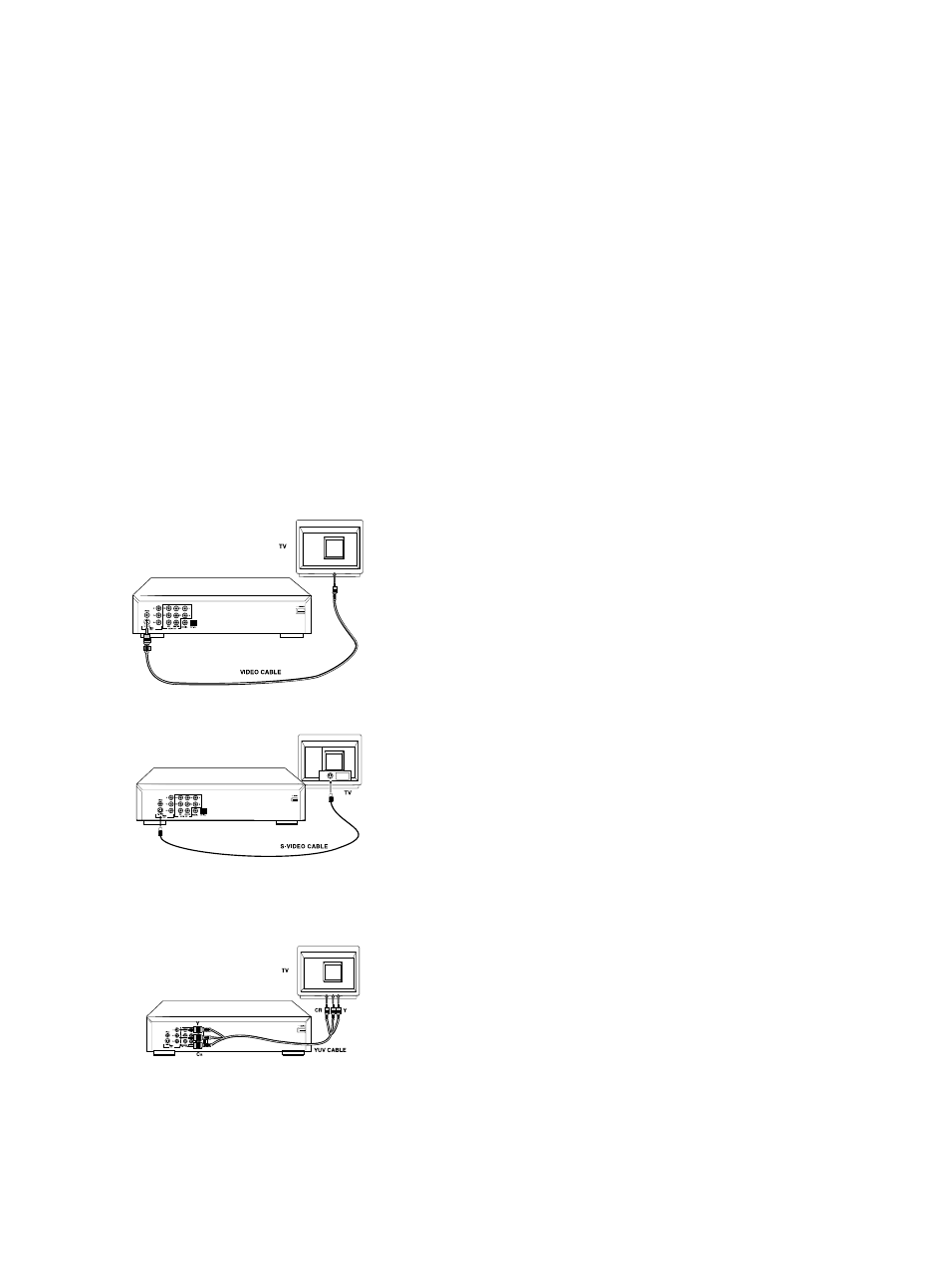
General explanation
0
Video connection and Audio connection can be totally separate. That means you
can connect the Video output to one equipment and connect the audio output to
another with no problems. Depending on your TV and other equipment you want
to connect, there are various ways you connect the player. Possible connections
are shown in the following drawings.
0
Please refer to the manuals of your TV, VCR, stereo system or other devices as
necessary to make the best connections.
0
Do not connect your DVD-player via your VCR. The video quality could be distorted
by the copy protection system.
0
For better sound reproduction, conncet the player's audio out jacks to the audio in
jacks of your amplifier, receiver, stereo or A/V equipment. see [ Audio Connection].
Caution: Do not connect the player's audio out jack to the PHONO IN jack of your
audio system.
Video connection
Video CVBS connection
0
CVBS video output is the most common video format in use now, it combines
brightness signal and chroma signal together and only uses one cable for output.
Plugs of the cable are both yellow in color.
0
Connect the Video socket on the rear of the player to the corresponding socket on
the TV using the cable supplied.
S-Video connection.
0
S-video output includes two separated signals, they are brightness and chroma.
Reproducing high quality picture is its advantage.
0
Connect the S-Video connector on the rear of the player to the corresponding
connector on the TV using the S-Video cable (not supplied).
Connection
Component video connection (Y/C
B
/C
R
)
0
Component video of Y/C
B
/C
R
format includes three component signals, they are
Y; C
BLUE
; C
RED
.
0
Connect the Y/C
B
/C
R
connector on the rear of the player to the corresponding
connector on the TV using the component video cable (not supplied).
Caution: Component
video and S-video can not work at the same time, so you have
to set one of them to be active by the such way as shown on the chapter
[Video output].
11
