Configuring client pc – Philips SNB6500 User Manual
Page 35
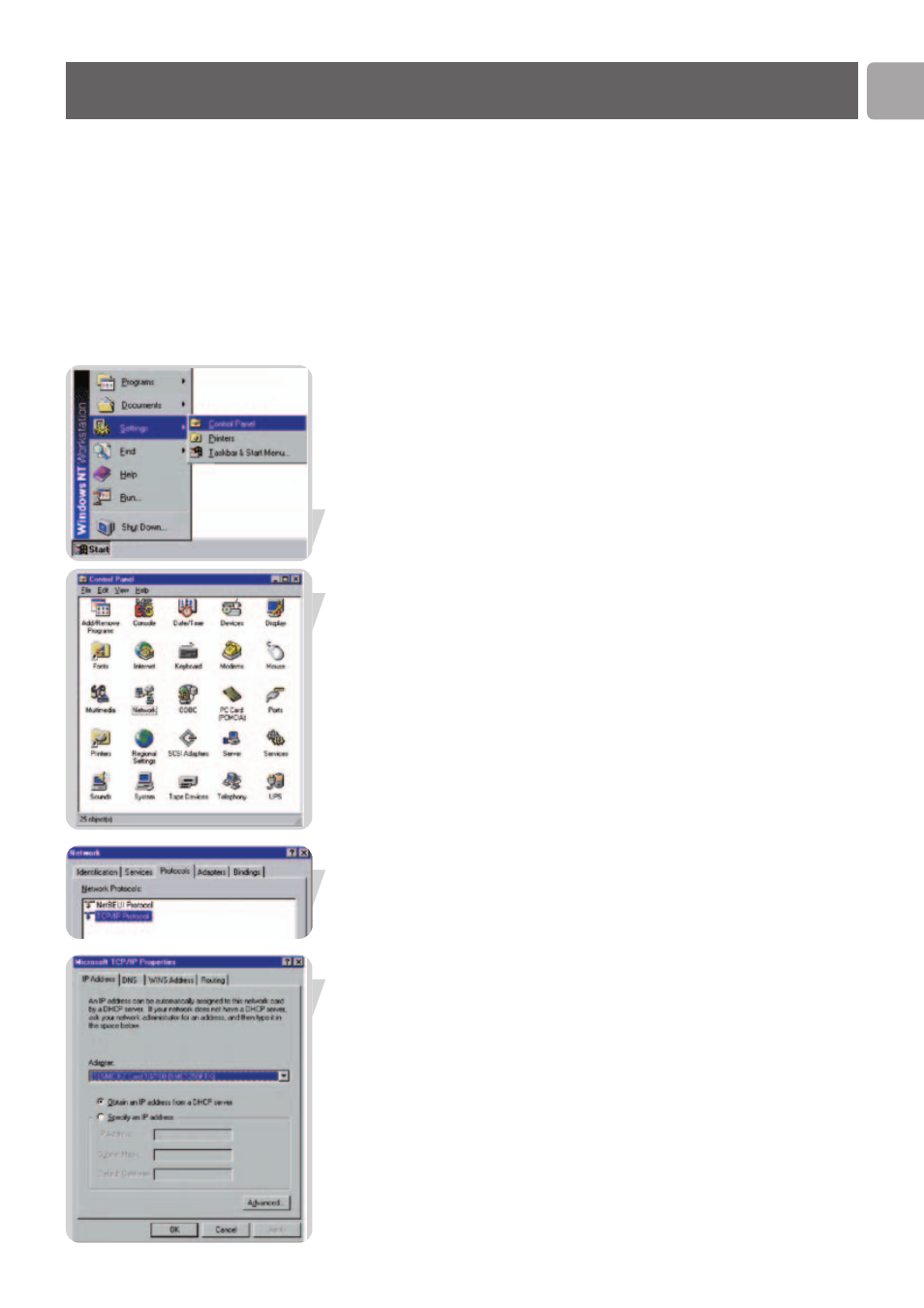
EN
35
After completing hardware setup by connecting all your network devices, you need
to configure your computer to connect to the Wireless Router.
See: ‘Windows 2000’
‘Windows XP’
‘Wireless adapters’
TCP/IP Configuration
To access the Internet through the Wireless Router, you must configure the network
settings of the computers on your LAN to use the same IP subnet as the Wireless
Router. The default IP settings for the Wireless Router are:
IP Address
192.168.1.2
Subnet Mask
255.255.255.0
DHCP function
Enable
DHCP IP Pool Range
192.168.1.11 to 192.168.1.60
Note: These settings can be changed to fit your network requirements, but you must first
configure at least one computer to access the Wireless Router’s web configuration
interface in order to make the required changes. (See ‘Configuring the Wireless
Router’ for instruction on configuring the Wireless Router.)
Windows NT 4.0
1
On the Windows desktop, click Start/Settings/Control Panel.
2
Double-click the Network icon.
3
In the Network window, select the Protocols tab.
Double-click TCP/IP Protocol.
4
When the Microsoft TCP/IP Properties window opens,
select the IP Address tab.
Configuring Client PC
