Philips SNB6500 User Manual
Page 29
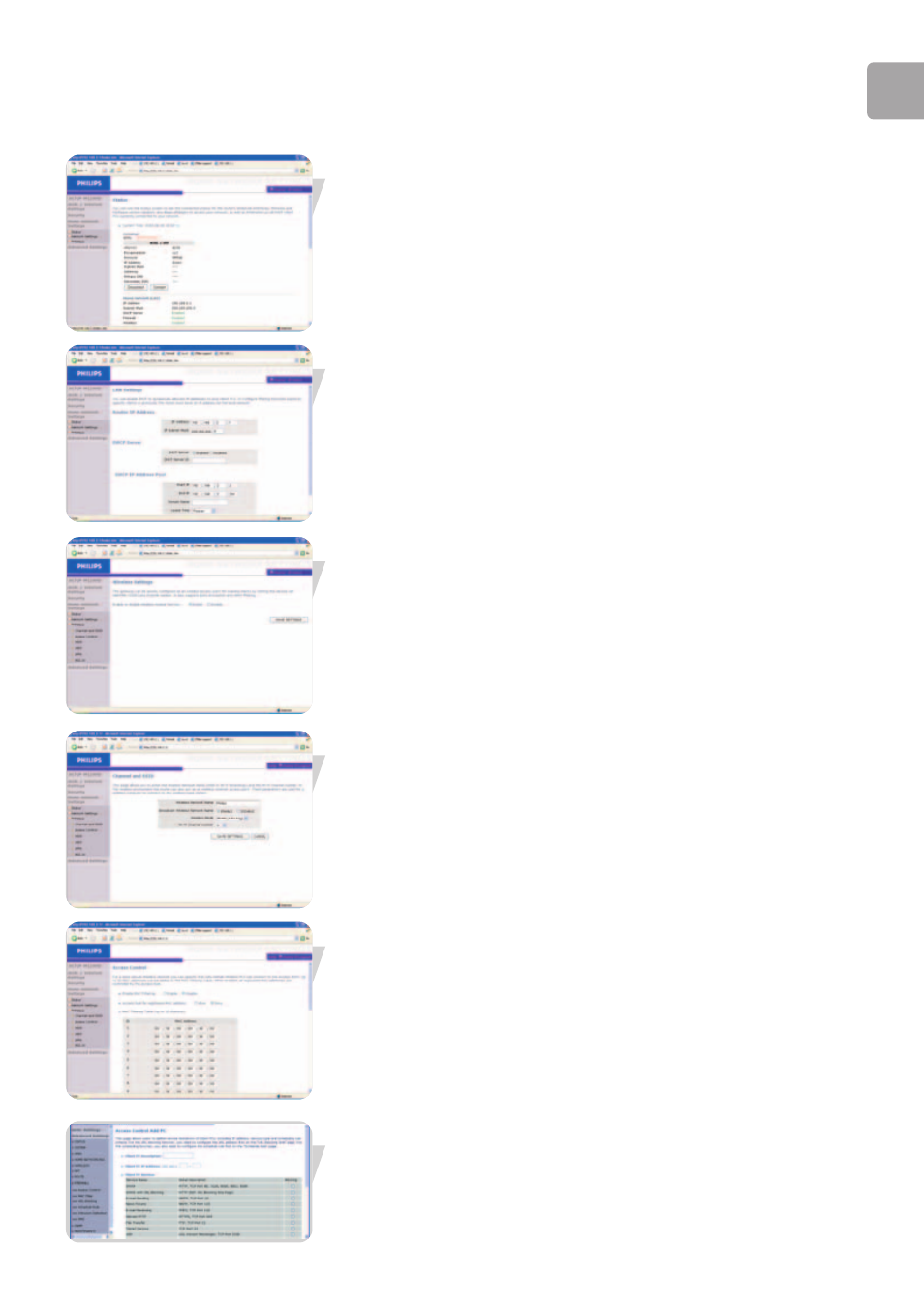
EN
29
Home network settings
Status
The Status page displays WAN/LAN connection status, firmware, and hardware
version numbers, illegal attempts to access your network, as well as information on
DHCP clients connected to your network. The security log may be saved to a file by
clicking ‘Save’ and choosing a location.
Network settings
Use the Home Networking menu to configure the LAN IP address and to enable the
DHCP server for dynamic client address allocation.
Note: Remember to configure your client PCs for dynamic IP address allocation.
Wireless
The Wireless Router also operates as a wireless access point, allowing wireless
computers to communicate with each other. To configure this function, you need to
enable the wireless function, define the radio channel, the domain identifier, and the
security options.
Check Enable and click ‘SAVE SETTINGS’.
Channel and SSID
You must specify a common radio channel and SSID (Service Set ID) to be used by
the Wireless Router and all of its wireless clients.
Make sure you configure all of its clients to the same values.
Access Control
Access Control allows users to define the outgoing traffic permitted or not-permitted
through the WAN interface. The default is to permit all outgoing traffic.
To add the PC to the filtering table:
1
Click ‘Add PC’ on the Access Control screen.
2
Define the appropriate settings for client PC services.
3
Click ‘OK’ and then click ‘SAVE SETTINGS’ to save your settings.
