Philips 140S User Manual
Page 59
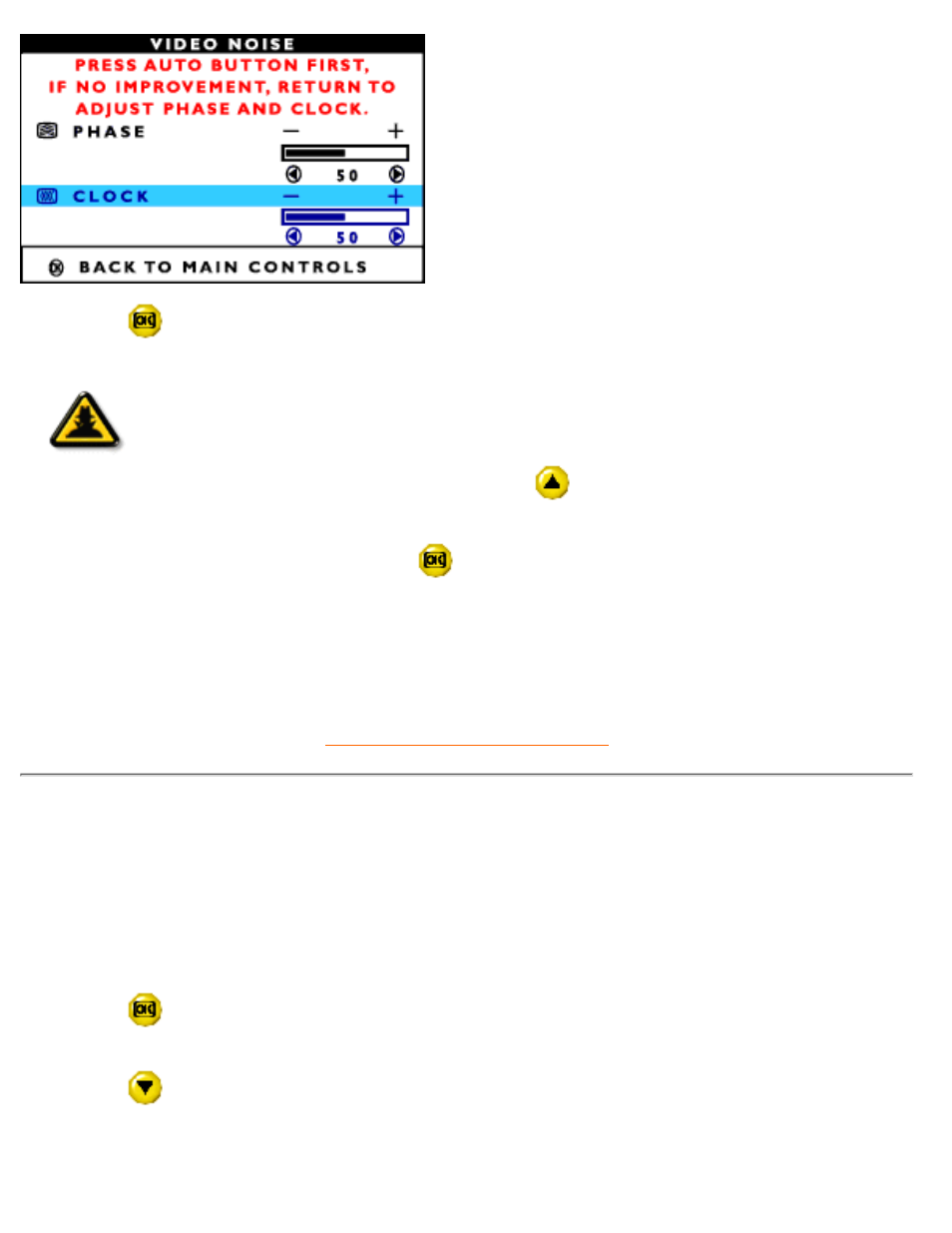
6) Press the
button to confirm your selection and return to the MAIN CONTROLS window. CLOSE
MAIN CONTROLS is highlighted.
Smart
Help
Smart Help
After returning to MAIN CONTROLS…
… to continue to ADJUST COLOR, press the
button until ADJUST COLOR is
highlighted. Next, start with step 3 under ADJUST COLOR and follow the directions.
… to exit completely, press the
button.
RETURN TO TOP OF THE PAGE
ADJUST COLOR
(not available on all models)
Your monitor has three preset options you can choose from. The first option is ORIGINAL PANEL COLOR,
which is fine and recommended for most applications. The second option is CAD/CAM, which is useful for
computer-aided design programs. The third option is IMAGE MANAGEMENT, which includes projects such
as desktop publishing, watching a DVD from your DVD player, and viewing pictures on the World Wide
Web. When you select one of these options, the monitor automatically adjusts itself to that option. There is a
fourth option, USER PRESET, which allows you to adjust the colors on your screen to a setting you desire.
1) Press the
button on the monitor. The MAIN CONTROLS window appears. LANGUAGE is
highlighted.
2) Press the
button until ADJUST COLOR is highlighted.
The OSD Controls
file:///D|/Philips LCD/english/140S/OSD/OSD_CONT.HTM (8 of 16) [1/20/2001 3:04:15 PM]
