Pertech 5300 User Manual
Page 28
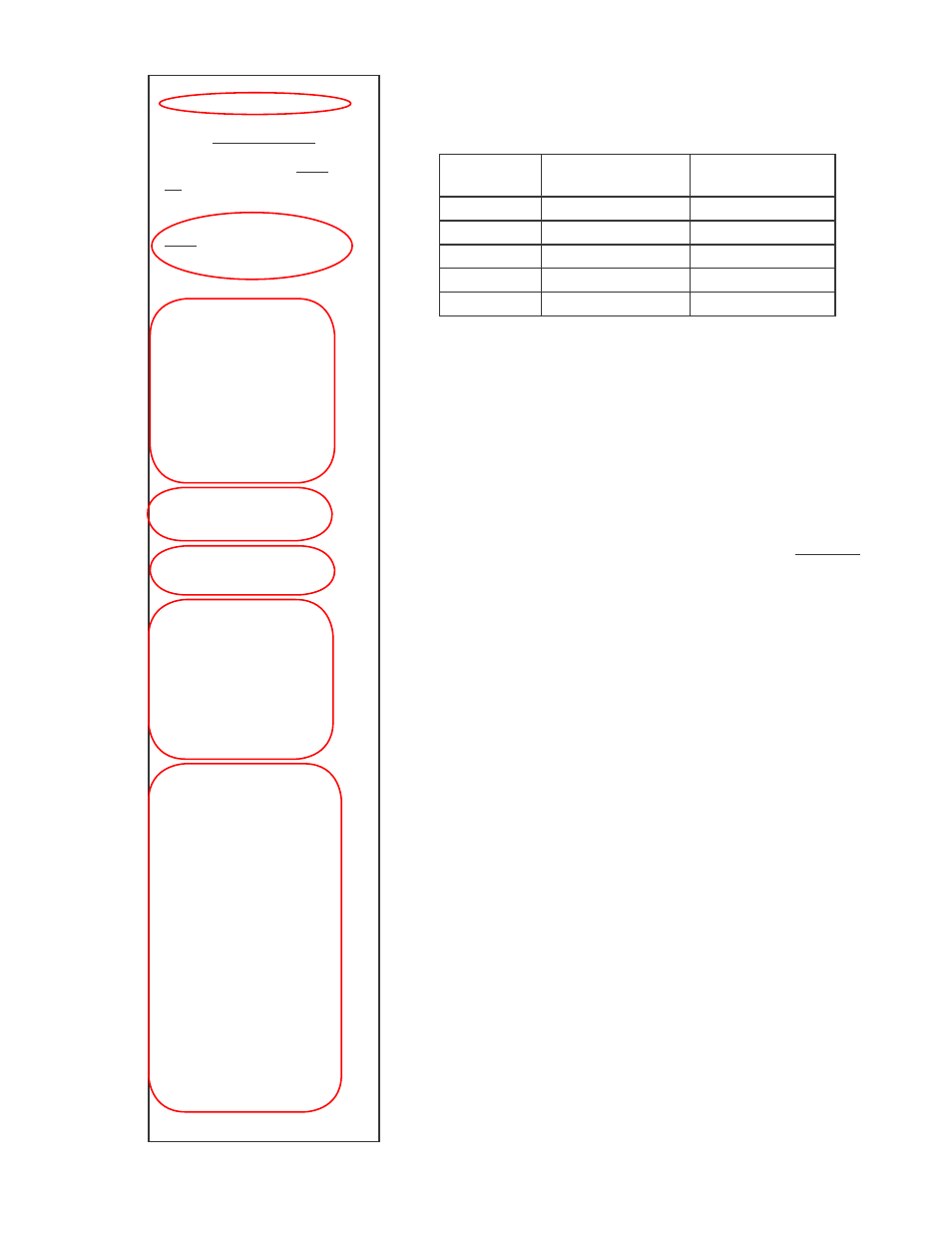
Pertech Resources Inc.
November 2005
220321A
22
=================================
Press paper feed to change configuration
SET-UP INSTRUCTIONS
PRESSING THE PAPER FEED BUTTON WHILE THE
GREEN LIGHT IS FLASHING WILL REJECT THE
LAST PRINTED PARAMETER. IF THE BUTTON IS
NOT PRESSED WITHIN 5 SECONDS. THE PARAM-
ETER WILL BE ACCEPTED AND THE NEXT SET-UP
OPTION WILL BE LISTED.
PRESS THE PAPER FEED BUTTON NOW TO
REJECT THE CURRENT CONFIGURATION AND
CONTINUE WITH THE PRINTER SET-UP.
Printer Control Language
PCL:
ACL Language
Diag:
Standard Print
Auto LF:
CR=CR
Font:
Font:
ACL Language
Font Quality:
Draft
Intl Char Set:
USA
Code Page:
437 USA
Receipt LPI:
6 PLI
Validation LPI
:6LPI
RS232 Serial (when used)
Baud Rate:
57.6K
Data Bits:
8 Bits
Stop Bits:
1
Parity:
None
Flow Control:
Hardware
Baud Rate Options:
9600
19.2K
38.4K
57.6K
Baud Rate:
57.6
Baud Rate:
9600
Stop Bit Options:
1-Bit
2-Bit
Stop Bits:
1 Bit
Parity Options:
None
Even
Odd
Parity:
None
Flow Control Options:
Hardware
Software
Flow Control: Hardware
Flow Control: Software
USB (when used)
Descriptor:
Model Number
Hardware
Mechanism Model:JRNL / VAL
Validation Clamp: Closed
Paper Low Stop: Disabled
Ink Status Reset: Automatic
Document Stop: 1.75 inches
Column Alignment
Half Speed: X
Full Speed: X
Tallies
Printed Lines:
Dot Count:
Validation Opens:
Feed Distance:
Hours On;
Flash Updates:
Cover Opens:
Diagnostic:
0
0 0
Configuration Report to follow
1
6
5
4
3
2
Configuration Example:
Configure the RS232 Serial parameters for the printer using the
configuration menu.
Current Param-
eters
Change to:
Baud Rate
57.6
9600
Data Bits
8
8
Stop Bits
1
1
Parity
None
None
Flow Control Hardware
Software
Press and hold the Paper Feed Button and then press the
Power Switch to turn the printer on.
Release the Paper Feed Button after 4 seconds for the configu-
ration report to begin printing.
At the end of the configuration report the printer will prompt
“
Press Paper Feed to Change Configuration” .
Press the Paper Feed Button.
The Setup instructions will print and prompt to:
“PRESS THE PAPER FEED BUTTON NOW TO REJECT
THE CURRENT CONFIGURATION AND CONTINUE WITH
THE PRINTER SET-UP”
Press the Paper Feed Button.
The First Menu Item will appear “Printer Control Language”.
Wait 5 seconds and the next Menu Item will appear “Font”. Wait
5 seconds and the “RS232 Serial (When Used)” Menu will ap-
pear.
Press the Paper Feed Button
The “Baud Rate Options” will appear
Press the Paper Feed Button
The currently selected Baud Rate “57.6K” will appear
Press the feed button until the 9600 parameter appears then
wait 5 seconds for the next option.
The “Stop Bits” parameter will appear
Wait 5 seconds and the next Menu Item will appear “Parity
Options”. Wait 5 seconds and the next Menu Item will appear
“Flow Control Options”.
Press the Paper Feed Button
The currently selected Flow Control Option, “Hardware” will
appear
Press the Paper Feed Button until the “Software” parameter
appears then wait until the printer goes through the rest of the
menus and prints off the configuration Report.
Check the New Report with the old to make sure the setting are
now correct.
1
2
3
4
5
6
7
7
