Downloading configuration images – Paradyne ACCULINK 7800-D1-999 User Manual
Page 9
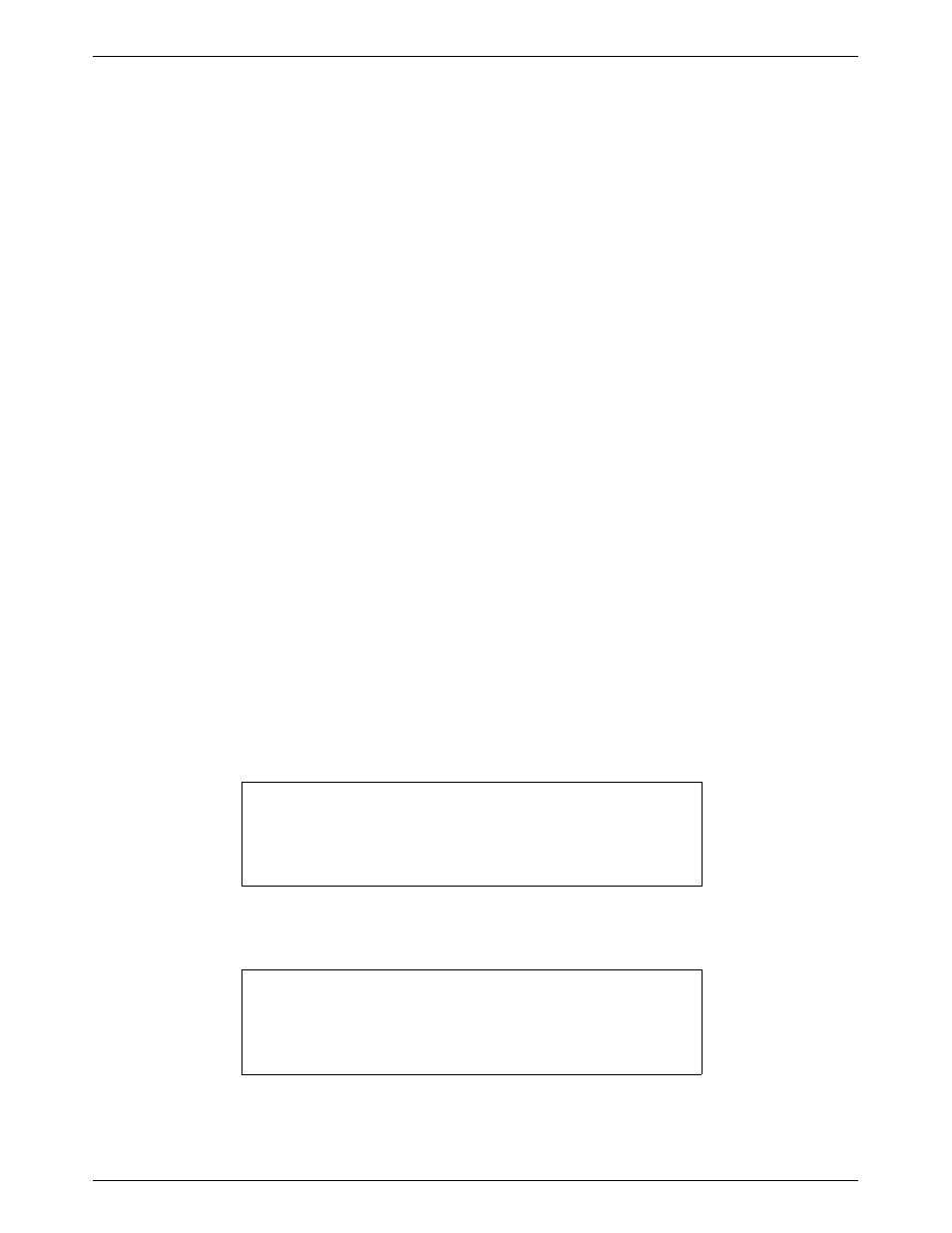
9
6. Choose an existing UNIX directory and file to receive the configuration image or enter the name of a new
directory and/or file, and click OK.
The File Selection Window disappears.
7. Click on Upload.
8. Click Apply to begin the operation.
). The operation is complete when the percentage gauge reaches 100% and
Operation Complete is displayed at the bottom of the window.
The time required to upload a configuration image from an AAC to the HP OpenView host depends on
your network configuration and transmission speed.
9. Click Close.
10. Select the Terminal Interface window. A message is displayed:
Transfer is successful. Press any key to continue.
11. PRESS:
Enter
12. Close the Terminal Interface window.
Downloading Configuration Images
To download the configuration image from the AAC, perform the following steps:
1. Select the map window which contains the AAC to which you want to download.
2. Select the AAC device symbol on the Map.
3. Open a Terminal Interface window as described in the previous section.
NOTE
Downloading configuration images requires that you be
logged onto the Terminal Interface as either
Superuser or
Manager.
4. Select Administer–>OneVision Device Mgmt–>AAC Manager–>Configuration Upload/Download.
NOTE
If you connect to the Terminal Interface using
Misc–>Terminal
Connect–>Telnet (xterm), you will not be able to transfer any
configuration images to or from the AAC.
