Pioneer AVIC-X920BT User Manual
Basic hardware buttons, Searching for your destination by address, Display the menu screen
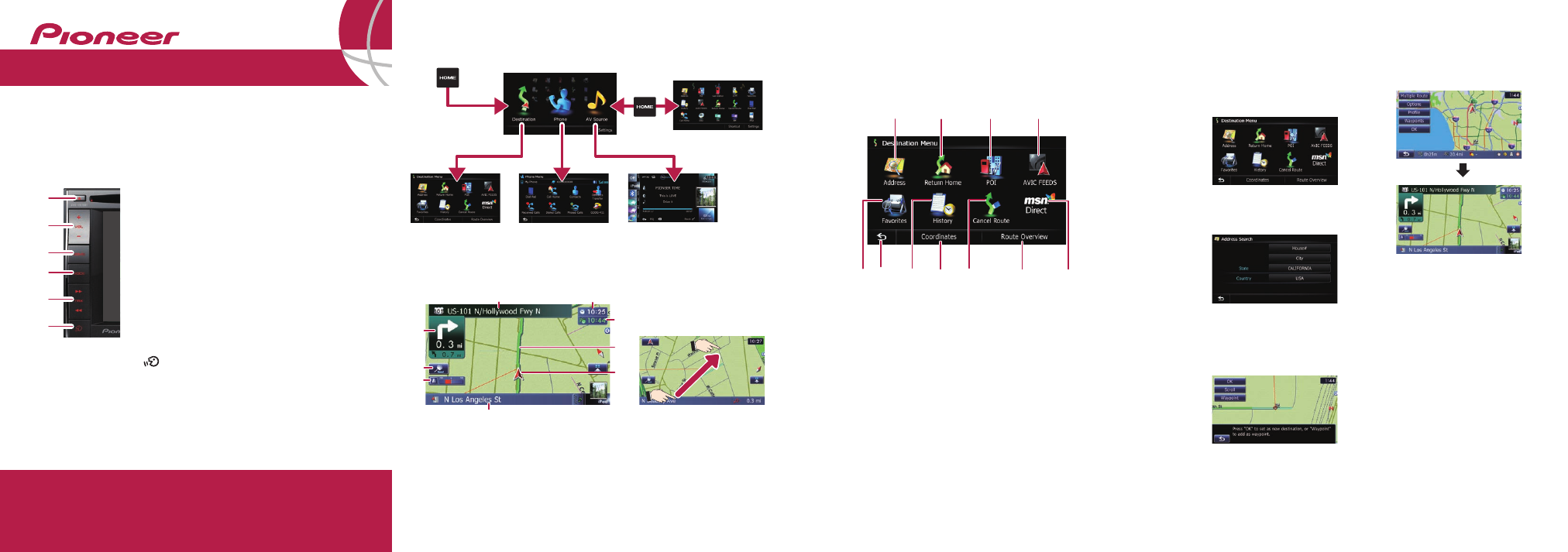
Basic Hardware buttons
Quick Start Guide
This guide is intended to guide you through the basic functions of this navi-
gation system. For details, please refer to Operation Manual.
Searching for your destination
by address
1
Display the “
Destination
Menu
” screen and touch
Address
.
2
Input the information that
you want to set as the des-
tination.
Touching the one of options.
After narrowing down your desti-
nation, the Location confirma-
tion screen will appear.
3
Touch
OK
.
After searching for the destina-
tion, the Route confirmation
screen appears.
4
Touch
OK
.
This navigation system gives you
route guidance visually and by
voice.
Display the menu screen
Published by Pioneer Corporation.
Copyright © 2010 by Pioneer Corporation.
All rights reserved.
Printed in Thailand
FLASH MEMORY MULTIMEDIA AV NAVIGATION RECEIVER
AVIC-X920BT
Destination Menu
Touch
Destination
on the “
Top Menu
” screen.
4
1
6
2
3
1
button
Press to display the touch panel keys for eject-
ing the media.
2
VOL (+/–) button
Press to adjust the AV (Audio and Video)
source volume.
3
HOME button
Press to display the “
Top Menu
” screen.
4
MODE button
Press to switch between the map screen and
the AV operation screen.
5
TRK (/) button
6
button
Press briefly to start the voice operation.
Press and hold to mute the AV source.
1
Searches for location by
address
2
Calculates the route home
3
Searches for a place from
stores, restaurants, and
other businesses in the
points of interest database
4
Searches for POIs by using
the data on external storage
devices (microSD card)
5
Selects your stored location
6
Returns to the previous
screen
7
Selects a previously routed
destination
8
Searches for a location by
coordinates
9
Cancels your current route
a
Displays the current route
information
b
Displays information on
MSN
®
Direct
5
7
8
a
9
b
Basic items on the map
1
Name of the street to be
used (or next guidance
point)
2
Current time
3
Estimated time of arrival
4
Current route
5
Current position
6
Street name that your vehi-
cle is traveling along
7
Eco-Meter
8
Zoom in/Zoom out
9
Next direction of travel
Dragging the map
allows scrolling.
8
5
4
3
2
9
AV operation screen
Destination Menu
Phone Menu
Top Menu
Shortcut Menu
7
3
4
5
6
2
1
1
6
