Use philips easylink, Use a conditional access module – Philips 19PFL3404D/05 EN User Manual
Page 34
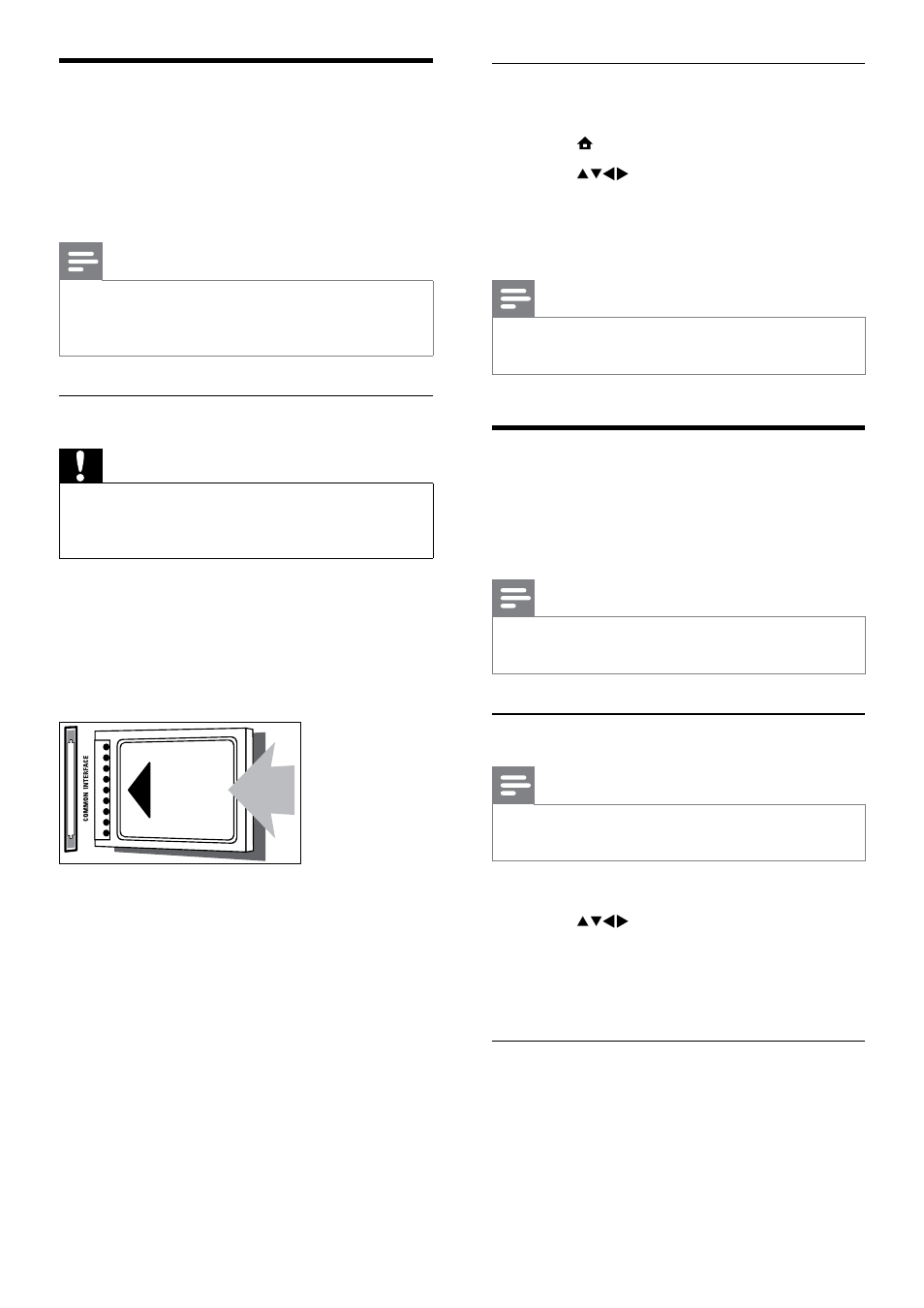
32
Access CAM services
1
After inserting and activating the CAM,
press MENU.
2
Press
to select [Setup] >
[Features] > [Common interface].
Applications provided by the digital TV
»
service operator appear on the screen.
Note
This menu option is available only if the CAM
•
is inserted and activated correctly.
Use Philips EasyLink
Your TV supports Philips EasyLink, which
enables one-touch play and one-touch standby
between EasyLink-compliant devices.
Note
Compliant devices must be connected to your
•
TV via HDMI.
Enable or disable EasyLink
Note
Do not enable Philips EasyLink if you do not
•
intend to use it.
1
Press
MENU.
2
Press
to select [Setup] >
[Installation] > [Preferences] >
[EasyLink].
3
Select
[On] or [Off].
Use one-touch play
1
After enabling EasyLink, press play on
your device.
The TV automatically switches to the
»
correct source.
Use a Conditional Access
Module
A Conditional Access Module (CAM) is
provided by digital TV service operators to
decode digital TV channels.
Note
If required, refer to documentation from your
•
operator on how to insert a smart card into
the Conditional Access Module.
Insert and activate a CAM
Caution
Be sure to follow the instructions described
•
below. Wrong insertion of a CAM may
damage both the CAM and your TV.
1
Switch off the TV.
2
Following the directions printed on the
CAM, gently insert the CAM into the
COMMON INTERFACE at the side of
the TV.
3
Push the CAM in as far as it will go.
4
Turn on the TV and wait for the CAM
to be activated. This may take several
minutes. Do not remove the CAM from
the slot when in use — removing the
CAM will deactivate digital services.
EN
