Access decoder channel, Start a tv demo 1, Change tv preferences 1 – Philips 19PFL3404D/05 EN User Manual
Page 24
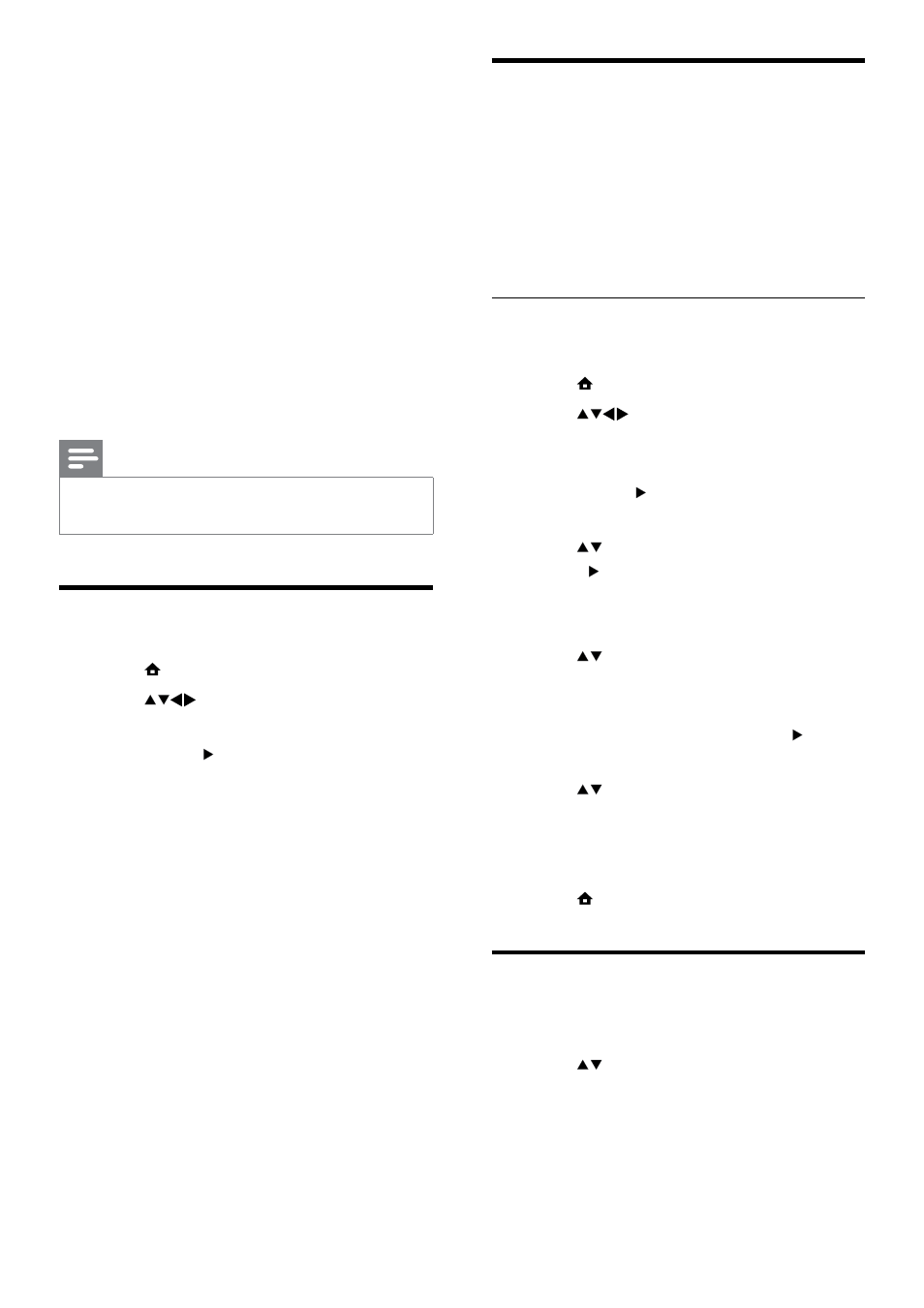
22
Access decoder channel
You can map channels provided through a
decoder or descrambler to your TV channel
selection. In this way, you can select these
channels by using the RC of your TV. The
decoder or a descrambler must be connected
to EXT1 (SCART).
Set decoder channel
Map channels from a decoder or descrambler
1
Press MENU.
2
Press
to select [Setup] >
[Installation] > [Preferences] >
[Decoder].
3
Press
OK or to enter [Decoder] menu
.
4
Press to select [Channel] and press
OK or to enter.
A list of analogue channels appears on
»
the screen.
5
Press to select one channel to map
to the decoder/descrambler channel and
press OK to confirm.
6
Select
[Status] and press OK or to
enter.
7
Press to select [EXT 1] (SCART)
the connector used by the decoder/
descrambler.
8
Press
OK.
9
Press MENU to exit.
Start a TV demo
1
Press
DEMO on the remote control.
2
Press to select a demo and press OK
to view it.
3
Press
DEMO to exit.
Select
•
[Update now] to update the
software immediately.
Select
•
[Remind me later] to exit the
update screen at that time and be
reminded later.
Select
•
[Cancel] to skip the update.
2
If you select [Cancel], you can manually
access the OAD update by selecting
[Setup] > [Software update] > [Local
updates] > [OAD].
3
Select the available version of OAD and
press OK.
4
Follow the on-screen instructions to start
the update.
Note
The TV restarts after the software update is
•
complete.
Change TV preferences
1
Press MENU.
2
Press
to select [Setup] >
[Installation] > [Preferences].
3
Press
OK or to enter [Preferences].
•
[Location]Optimises TV settings for
your location - home or shop.
•
[Volume bar]Displays the volume
bar when adjusting the volume.
•
[Channel info.]Displays information
about the TV channel every time you
switch channels. Select [Full] to view
channel information or [Off] to turn
off the channel information.
•
[EasyLink]Enables one-touch play
and one-touch standby between
EasyLink-compliant devices.
•
[E-sticker]For shop mode only. Sets
the location of the e-sticker.
EN
