Update the tv software, Listen to digital radio channels – Philips 19PFL3404D/05 EN User Manual
Page 23
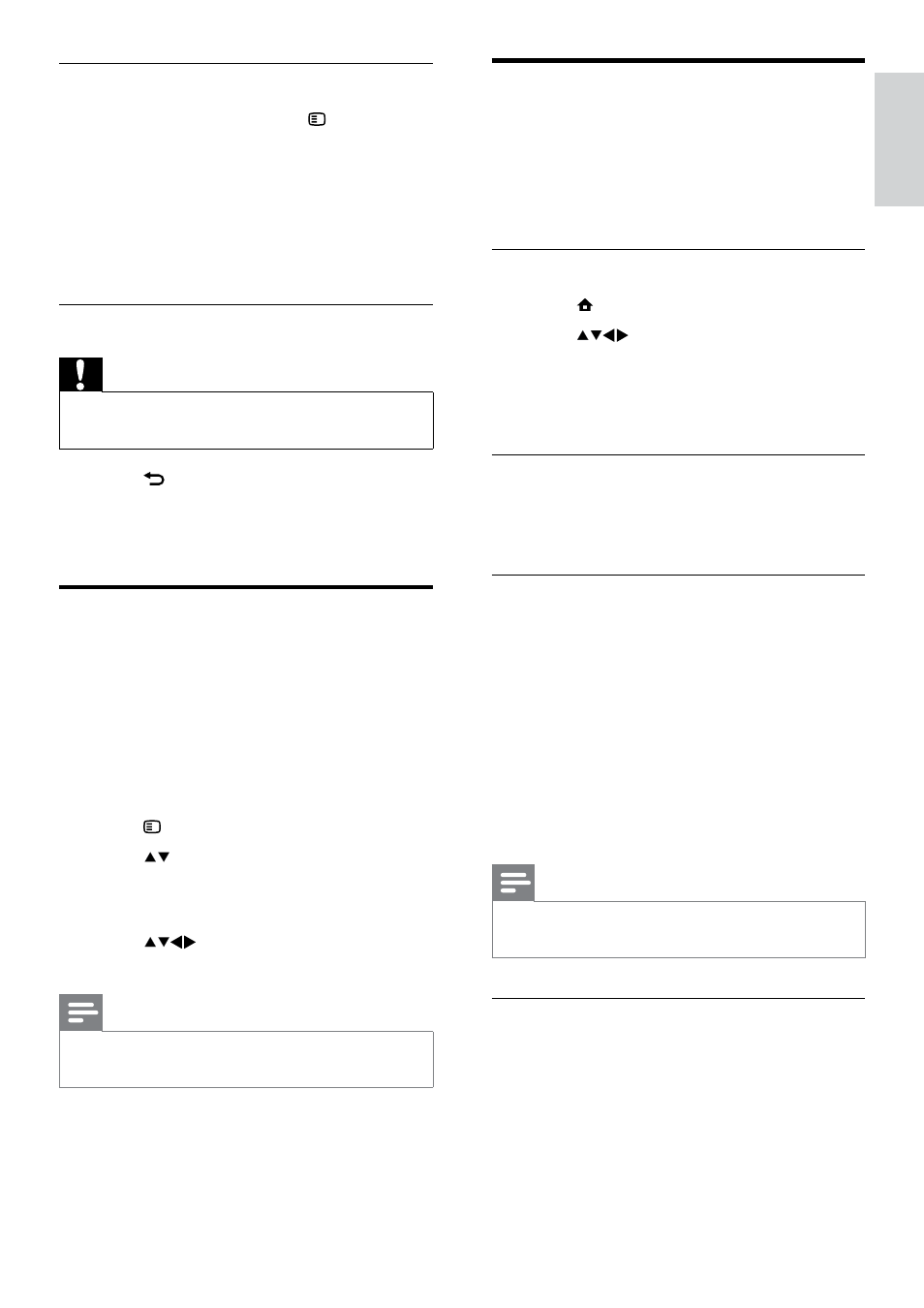
21
Update the TV software
Philips continuously tries to improve its
products and we recommend that you update
the TV software when updates are available.
Check www.philips.com/support for availability.
Check the current software version
1
Press MENU.
2
Press
to select [Setup] >
[Software update] > [Current software].
The TV displays the current software
»
information.
Update software (digital broadcasts)
You can update the TV software via a USB
device or OAD.
Update using a USB device
Connect your USB device to the USB port at
the side of your TV.
1
If the software update screen does not
appear automatically, select [Setup] >
[Software update] > [Local updates]
> [USB] to update the TV software
manually.
2
Follow the on-screen instructions to
complete the update.
Note
The TV restarts after the software update is
•
complete.
Update using OAD (On the Air
software Download)
1
If using (DVB-T) digital broadcast, your
TV automatically receives software
updates. If you receive a message on
your screen asking you to update your
software:
Music settings
When listening to music, press OPTIONS
to access one of the following music settings.
•
[Start/Stop play]
•
[Repeat/Play once]
•
[Shuffle on/off]
•
[Show info]
•
[TV speakers]
Disconnect a USB storage device
Caution
Follow this procedure to avoid damage to your
•
USB storage device.
1
Press BACK to exit the USB browser.
2
Wait for five seconds before you
disconnect the USB storage device.
Listen to digital radio
channels
If digital broadcasting is available, digital radio
channels are installed automatically during
installation.
1
When watching TV, press OK to display
the channel grid.
2
Press OPTIONS.
3
Press to select [Filter channels] >
[Radio].
The radio channel grid appears.
»
4
Press
to select a radio channel and
press OK to listen.
Note
Select
•
[Filter channels] > [All] to exit radio
channels and view all channels.
English
EN
