Reorder channels, Test digital reception, Rename channels – Philips 19PFL3404D/05 EN User Manual
Page 28
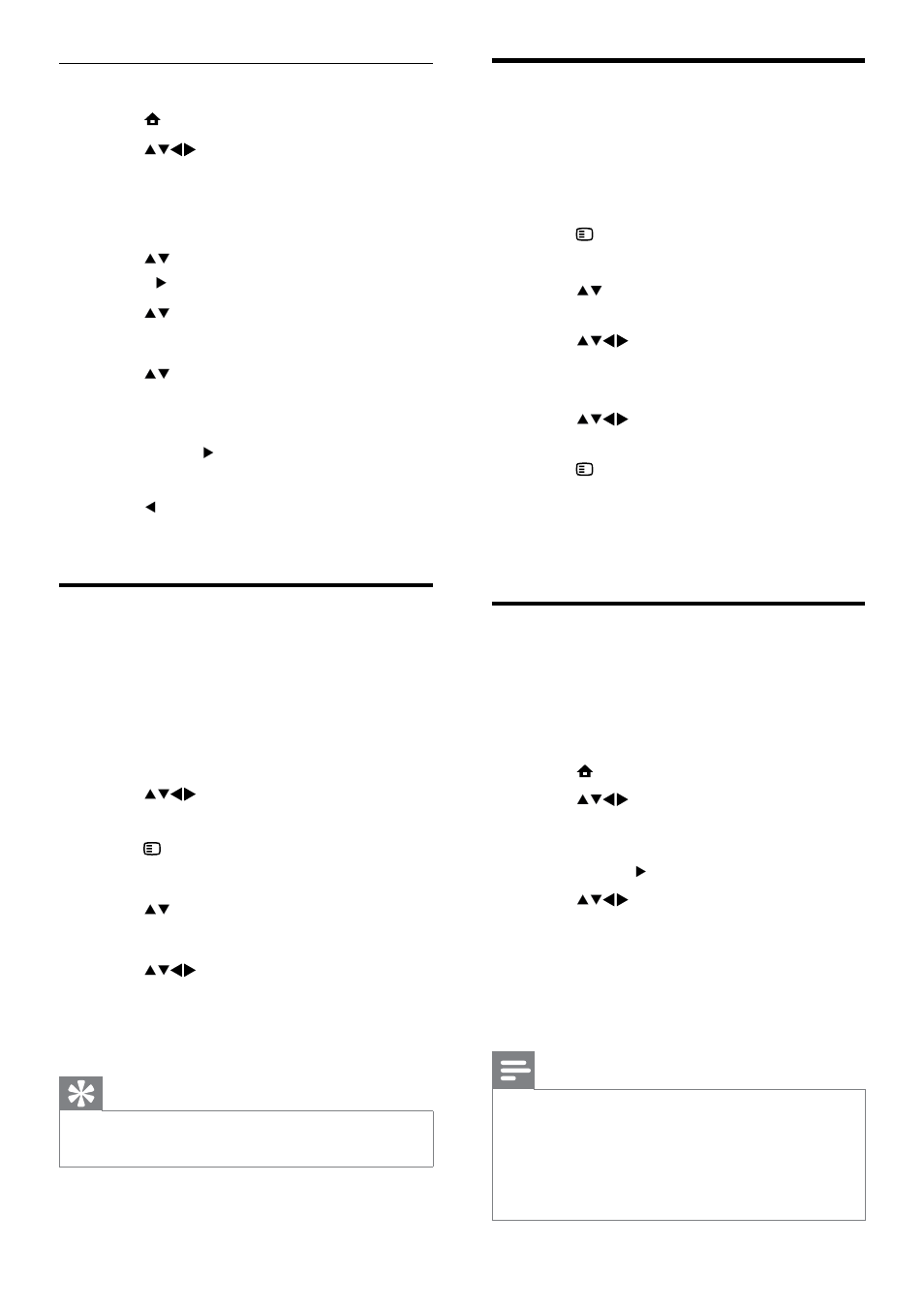
26
Reorder channels
After you install channels, you can rearrange the
order in which they appear.
1
When watching TV, press OK to display
the channel grid .
2
Press OPTIONS.
The channel options menu appears.
»
3
Press to select [Reorder] and then
OK to return to the channel grid.
4
Press
to select the channel you
want to reorder and press OK.
The selected channel is highlighted.
»
5
Press
to move the highlighted
channel to your preferred position.
6
Press OPTIONS.
» [Done reordering] appears on the
screen.
7
Press
OK to finish reordering.
Test digital reception
If using digital broadcasts, you can check the
quality and signal strength of digital channels.
This allows you to reposition and test your
antenna or satellite dish.
1
Press MENU.
2
Press
to select [Setup] >
[Installation] > [Channel install.] >
[Digital: test recept].
3
Press
OK or to enter the menu.
4
Press
to enter the frequency of
the channel you want to test.
5
Press
OK to confirm the frequency and
then press OK again to confirm [Search].
6
When complete, select [Store] to store
the frequency.
Note
If the signal quality and strength is poor,
•
reposition the antenna or satellite dish and
retest.
If you still have problems with the reception
•
of your digital broadcast, contact a specialised
installer.
Step 3 Fine-tune analogue channels
1
Press MENU.
2
Press
to select [Setup] >
[Installation] > [Channel install.] >
[Analogue: Manual].
The
»
[Analogue: Manual] menu appears.
3
Press to select [Fine-tune] and then
OK or to enter [Fine-tune].
4
Press to adjust frequency.
5
Press
OK when done.
6
Press to select [Store current
channel] to store the fine-tuned channel
under the current channel number.
7
Press
OK or to enter [Store curr.
chan.] and press OK.
8
Press to return to the [Channel install.]
menu.
Rename channels
Channels can be renamed so that a name of
your choice appears whenever the channel is
selected.
1
When watching TV, press OK to display
the channel grid .
2
Press
to select the channel you
want to rename.
3
Press OPTIONS.
The channel options menu appears.
»
4
Press to select [Rename channel].
A text input box appears.
»
5
Press
to select and change
characters.
6
Select
[Done] to finish renaming
channels.
Tip
Use
•
[Aa] to change upper-case letter to lower-
case letter and vice versa.
EN
