3 led indicators, 4 extension slots – Planet Technology FGSW-2620PVS User Manual
Page 9
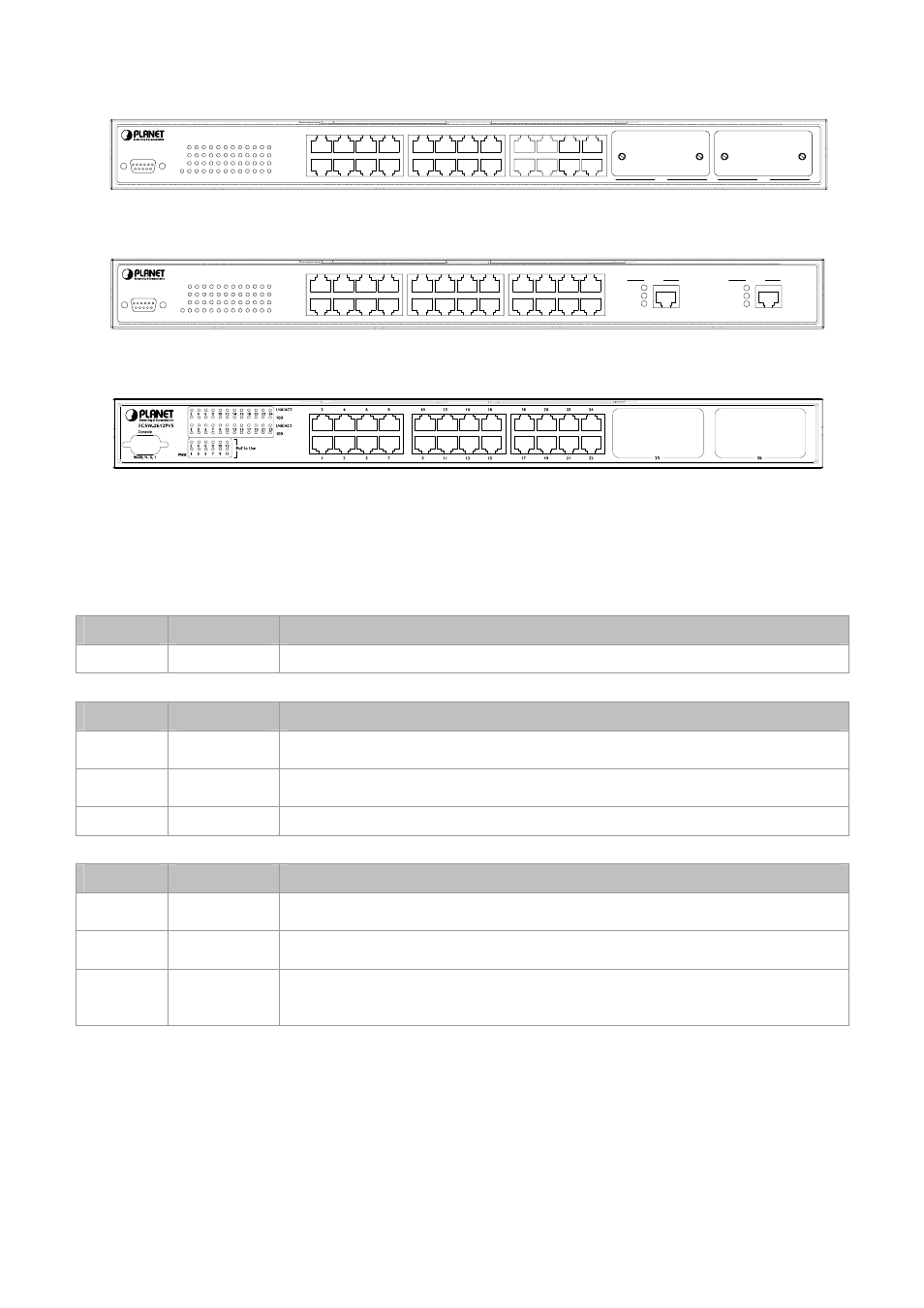
LNK/ACT
100
LNK/ACT
100
Console
9600, N, 8, 1
FGSW-2402VS
Slot 1
Slot 2
25
26
PWR 1
3
5
7
9 11 13 15
2
4
6
8 10 12 14 16
17 19 21 23
18 20 22 24
1
3
5
7
9
11
13
15
2
4
6
8
10
12
14
16
17
19
21
23
18
20
22
24
24-port 10/100Mbps + 2 Gigabit-slot
Ethernet Web Smart Switch
Figure 2-1 PLANET FGSW-2402PVS front panel.
FGSW-2620PVS front panel:
LNK/ACT
100
LNK/ACT
100
Console
9600, N, 8, 1
FGSW-2620VS
PWR 1
3
5
7
9 11 13 15
2
4
6
8 10 12 14 16
17 19 21 23
18 20 22 24
1
3
5
7
9
11
13
15
2
4
6
8
10
12
14
16
17
19
21
23
18
20
22
24
24-port 10/100Mbps + 2 Gigabit
Ethernet Web Smart Switch
25
26
LNK/ACT
100/1000
FDX
LNK/ACT
100/1000
FDX
1000 Base-T
1000 Base-T
Figure 2-2 PLANET FGSW-2620PVS front panel.
FGSW-2612PVS front panel:
Figure 2-3 PLANET FGSW-2612PVS front panel.
2.1.3 LED Indicators
System:
LED
COLOR
FUNCTION
PWR
Green
Light: Power ON
Per 10/100Mbps port:
LED
COLOR
FUNCTION
LNK/ACT Green
Light: indicate the link through that port is successfully established.
Blink: indicate that the switch is actively sending or receiving data over that port.
100 Orange Light: indicate that the port is operating at 100Mbps.
Off: indicate that the port is operating at 10Mbps.
PoE In-use
Green
Light: indicate that the port is providing 48VDC to remote Powered Device
Per 10/100/1000Mbps port (FGSW-2620PVS and FGSW-2612PVS)
LED
COLOR
FUNCTION
LNK/ACT Green
Light: indicate the link through that port is successfully established.
Blink: indicate that the switch is actively sending or receiving data over that port.
100 Green/Orange
Orange: indicate that the port is operating at 1000Mbps.
Green: indicate that the port is operating at 100Mbps.
FDX/COL Green
Light: indicate that port is operating in full-duplex mode.
Off: indicate that port is operating in half-duplex mode.
Blink: if a collision is detected when the port is in half-Duplex mode.
2.1.4 Extension Slots
The extension slots #25 and #26 of FGSW-2402PVS can be a 10/100Base-TX, 1000Base-T or 100Base-FX,
1000Base-SX/LX switching port as the extension module installed.
Please refer to the section 3.2.4 Port Configuration for the detailed installation and settings.
