3 port status – Planet Technology FGSW-2620PVS User Manual
Page 36
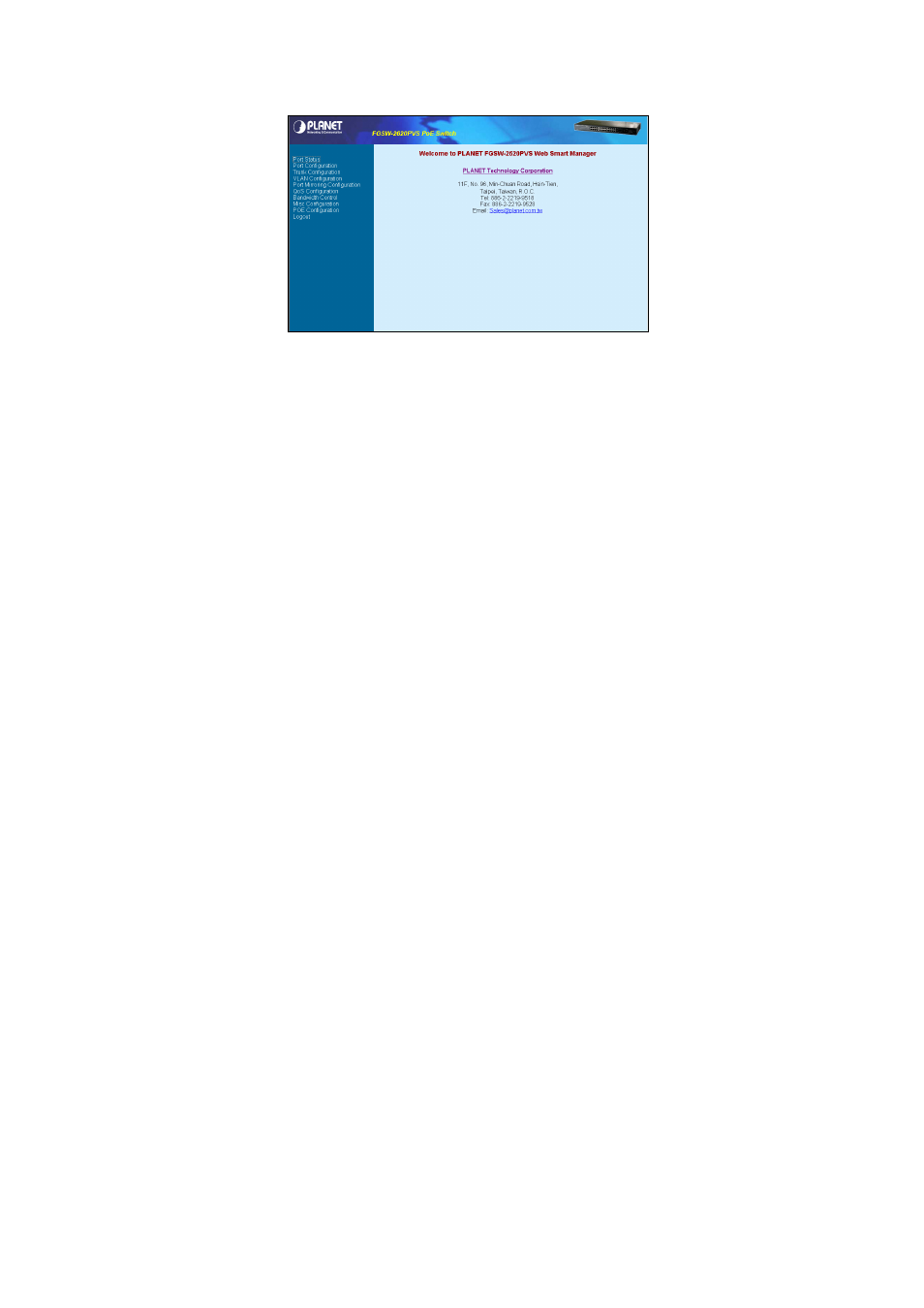
Figure 4-2 Web Main Menu Screen
The smart functions are shown on the left of the browser window and they are:
Port Status:
Display the port status, which allow to viewing the port disable/enable status, current link status, and speed/duplex
mode, flow control status. Explained on section 4.3
Port Configuration:
Allow user to disable/enable each port, Auto-negotiation disable/enable on each port, per port 10/100Mbps full and half
duplex mode selection. Flow control disable/enable on each port. Explained on section 4.4
Trunk Configuration:
Allow user to enable the trunk function and configure. Explained in section 4.5
VLAN Configuration:
Allow user to enable the port-based VLAN function and configure. Explained in section 4.6
Port Mirroring Configuration:
Allow user to enable the port mirroring function and con figure. Explained in section 4.7
QoS Configuration:
Allow user to enable the QoS function and configure. Explained in section 4.8
Bandwidth Control:
Allow user to enable the bandwidth control function and configure. Explained in section 4.9
Misc Configuration:
Allow user to configure the advanced function. Explained in section 4.10
POE Configuration:
Allow user to configure the POE function. Explained in section 4.11
Logout:
Allow user to logout the Switch Web interface. Explained in section 4.12
4.3 Port Status
This menu displays each port's status of the Switch. The Port Status in the screen will includes each port's disable / enable
and current link status, connection speed duplex mode and flow control status. The screen is as like figure 4-3 below.
