Getting started, Assigning the menu, Updating software – Pantech Lena C610 User Manual
Page 15
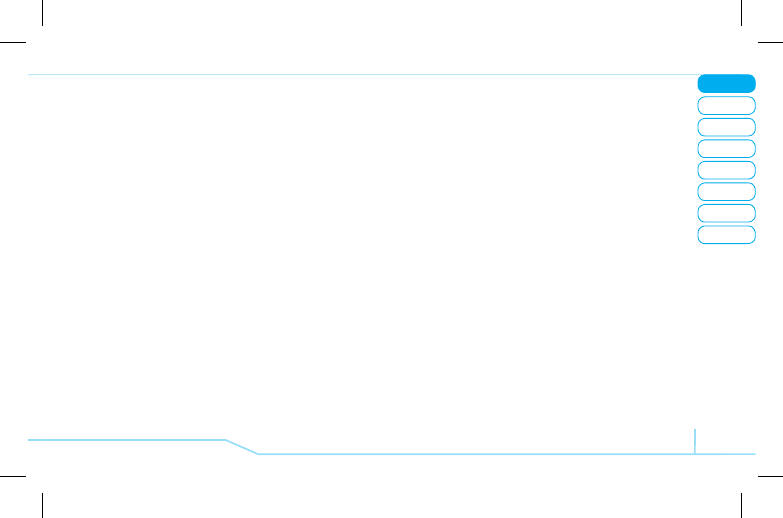
02
05
04
03
06
08
07
15
01
Getting Started
To copy the file to the card
1. Select the file >
Options
>
Copy
to
External
Memory
.
2. To copy the file back to phone, press
Options
>
Copy
to
Phone
.
To move the file to the card
1. Select the file >
Options
>
Move
to
External
Memory
.
2. To move the file back to phone, press
Options
>
Move
to
Phone
.
To delete the file from the card
1. Select the file from the card >
Options
>
Delete
.
To move the file from the card to the computer
1. Connect the data cable with the mobile phone and the
computer.
2. Press
Menu
>
Settings
>
Connectivity
.
3. Press
Select USB Mode
.
4. Select
Mass Storage or Ask on Connection
.
5. Follow the instruction on your computer screen.
note
: Select
Music Player
when you want to add music
to the playlist in your device. When you select
Ask on
Connection
, it will ask you to select either the
Music Player
or
Mass Storage
every time you connect your device with
your computer.
Assigning the menu
You can set the most commonly used menu in Options in
standby mode.
1. Press
Options
in idle screen > select
Unassigned
.
2. Press
Options
>
Edit
.
3. Select the menu and sub menu.
note
: User can change
Options
menu except
AT&T Navi-
gator
and
Music Player
.
Updating software
You can update your software without visiting your nearest
dealer.
To update the software
1. Press
Menu
>
Settings
>
Software
>
Software Update
.
2. Press
Check for Update
>
Yes
to check whether or not
you need to update the software.
note
: After downloading the software, the device will
ask you whether to update the software now or later. If
