Activating and using audio description, Teletext and interactive services, Tv/aux switch – Philips HDTP 8540 User Manual
Page 18: Tv guide, Description
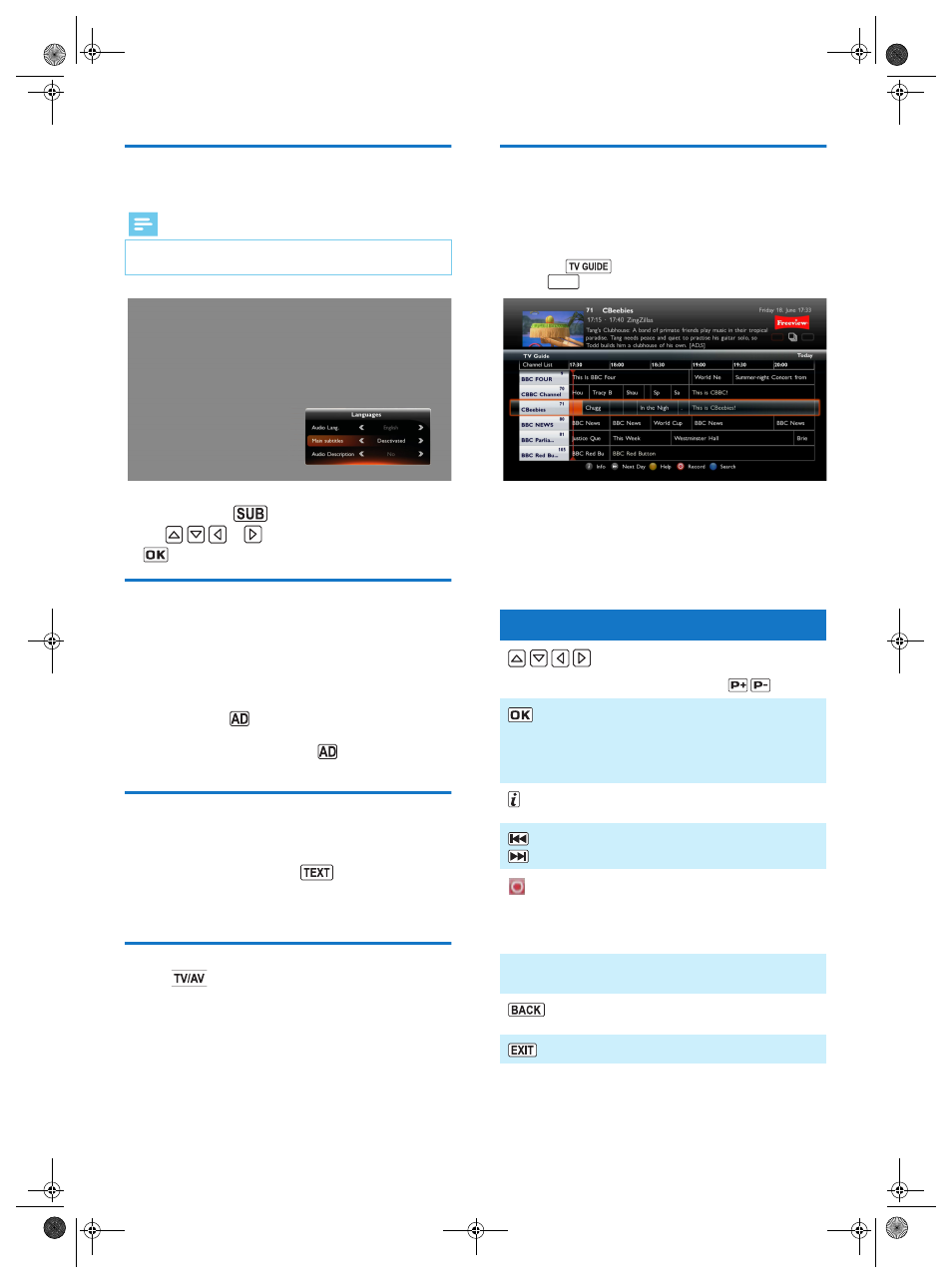
18
Temporarily selecting audio languages,
subtitles and audio description
You can display the audio tracks, subtitles and audio description
screen by pressing the
key.
Use the
or
key to select your settings then press
the
key to confirm.
Activating and Using Audio description
Audio description is an accessibility feature that provides visually
impaired viewers with a spoken description of what is happening on
screen.
If you want to use the Audio description feature, activate it first in the
Audio Settings menu (see Audio settings, page 28).
Programmes providing this service will be shown with the service
activated using the main audio language.
You can then use the
key to temporarily deactivate the audio
description feature, change the language and adjust the audio
description volume. Please note that the
key will only respond if
the audio description is activated in the Audio Settings menu.
Teletext and interactive services
Whenever Teletext or interactive services are available (news, local
weather information, etc.), an invitation to press the red key appears
on screen.
You can then press the [Red] or the
key on your remote
control to access available services.
Browse the services, teletext pages and local information available
following the onscreen indications.
TV/AUX Switch
Press the
key to switch the signals to the TV/AUX SCART
output. This feature is only possible when the devices are connected
together via a SCART lead.
•
First press: the TV set is selected, and does not display the
recorder signals.
•
Second press: back to standard mode; the TV set displays the
signals received from the recorder.
TV Guide
The TV Guide displays programme information for all available
channels (depending on the information provided by channel
broadcasters). You can also record programmes directly from the TV
Guide (see Recording programmes from the TV Guide,
page 21).
To access the TV Guide:
•
press the
key, or
•
go to
> Scheduled > TV Guide.
You can lock access to adult channels and age-restricted programmes
using the parental control feature (see Parental control level,
page 28).
To help you navigate in the TV Guide, a vertical line displays the
current time on the guide.
The following actions are available:
Note
• All modifications take place immediately. However, temporary
adjustments are not retained when you change channel.
Use this key...
to...
select a channel/programme.
You can also change the page of channels
displayed by using the
keys.
zap to a selected channel.
You can also zap to the channel by
entering the channel number directly on
the remote control using the number
keys.
[Information]
see extended information on a
programme/a programme.
[Prev day] /
[Next day]
jump to the next/previous day.
[Record]
record the selected programme and
choose recording options.
(see Recording programmes from
the TV Guide, page 21 for more
information on this feature)
Blue [Search
and Filter]
Filter the TV Guide display by selecting
by genre or title.
return to the current time and
programme in the TV Guide.
exit the TV Guide.
MENU
LU_HDTP-8530_UK.book Seite 18 Donnerstag, 28. Juni 2012 4:54 16
