5 running your first installation, Video settings, Parental control – Philips HDTP 8540 User Manual
Page 14: Channel search, Running your first installation
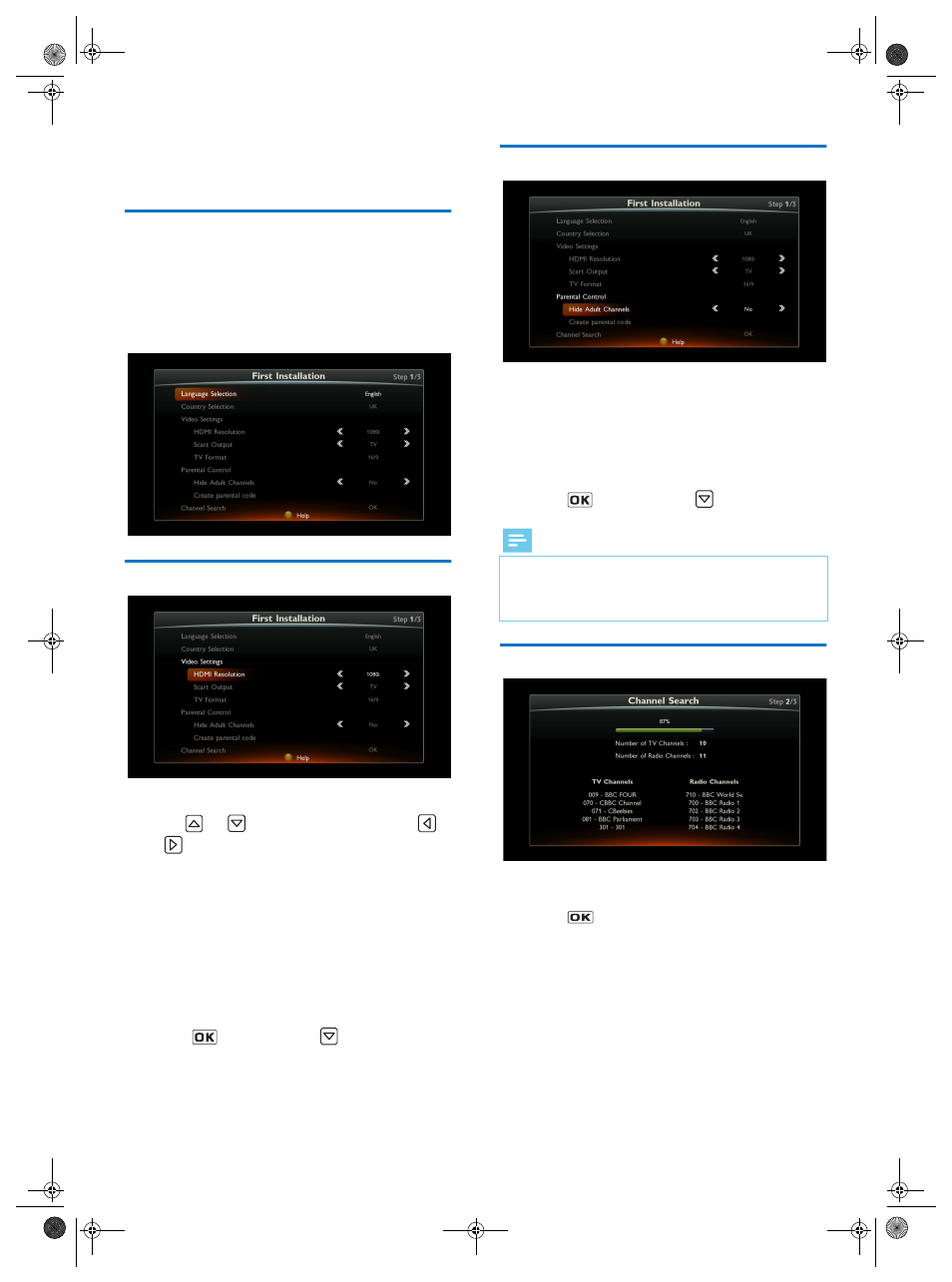
14
5 Running your first
installation
Once the recorder is physically connected, you need to go through
the setup procedure to get your FREEVIEW channels.
1
Switch on your TV.
2
If necessary, press the Standby button on your remote
control to wake the recorder up from standby mode.
3
The first installation screen should appear.
Video Settings
4
Choose the settings according to your needs.
Use the
and
keys to highlight a setting, use the
and
keys to select a value.
•
HDMI Resolution: If your TV set is connected to the
recorder with an HDMI cable, select the resolution better
suited to your HD TV set (1080p, 1080i, 720p or 576p). If
you have a standard TV set, set the resolution at 576p.
•
Scart Output: If you connected your standard TV set to
the recorder with a SCART cable, select TV mode. If you
connected a VCR/DVD recorder to the SCART connector,
select Recorder mode.
•
TV format: select the display mode for your standard TV
set: 16/9 (widescreen TV), 4/3 (Traditional TV) or Auto
(programme format will be respected - 16:9 or 4:3).
5
Press the
key to validate then
key to continue.
Parental Control
6
To hide adult genre channels, set Hide adult channels to Yes.
7
Select Create parental code.
8
Enter a parental four-digit code using the remote control (0000
is not accepted).
9
Enter the same code to confirm it.
Press the
key to validate then
key to continue.
Channel Search
10
The recorder automatically searches for available FREEVIEW
TV and radio channels.
Press the
key to save the channels found.
Note
• The parental code is used to lock access to the recorder and
channels. Make sure you remember it for future use. You can
change the code at any time (see Changing your Parental
code, page 27).
LU_HDTP-8530_UK.book Seite 14 Donnerstag, 28. Juni 2012 4:54 16
