Using your browser, Creating a mail message – Panasonic P342i User Manual
Page 9
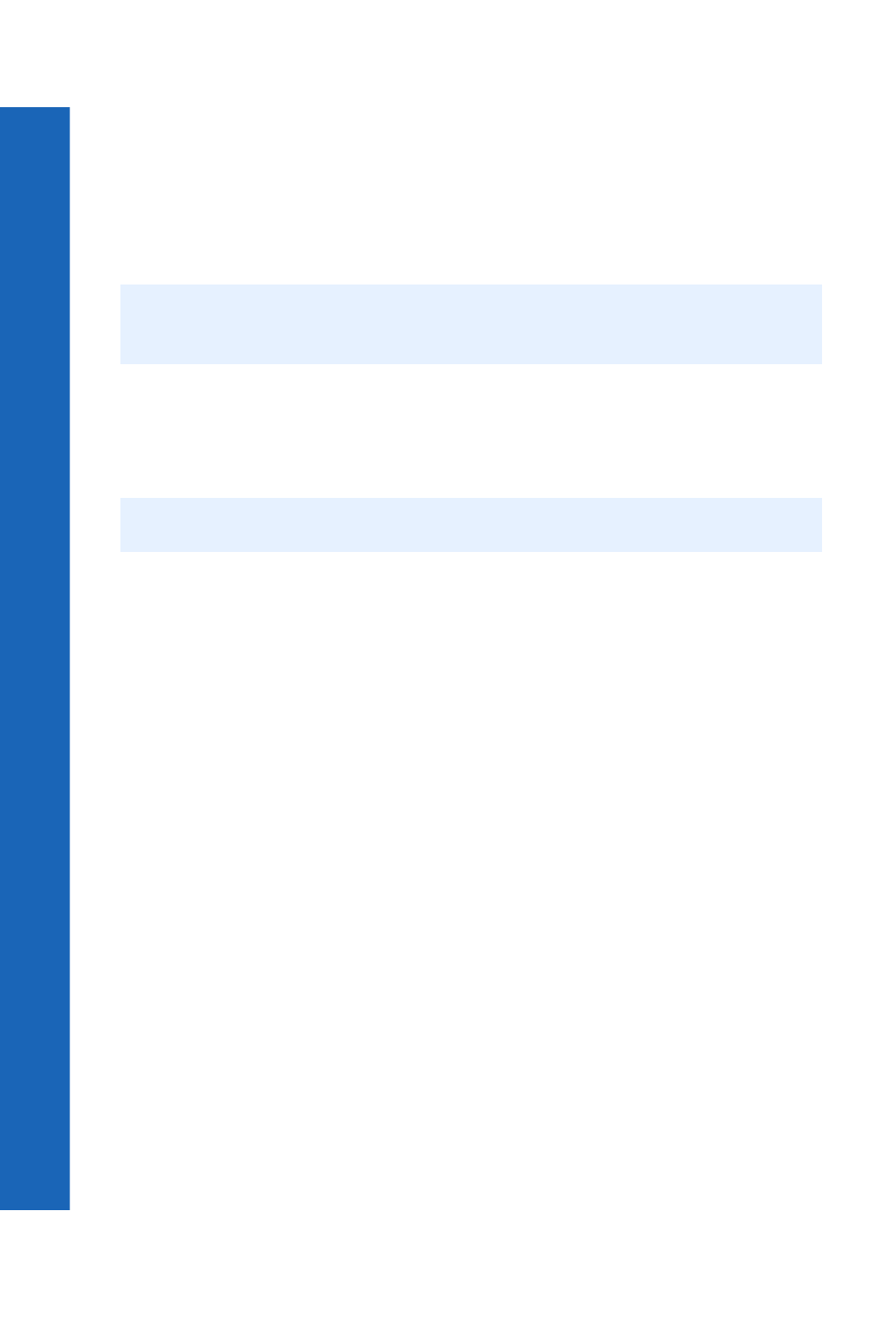
10
Qu
ic
k s
tar
t
Quick start
Using your browser
Before you can start using your browser, you need to contact your service provider. When
your phone is set up to access the Internet see Internet on page 69 for information about
using the browser.
Creating a mail message
To create a mail message:
Select Menu > i-mode > Mail > Create Mail.
or
From the idle screen, press d > Create Mail.
Press Q.
Select Subject, then press Q to enter a subject.
Select To:1, then press Q to enter an address
or
Select an address from your Contacts List by pressing d and selecting Open
Contacts.
Select Message, then press Q to enter your message.
To attach a file select Attachment, then press Q twice to browse Data Folders.
or
Press d, then select Attach Image or Attach Melody.
Select the file that you want to attach.
When your message is complete, select Send and press Q to send your message, or
Press d, then select Send.
To save your message, select Save and press Q, or press d, then select Save. Your
message is stored in the Draft so you can send or edit it later.
Note: Before you use your mailer, see i-mode™ server on page 52 and check that one of
the servers has been set.
Note: Using d as a shortcut to the Mail menu is dependent on your service provider.
