Con n e ct – Panasonic P342i User Manual
Page 108
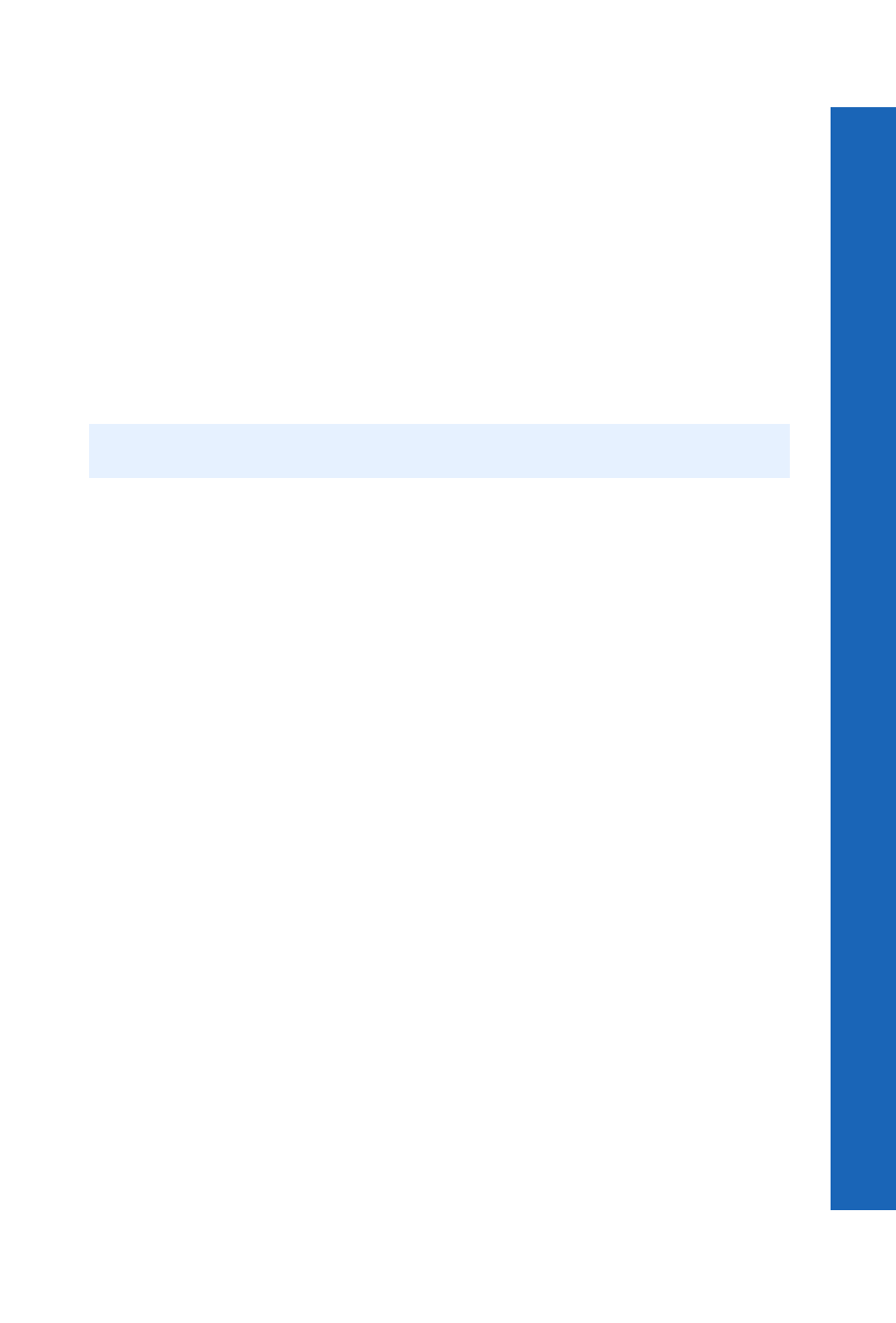
109
Con
n
e
ct
Connect
Me
nu
>
C
o
nn
ec
t >
B
lue
to
ot
h
®
Setting your computer’s dial up connection
From your web browser:
Select Start > Program > Panasonic Data Connection Assistant
Select the previously created data connection, then select the Connect option from the
File menu.
Enter your user name and password and select Connect.
Once connected you can:
z Browse web sites using your computer’s web browser software, e.g. Internet Explorer.
z Send and receive e-mails using your e-mail software application.
z Send and receive files to and from a server connected to the Internet using FTP
software.
Faxing from your computer via Bluetooth
®
You can use Bluetooth
®
to connect your computer (laptop, notepad or PC) to your phone
without using any cables. Your phone acts as a fax modem. You can use it for sending
and receiving faxes.
Once it is set up, whenever you send a fax from your computer it uses Bluetooth
®
to
connect to the phone, then your phone dials the fax number.
To send and receive faxes you must subscribe to your network operator’s fax service.This
gives you a second number for receiving incoming faxes.
To set up your computer and phone you need to:
z Subscribe to fax service.
z Install Bluetooth
®
on your computer. See Installing Bluetooth
z Pair your computer with your phone. See Pairing your computer with your phone on
z Install fax software on your computer, e.g. WinFax Pro (www.symantec.com).
z Install the Data Connection Software on your computer. See Installing the Data
Connection Assistant software on page 108.
z Set up your computer’s fax application software to send and receive faxes via your
phone. Ensure that you select the Panasonic P342i Bluetooth
®
modem port in your fax
application.
Note: For further details see the Data Connection Assistant documentation.
