Close up picture, Brightness adjustment – Panasonic P342i User Manual
Page 73
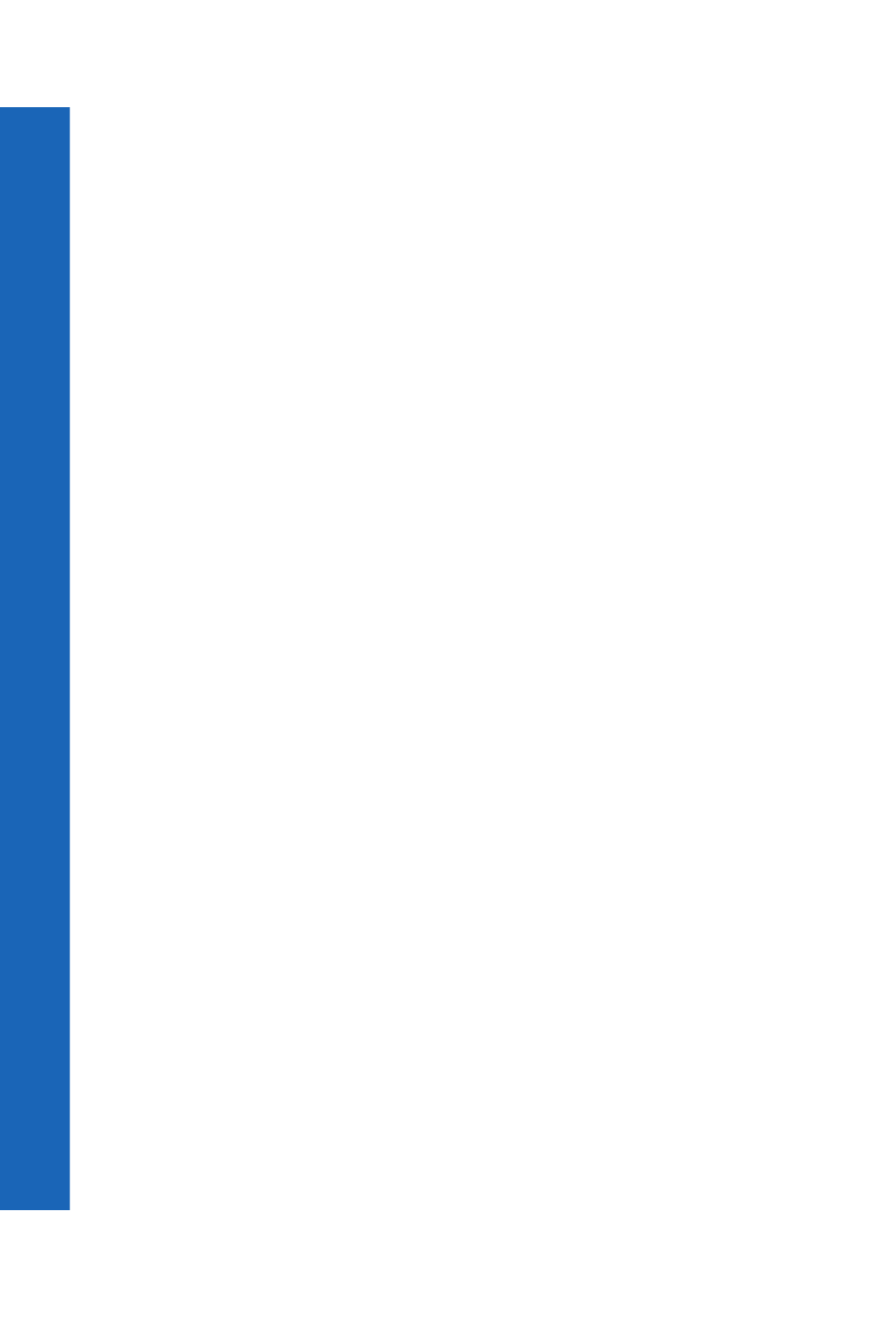
74
Ca
m
e
ra
Camera
Changing the format
Select Format.
Choose from JPEG Fine, JPEG Normal and JPEG Economy.
JPEG Economy produces a small file but with a low resolution.
JPEG Normal produces a file which is acceptable for most uses.
JPEG Fine produces a large file with high resolution.
Trimming your picture
Use this to select and save just a small part of your picture.
Select Trim.
Use g to increase and decrease the size of the box to include just the part of the
picture that you want.
First adjust up and left, then press Q to adjust down and right. The white corner of
the box indicates the directions that you can go.
When you have the selection you want, press Q to select the area.
Press Q.
Renaming the picture
Select Rename.
Use f to remove the existing text.
Enter the new text.
Press Q.
Select Ok to save your changes or Cancel to revert to the old name.
Deleting the picture
Select Delete or press f.
Press Q to confirm, or f to cancel.
Close up picture
When the image is on the preview screen, press b to see a close up picture. This zooms
in on the centre of the image. Press a to return to the original image.
Brightness adjustment
You can set the brightness of an image both before and after taking the picture. The
brightness can be increased or decreased by two levels.
Changing brightness while taking a picture
When the image is on the preview screen, press c to make it lighter or d to make it
darker. The brightness icon at the top of the screen changes to show how much lighter or
darker you have made the image.
