One-touch recording 33, Helpful hints – Philips DVD741VR User Manual
Page 33
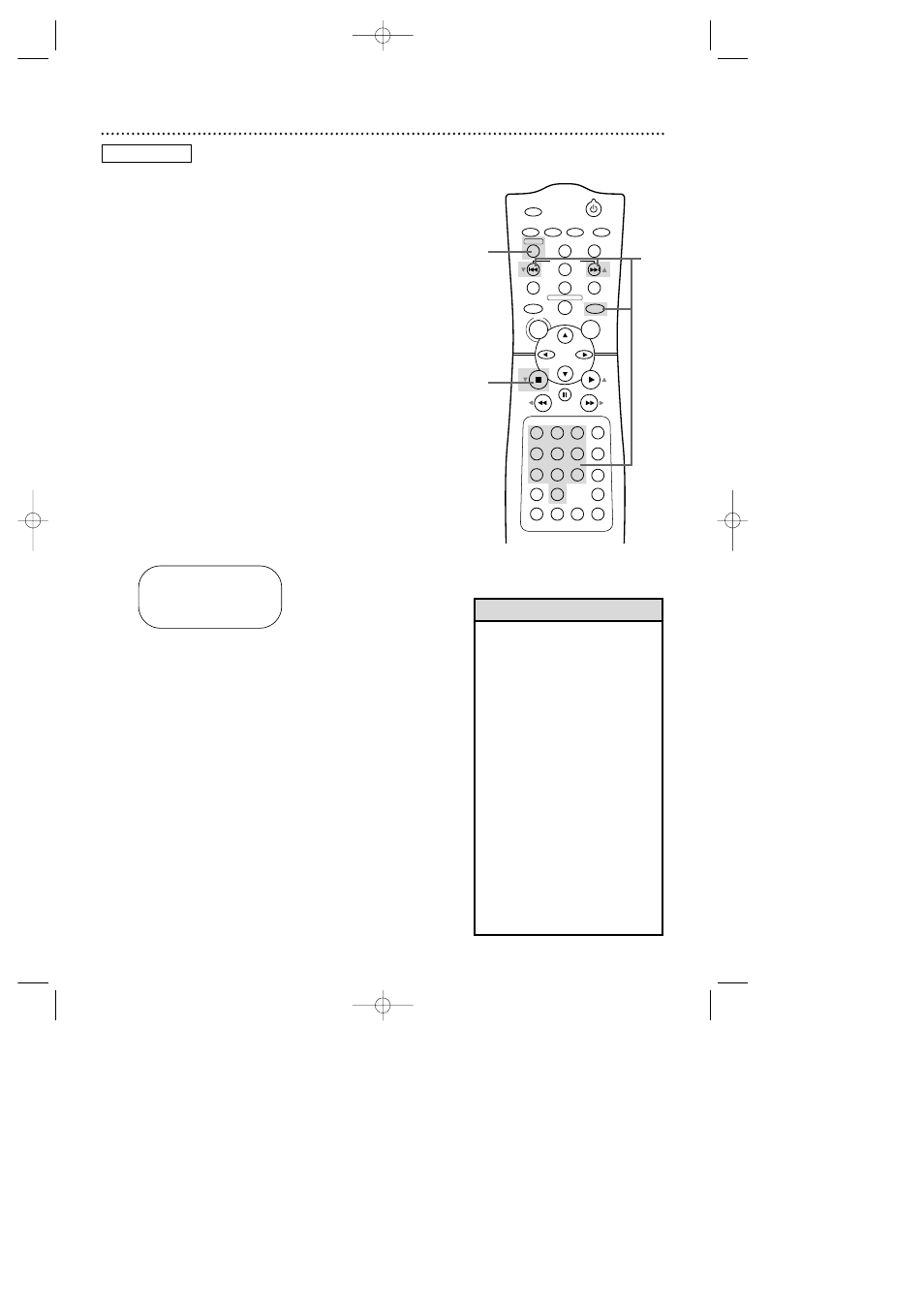
POWER
MARKER
SEARCH MODE DISPLAY
SLOW
ZOOM
OUTPUT SELECT
3
4
5
6
7
8
9
SPEED
TIMER SET
0
+10
2
1
VCR
DVD
CLEAR
REPEAT
SETUP
TITLE
RETURN
MODE
CHANNEL/SKIP
A-B
AUDIO
ANGLE
SUBTITLE
REC/OTR
REPEAT
DISC
MENU
OK
PAUSE
REW
FF
PLAY
STOP
VCR/TV
MEMORY
STATUS/EXIT
TIME SEARCH
One-Touch Recording 33
OTR (0:30)
CH12
One-Touch Recording (OTR) lets you set an immediate timed
recording 30 minutes to eight hours long. Before you begin:
●
Place the DVD/VCR in VCR mode. Press OUTPUT SELECT so
the green VIDEO light appears on the front of the DVD/VCR.
●
Place the DVD/VCR in VCR position. Press VCR/TV so the green
VCR/TV light appears on the front of the DVD/VCR.
●
Set up the TV channels at the DVD/VCR. Details are on page 24.
●
Select a recording speed (SP, SLP) with the SPEED button.
●
Put a tape in the cassette compartment of the DVD/VCR. Make
sure the tape’s record tab is intact and the tape is long enough
to record the program(s).
●
If the end of a tape is reached during an OTR, the DVD/VCR
will eject the tape.The DVD/VCR will switch to DVD mode
immediately, and the TIMER light will blink.To let the OTR con-
tinue, insert another tape in the DVD/VCR.
To return to VCR mode, press TIMER on the front of the
DVD/VCR to cancel the OTR, then press OUTPUT SELECT so
the green VIDEO light appears on the front of the DVD/VCR.
1
Press VCR, then press CHANNEL/SKIP j/i
(p/o) or the Number buttons to select the channel
you want to record.
2
Press REC/OTR repeatedly until the desired record-
ing length (30 minutes to eight hours) appears on
the screen. Recording will begin immediately.The REC
light and the TIMER light will appear on the front of the
DVD/VCR.
3
To stop an OTR before recording is finished, press
STOP C (p).
To cancel the OTR but continue recording, press REC/OTR
repeatedly until REC appears in the upper left corner of
the TV screen. (STATUS must be ON. See page 30 for
details.) The REC light will remain on the front of the
DVD/VCR, but the TIMER light will disappear.
When the OTR finishes, if no timer recordings are set,
the TIMER light will blink.The DVD/VCR will switch to
DVD mode automatically.To return to VCR mode, press
TIMER SET to turn off the TIMER light, then press OUT-
PUT SELECT so the green VIDEO light appears on the
front of the DVD/VCR.
• To check the time remaining for an
OTR, press DISPLAY/STATUS/EXIT.
• To change the recording length while
an OTR is in progress, press
REC/OTR until the desired length
appears on the screen.
• You can begin an OTR when anoth-
er recording is paused.
• You cannot pause an OTR.
• If the preset time for a timer
recording comes up during an OTR,
the OTR has priority. A message will
remind you when the timer record-
ing was scheduled to begin.You may
let the OTR continue; the timer
recording will not take place. Or,
press STOP C (p) to stop the OTR
and press TIMER SET immediately.
The timer recording will take place
if you press TIMER SET before the
timer recording’s scheduled start
time.
Helpful Hints
2
1
3
VCR
H9231CD(EN).QX3 02.9.5 7:13 PM Page 33
